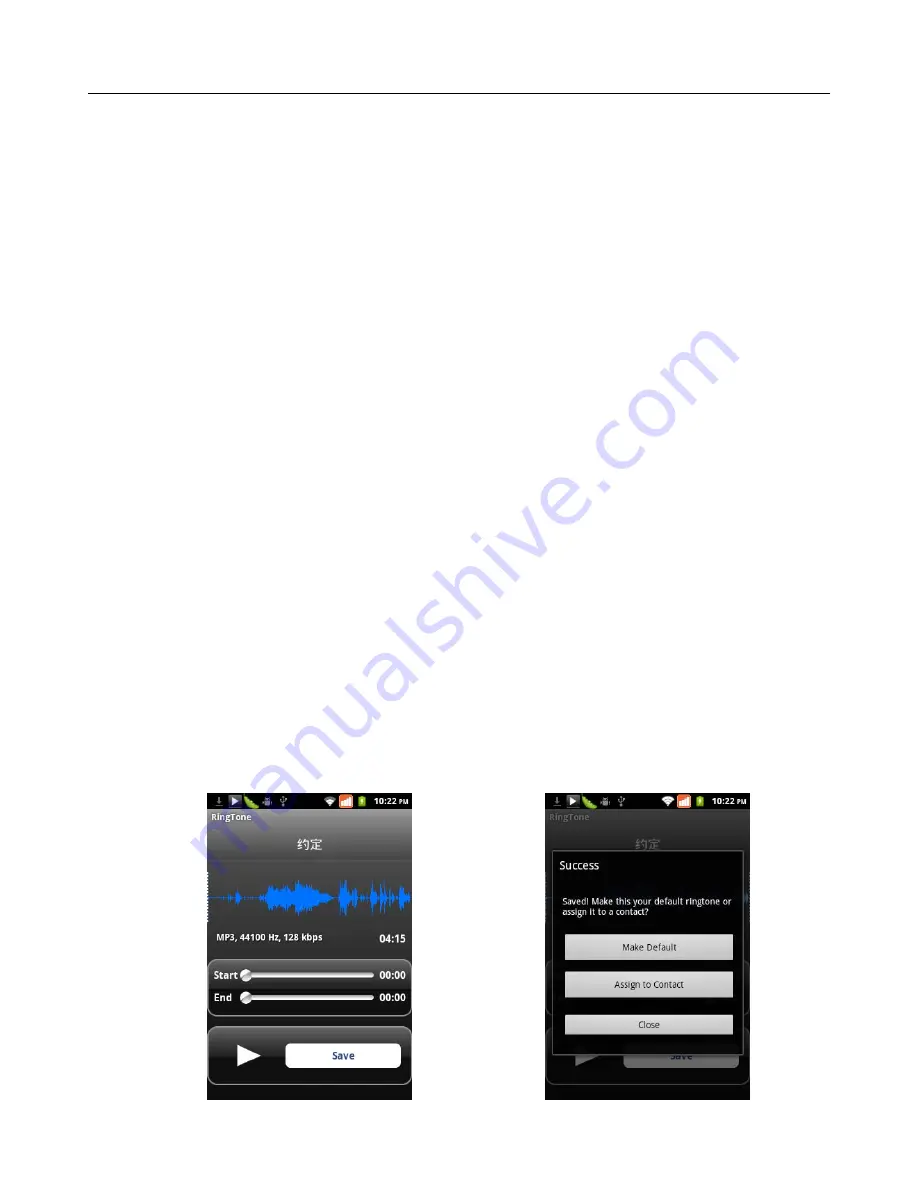
User
Manual
26
•
Create
a
play
list
1)
Touch
any
category
of
music
media
on
the
screen.
2)
In
the
list,
you
can
press
and
slide
up
and
down
the
screen
to
browse
the
artist,
album
or
song
that
you
want
to
add
to
the
play
list.
3)
Press
the
artist,
album
or
song,
and
then
touch
the
options
menu
in
the
play
list.
4)
In
the
interface
of
adding
to
the
play
list
window,
touch
the
new
play
list.
5)
Enter
the
new
name
of
the
play
list,
and
then
touch
to
save.
•
Manage
the
play
list
Enter
the
interface
of
music
media
then
touch
the
play
list.
1)
To
play
songs
of
the
play
list,
touch
the
name
of
play
list.
2)
To
delete
a
play
list,
press
and
hold
the
Play
list,
and
then
touch
Remove.
3)
To
refresh
the
list
of
songs
or
remove
songs,
hold
down
the
play
list,
and
then
touch
the
options
menu
in
the
editor.
4)
To
delete
the
list
of
songs,
hold
down
the
songs,
and
then
touch
play
list
to
delete
it.
5)
To
rename
a
play
list,
press
and
hold
the
play
list,
then
touch
Options
menu
renamed.
Enter
the
new
play
list
name,
and
then
touch
“save".
6)
If
you
want
to
set
the
song
to
the
ring
tones,
and
then
touch
the
song
as
a
ring
tone.
The
song
will
be
set
as
the
default
ring
tone.
7)if
you
want
to
use
the
song
as
notice
ringtone,you
can
press
menu
and
touch
the
song
as
ringtone.and
then
touch
the
Notice
ringtone.The
song
will
be
set
as
the
notice
ringtone.
8)if
you
want
to
cut
the
song
to
the
ringtone,you
can
press
the
menu
and
select
the
song
as
ringtone,and
then
touch
the
cut
ringtone.As
shown,you
can
choose
the
start
time
and
the
end
time,at
last
touch
the
‘save’,it
will
be
saved
to
ringtone.It
can
be
set
to
the
default
tingtone,can
be
assigned
to
the
contact
as
the
ringtone
of
the
contacts.
Содержание s757
Страница 1: ...User Manual 1 User Manual...









































