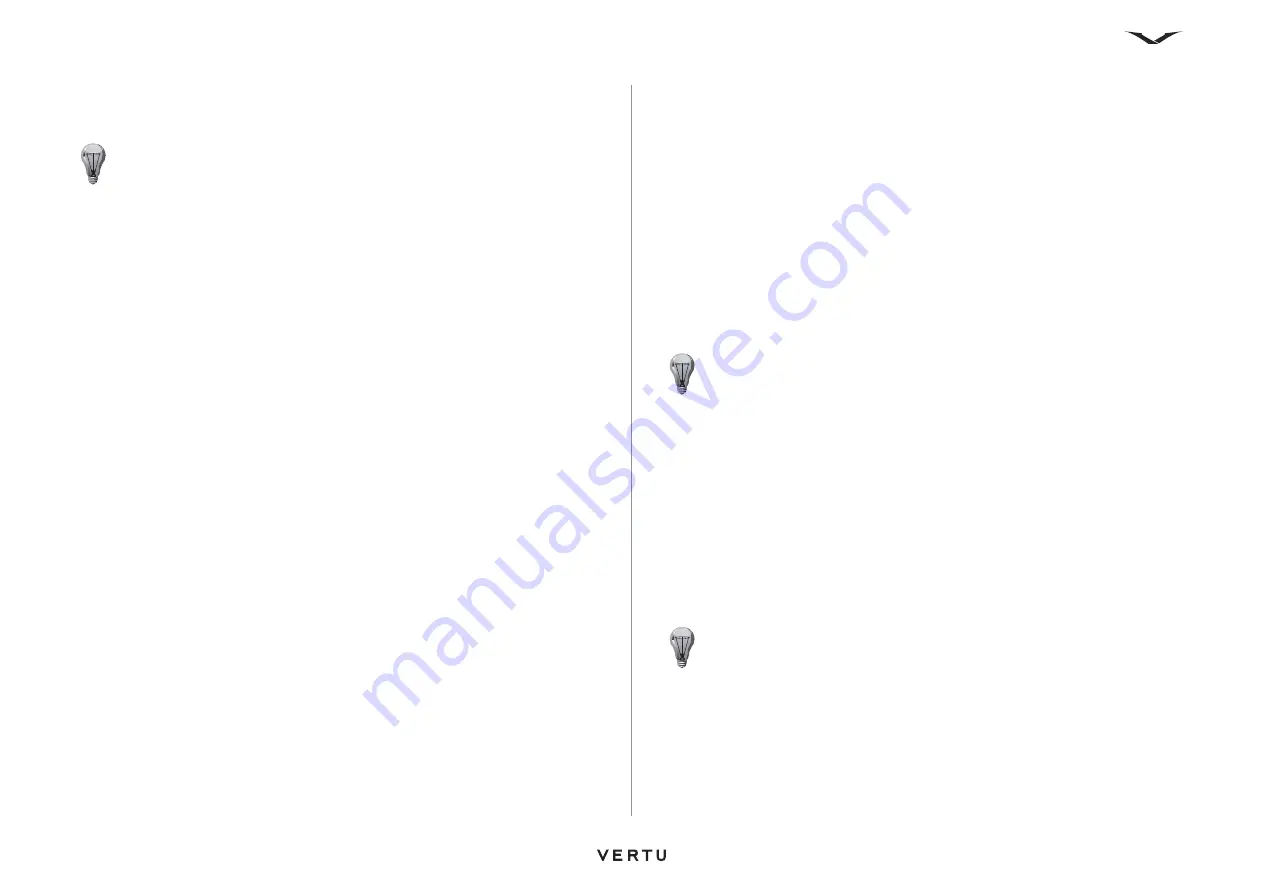
96
Calendar
to add a tone that is stored in the Gallery on your Vertu phone, select
Open
Gallery
, then select the required tone.
A confirmation message is displayed.
Automatically deleting calendar notes
To set calendar notes to be automatically deleted after a fixed time period:
1. From the Home screen, select
Menu
>
Calendar
or move the Joystick right.
2. Select
Options
>
Settings
.
3. Select
Auto-delete notes
.
4. Select the required time period. A confirmation message is displayed.
To-do list
The to-do list feature enables you to create notes for tasks you need to do.
A to-do note has a priority and a deadline time and date. You can also set a status for
the note, depending on whether it has been completed or not.
To-do notes can be saved as calendar notes. They can also be sent using the same
methods as calendar notes. See
Saving a new to-do note
To save a new to-do note:
1. From the Home screen, select
Menu
>
Calendar
or move the Joystick right.
2. Select
Options
>
Go to to-do list
.
3. Select
Add
.
4. Enter the details of the task.
5. Select
Save
. A confirmation message is displayed.
Changing the status of a to-do note
When a new to-do note is created, it will be set as not done. When you have
completed the task, you can update its status.
To mark a to-do note as done:
1. From the Home screen, select
Menu
>
Calendar
or move the Joystick right.
2. Select
Options
>
Go to to-do list
.
3. Scroll to the required note.
4. Select
Options
>
Mark note as done
. A confirmation message is displayed, and
a status icon is displayed with the note.
Deleting to-do notes
To delete a single to-do note:
1. From the Home screen, select
Menu
>
Calendar
or move the Joystick right.
2. Select
Options
>
Go to to-do list
.
3. Scroll to the required note, then select
Options
>
Delete
.
4. Select
Yes
to confirm the deletion. A confirmation message is displayed.
TIP:
For information on accessing tones in the Gallery, see
in
TIP:
Higher priority notes are displayed at the top of the to-go list.
TIP:
If you need to reactivate a to-do note, scroll to the required note, then
select
Options
>
Mark as not done
.
Содержание ASCENT X
Страница 1: ...VERTU ASCENT X User Guide...






























