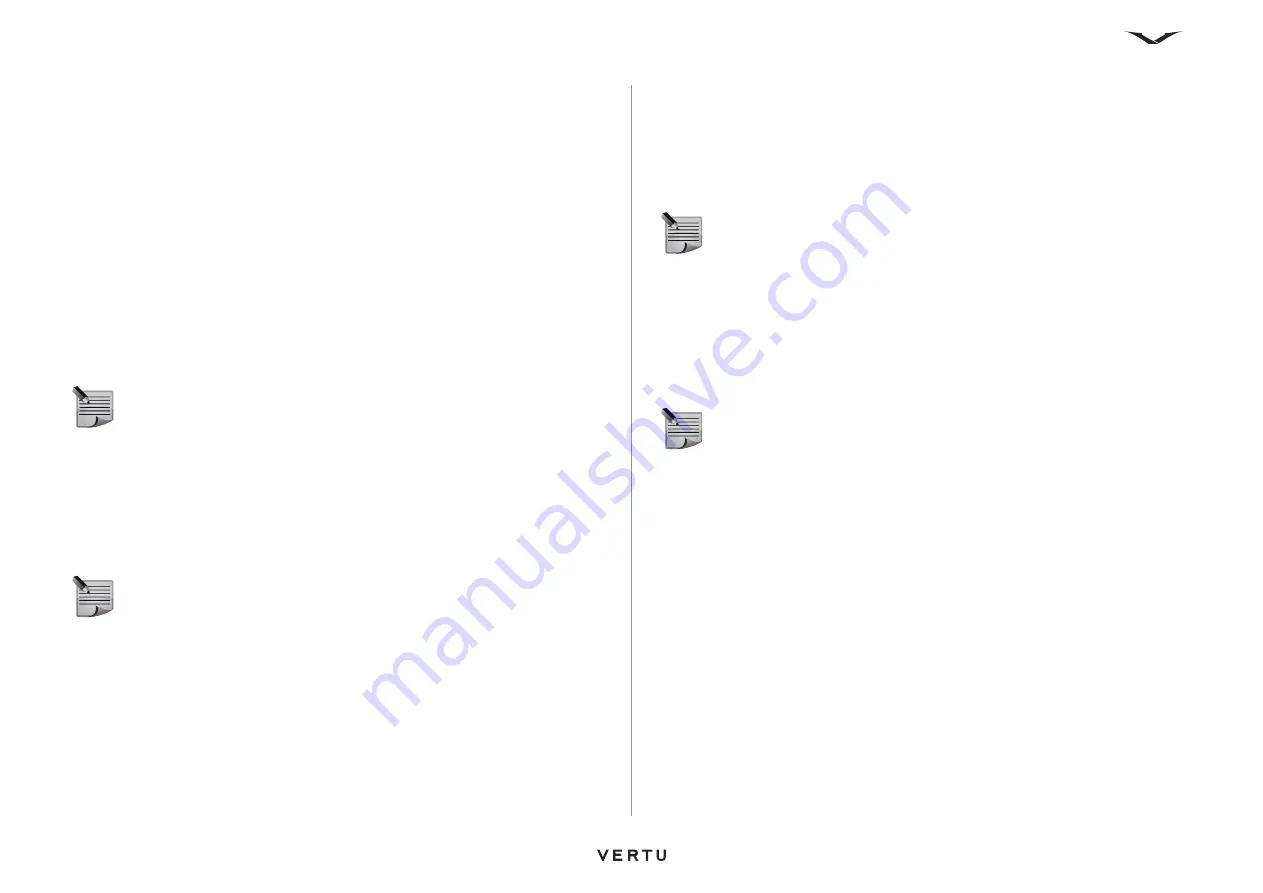
116
Gallery
3. Enter a character. All folders and files with names beginning with that character
are displayed.
4. Enter more characters to filter the contents further.
Adding folders
To add a new folder within the current folder:
1. Select
Options
>
Add folder
.
2. Enter a name for the new folder, then select
OK
. A confirmation message is
displayed.
Renaming folders
To rename a folder:
1. Scroll to the required folder.
2. Select
Options
>
Rename folder
.
3. Edit the name of the folder, then select
OK
. A confirmation message is displayed.
Copying folders
To copy a single folder:
1. Scroll to the required folder.
2. Select
Options
>
Copy folder
.
3. Scroll to the target folder, then select
Copy to
. A confirmation message is
displayed.
For information on copying multiple folders, see
Copying multiple gallery items
Moving folders
To move a folder:
1. Scroll to the required folder.
2. Select
Options
>
Move folder
.
3. Scroll to the target folder, then select
Move to
. A confirmation message is
displayed.
For information on moving multiple folders, see
Deleting folders
To delete a folder:
1. Scroll to the required folder.
2. Select
Options
>
Delete folder
.
3. Select
Yes
to confirm the deletion. A confirmation message is displayed.
For information on deleting multiple folders, see
Deleting multiple gallery items
NOTE:
You can only rename folders that you have created. Preset folders
cannot be renamed.
NOTE:
You can only copy folders that you have created. Preset folders
cannot be copied.
NOTE:
You can only move folders that you have created. Preset folders
cannot be moved.
NOTE:
You can only delete folders that you have created. Preset folders
cannot be deleted.
Содержание ASCENT X
Страница 1: ...VERTU ASCENT X User Guide...






























