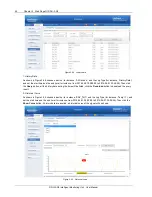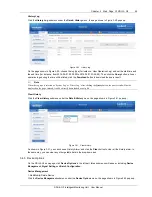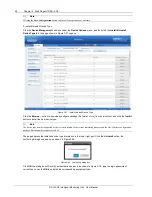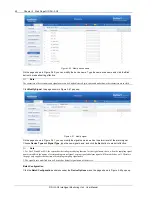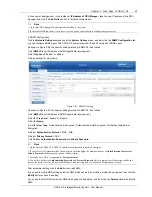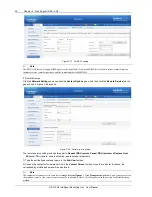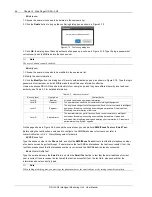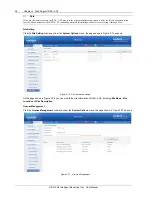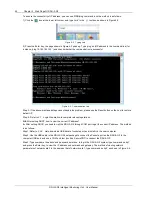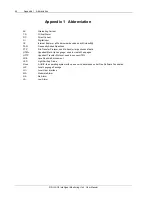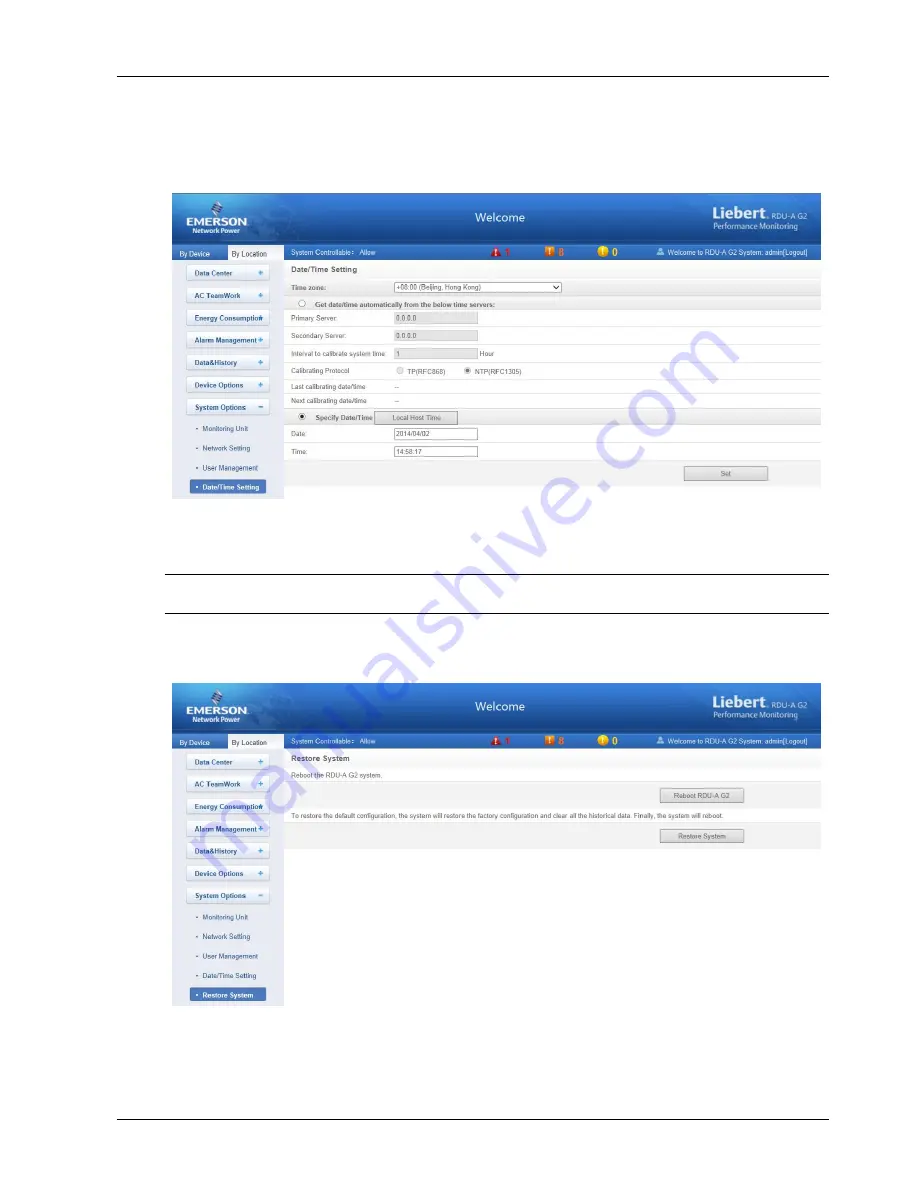
Chapter 3 Web Page Of RDU-A G2 57
RDU-A G2 Intelligent Monitoring Unit User Manual
Date/Time Setting
Clicking the
Date/Time Setting
submenu under the
System Options
menu can synchronize the time. On the page
shown in Figure 3-71, RDU-A G2 can get time from the time servers automatically. Type IP address in the
Primary
server
textbox and
Secondary server
textbox in sequence, type a figure in
Interval to calibrate system time
textbox, select the
Time zone
and
Calibrating Protocol
, and then click the
Set
button to make the setting effective.
Figure 3-71 Date/time setting
The RDU-A G2 can also get the local time. Choose
Specify Date/Time
, click the
Local Host Time
button to get the
local time, and then click the
Set
button to make the new time effective.
Note
Time calibration adopts
Specify Date/Time
by default.
Restore System
Click the
Restore
System
submenu under the
System Options
menu, the page shown in Figure 3-72 pops up.
Figure 3-72 Restore System
Click the
Reboot RDU-A G2
button to reboot the system.
Click the
Restore
System
button to restore all the default settings.