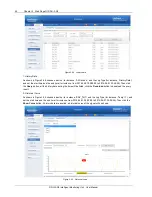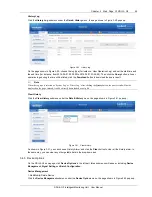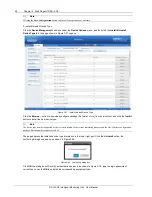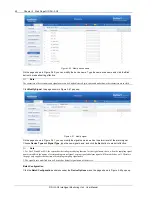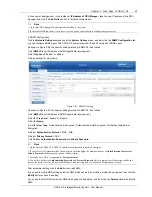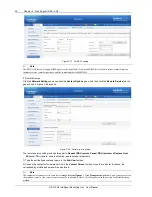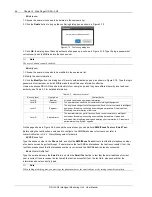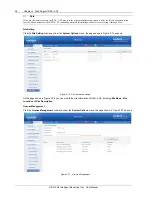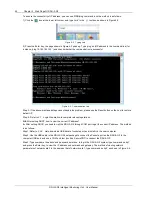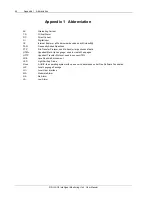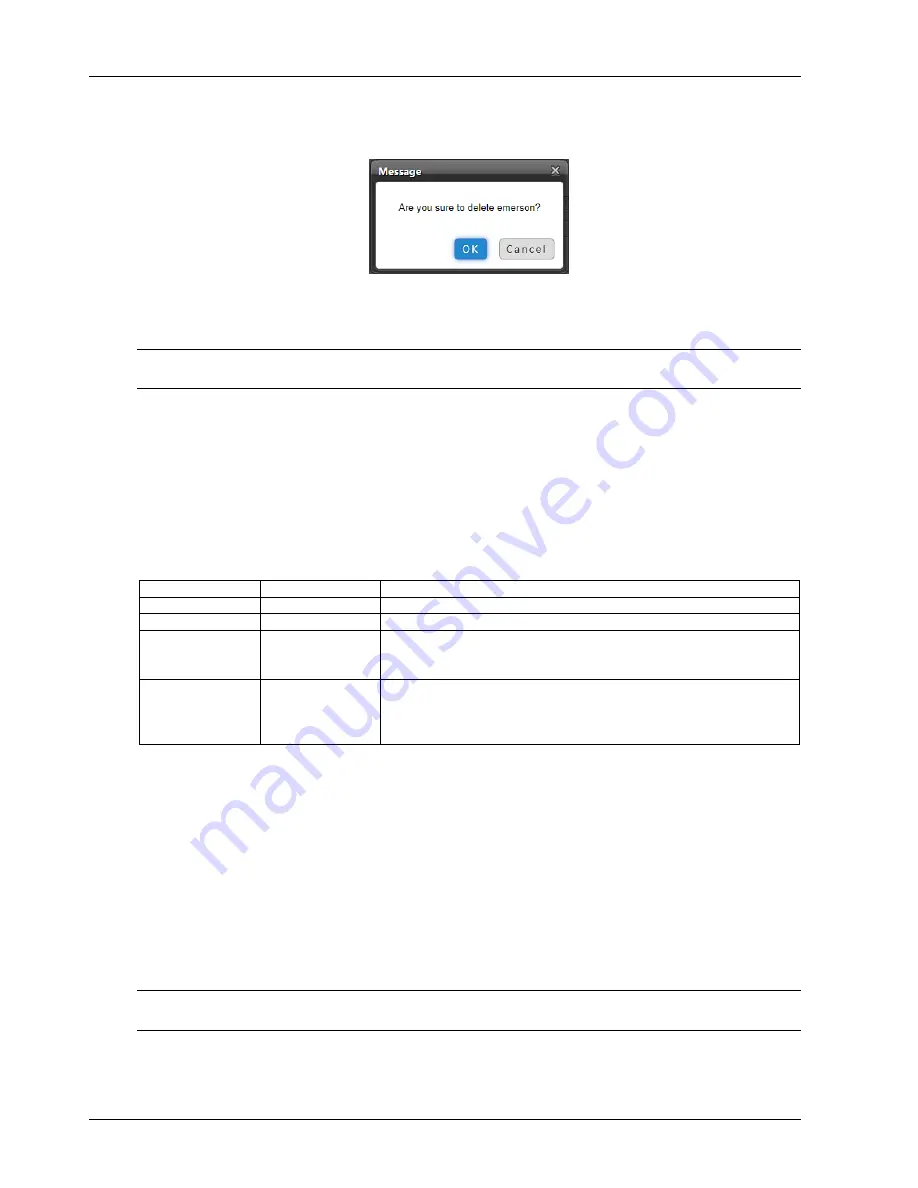
56 Chapter 3 Web Page Of RDU-A G2
RDU-A G2 Intelligent Monitoring Unit User Manual
Delete user
1. Choose the user which needs to be deleted in the username list;
2. Click the
Delete
button to pop up the confirming dialog box, as shown in Figure 3-70.
Figure 3-70 Confirming dialog box
3. Click
OK
, the dialog box of Security authentication pops up, as shown in Figure 3-18. Type the login password of
current user, and click
OK
to delete the chosen user.
Note
The user of ‘admin’ cannot be deleted.
Modify user
1. Choose the user which needs to be modified in the username list;
2. Modify the user information;
3. Click the
Modify
button, the dialog box of Security authentication pops up, as shown in Figure 3-18. Type the login
password of current user, and click
OK
to make the modified user information effective.
Users who access RDU-A G2 can be divided into four user groups, and they have different security level and user
authority, see Table 3-3 for detailed information.
Table 3-3 User security level
Security level
User group
User authority
Level A
Browser
All users can browse equipment information
Level B
Operator
The operators can send control command to intelligent equipment
Level C
Engineer
The engineers can get the following access: Send control command to intelligent
equipment; Browsing, controlling and modifying parameters; Download files;
Modifying user information of their own
Level D
Administrator
The administrator can get full access: Send control command to intelligent
equipment; Browsing, controlling and modifying parameters; Upload and
download files; Modifying, adding and deleting user information; AC teamwork
parameter setting; System upgrade
On the page shown in Figure 3-69, choose the current user, you can perform
SMS/Phone Test
and
Email Test
.
Before using the test function, users need to configure the SMS/Email server of current user, refer to
Alarm Notification
in
3.4.4 Alarm Management
for details.
SMS/Phone Test
Type the phone number in the
Phone
field, and click the
SMS/Phone Test
button to test that the telephone number
of current user can be gotten through. If users receive the test SMS and telephone, the test is successful; if not, the
test fails, please check that the telephone number is correct and the SMS Modem is properly connected.
Email Alarm Notify Test
Type the email address in the
field, and click the
Email Test
button to test that the email address of current
user is correct. If users receive the test email, the test is successful; if not, the test fails, please check that the
information above is correctly typed.
Note
When adding, modifying user, you must type the phone number or the email address, or the setting cannot be completed.