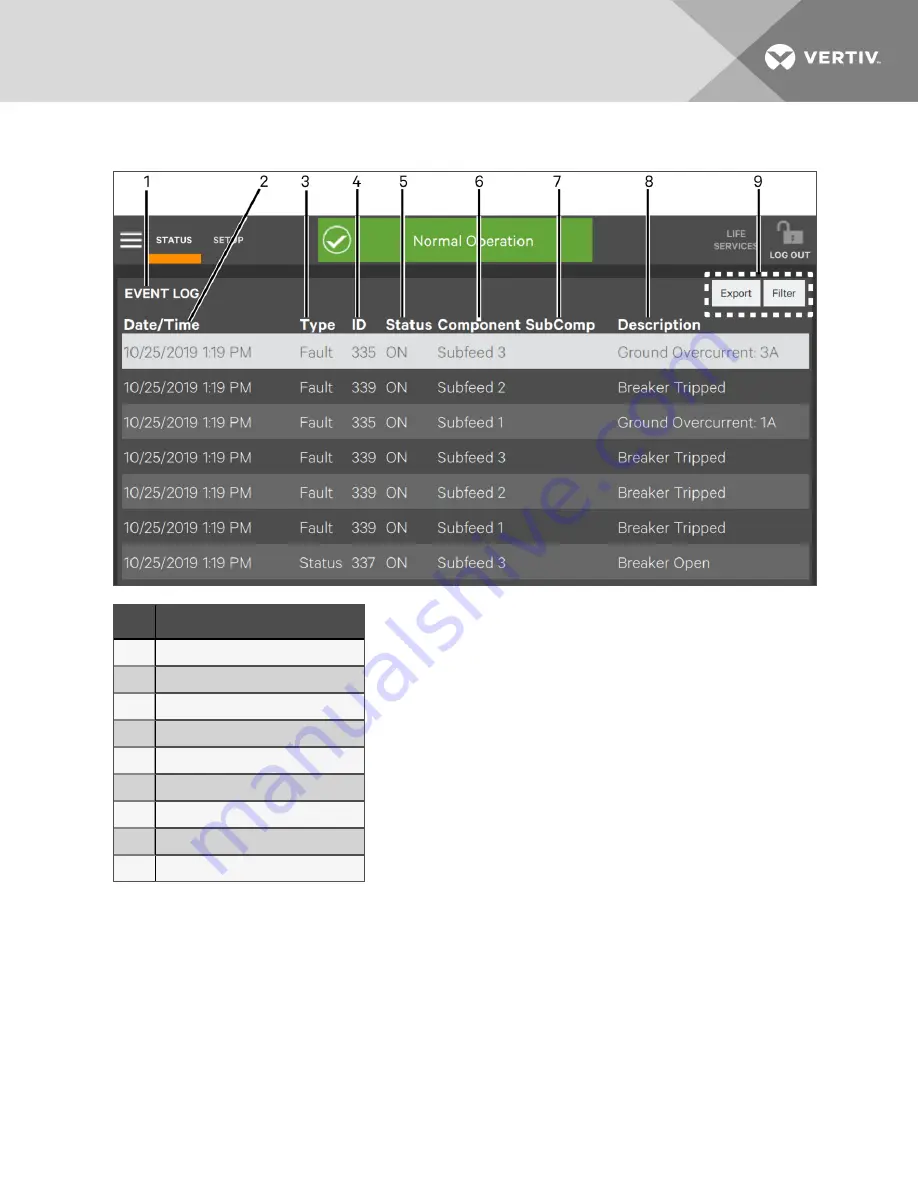
Figure 8.2 Viewing EVENT LOG
ITEM
DESCRIPTION
1
EVENT LOG - menu item location
2
Date/Time each event occurred
3
Type of logged event: Status, Warning, Fault
4
Event ID
5
Status: ON or OFF
6
Component where event occurred
7
Subcomponent where event occurred
8
Description of event
9
Export
and
Filter
buttons
8.4 Filter Events: Active Events
1.
Touch the Toolbar. This displays the active EVENTS list.
2.
Touch the
Filter
button. This displays the Event Filter list.
3.
Select the parameter used to filter the list, either Severity Filters (Status, Alarm and Fault) or Component
Filters (populated with the current list of components being displayed). If the parameters are not shown, touch
the arrow to the left of the filter type to expand the list. Selected parameters will be filled; unselected
parameters will be white.
4. Touch the
Save
button to filter events or touch the
Cancel
button to exit without filtering the events. The
Save
button becomes active only after a filter is selected.
8 Reset, Silence and Filter Faults and Events
61
Содержание Liebert DPM
Страница 1: ...Liebert DPM User Manual...
Страница 26: ...Vertiv User Manual 22 This page intentionally left blank...
Страница 30: ...Vertiv User Manual 26 This page intentionally left blank...
Страница 50: ...Vertiv User Manual 46 This page intentionally left blank...
Страница 61: ...Figure 7 10 Breaker Changes Completed 7 Add Remove and Configure Components 57...
Страница 62: ...Vertiv User Manual 58 This page intentionally left blank...
Страница 68: ...Vertiv User Manual 64 This page intentionally left blank...
Страница 71: ...ITEM DESCRIPTION 1 Context Menu 2 LIFESupport Contact Information 9 Vertiv Life Services 67...
Страница 72: ...Vertiv User Manual 68 This page intentionally left blank...
Страница 80: ...Vertiv User Manual 76 This page intentionally left blank...
Страница 81: ...Vertiv User Manual...






























