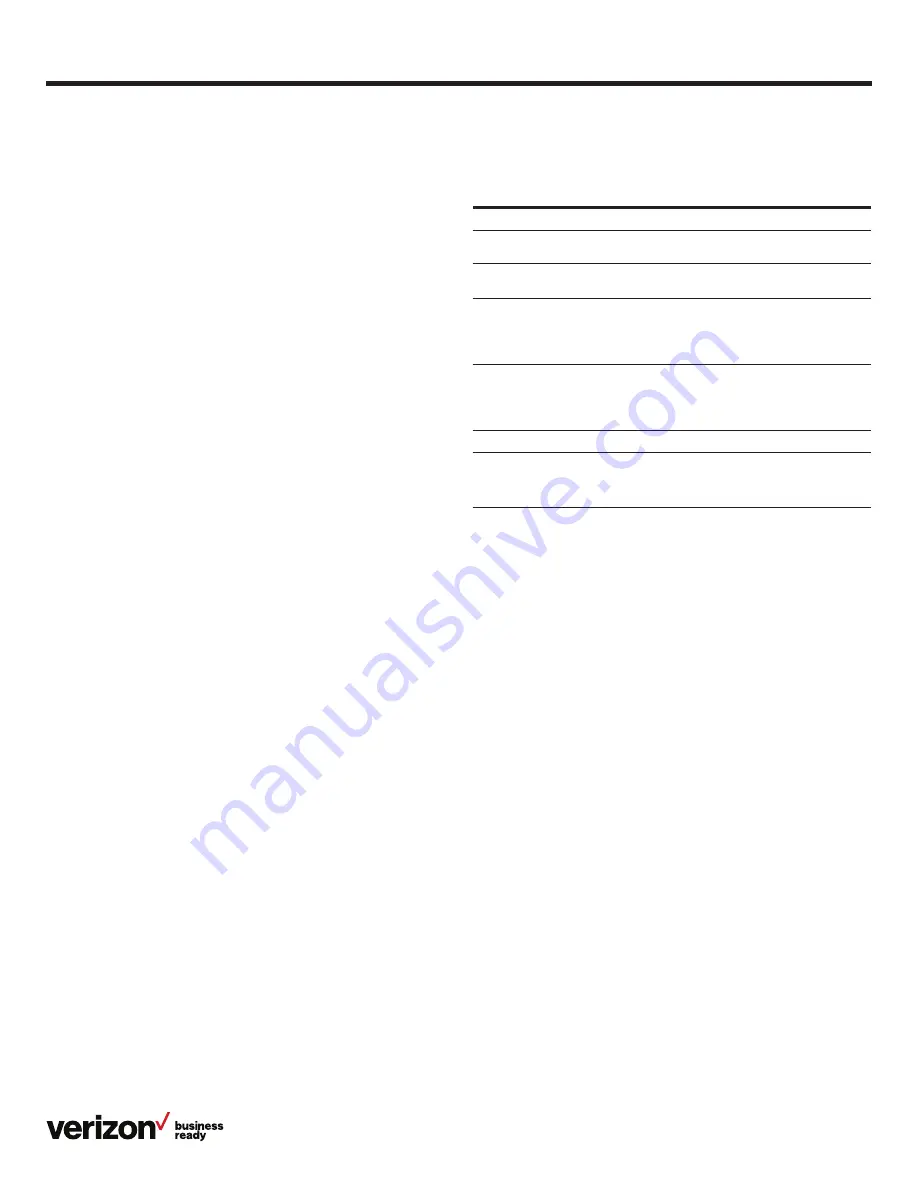
21
User guide
Accessibility features
For hearing-impaired users
Features
Accessibility
• PoE support
Display and input
• Six line keys (three-page view)
• Dual-color (red or green) illuminated LEDs
• Illuminated Mute, Headset, Hands-Free speakerphone keys
Network
• Advanced Calling (HD Voice) technology
• Dual-port Gigabit Ethernet
• IPv6
• SIP v1 (RFC2543), v2 (RFC3261)
• Supports bridging that allows T41P, T41SW, T42S, T46G,
T46GW, T46S, T46SW and T49G to monitor incoming calls
• Transport Layer Security (TLS)
• HD Voice
Applications and software
• One Talk compatible
Form factor
• 1 x RJ12 (6P6C) EHS port
• 1 x RJ9 (4P4C) handset port
• 1 x RJ9 (4P4C) headset port
• 2 x RJ45 10/100 M Ethernet ports
• Desk phone
• Integrated stand with two adjustable angles
• Message Waiting Indicator (MWI)
• Power over Ethernet (IEEE 802.3af), Class 2
• Wall mountable
Product
• Full-duplex, hands-free speakerphone with AEC
• Mute, Auto Answer, Do Not Disturb
• Manual or automatic date/time setting
Feature
Description
Adjustable ringtone
and volume
Choice of a variety of ringtones. Volume of the ringer
can also be changed to suit needs
Adjustable call volume
While on a call, raise or lower the volume of the voice
on the far end and of other phone sounds heard
Visual notifications
Indicators on the phone screen, such as flashing
bars or icons, indicate when calls are incoming or
outgoing, or if a call is active or held. Indicators can
also indicate phone status and if certain features
are activated
Electronic hookswitch
support
When using a headset that supports electronic
hookswitch (EHS), controls on the headset can
answer and end calls. In addition, call volume can
be controlled and calls may be able to be muted
from the headset
Headset memory mode
Headset can be set up to take all calls
Hearing-aid compatible
(HAC) handsets
The standard headset for One Talk desk phones
is not fully HAC compatible. If customers require HAC
compliant handsets, they can be provided
by Verizon
Visual Message Waiting
Indicator
An indicator light on the phone indicates that new
messages are waiting. Icons on the phone screen also
indicate that the phone has new messages







































