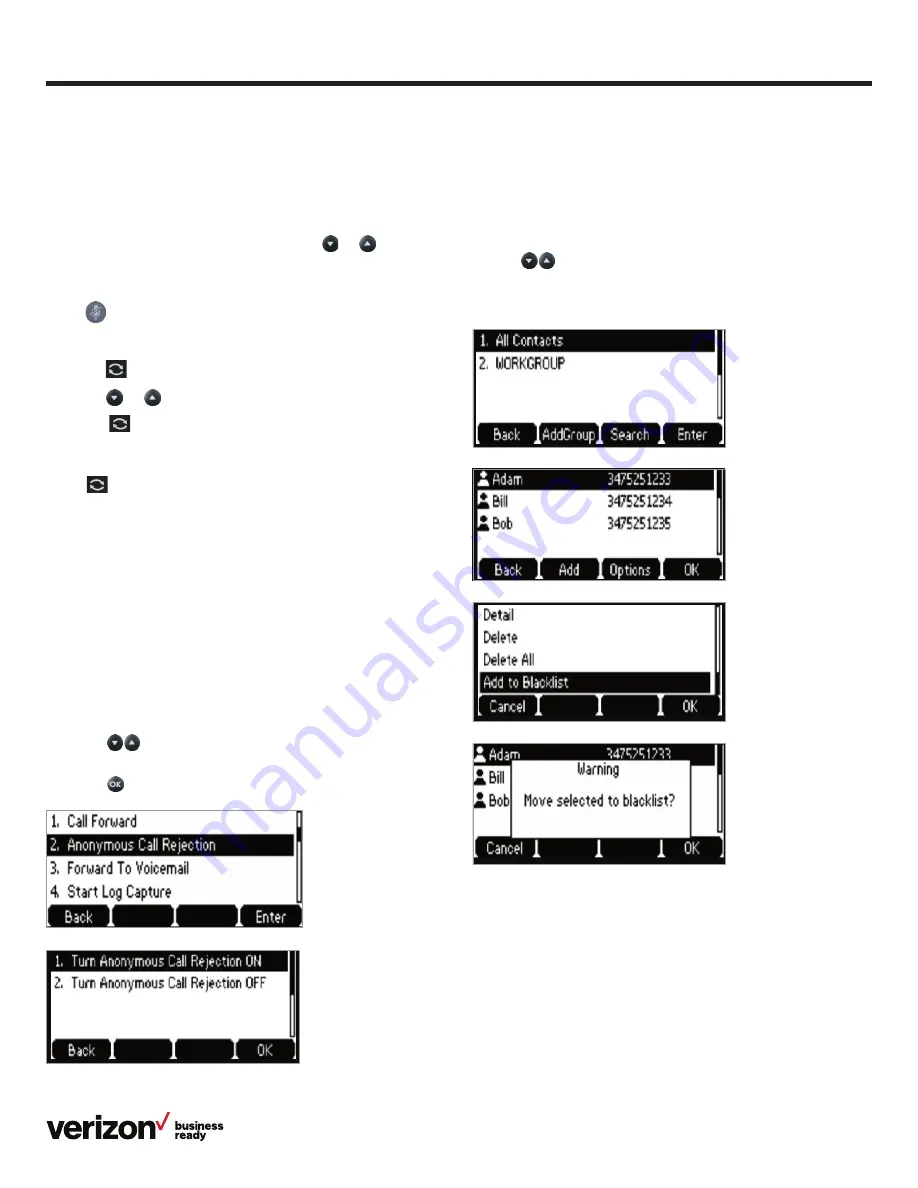
11
User guide
To blacklist a contact:
From your directory:
1. Press the
Directory
soft key while the phone is idle
2. Locate the contact you wish to blacklist by selecting
All
Contacts
or the group to which the contact belongs
3. Use
to navigate to the contact and press the
Options
soft key
4. Select
Add to Blacklist
From your Call History:
1. Press the
History
soft key
2. Select the caller you want to blacklist
3. Select
Options
Hold a call.
Press the
Hold
soft key during a live call.
Resume a call.
If there is only one call on hold, press the
Resume
soft key.
If there is more than one call on hold, press
or
to select
the desired call, then press the
Resume
soft key.
Mute/unmute your phone’s microphone.
Press
during a call.
Redial.
1. Press
to enter the placed call list
2. Press
or
to select the desired entry
3. Press
or the
Send
soft key
Redial last number.
Press
twice when the phone is idle to dial out the
last-dialed number.
Block a call.
There are two ways to block incoming calls from ringing on
your phone:
• Anonymous Call Rejection blocks incoming calls that restrict
the display of their outgoing caller ID information
• Blacklisting allows you to specify contact names and Call
History numbers from which you do not wish to receive calls
To enable Anonymous Call Rejection:
1. Select the
Features
line key
2. Scroll
to navigate to and select
Anonymous
Call Rejection
3. Press
to turn the feature on or off












































