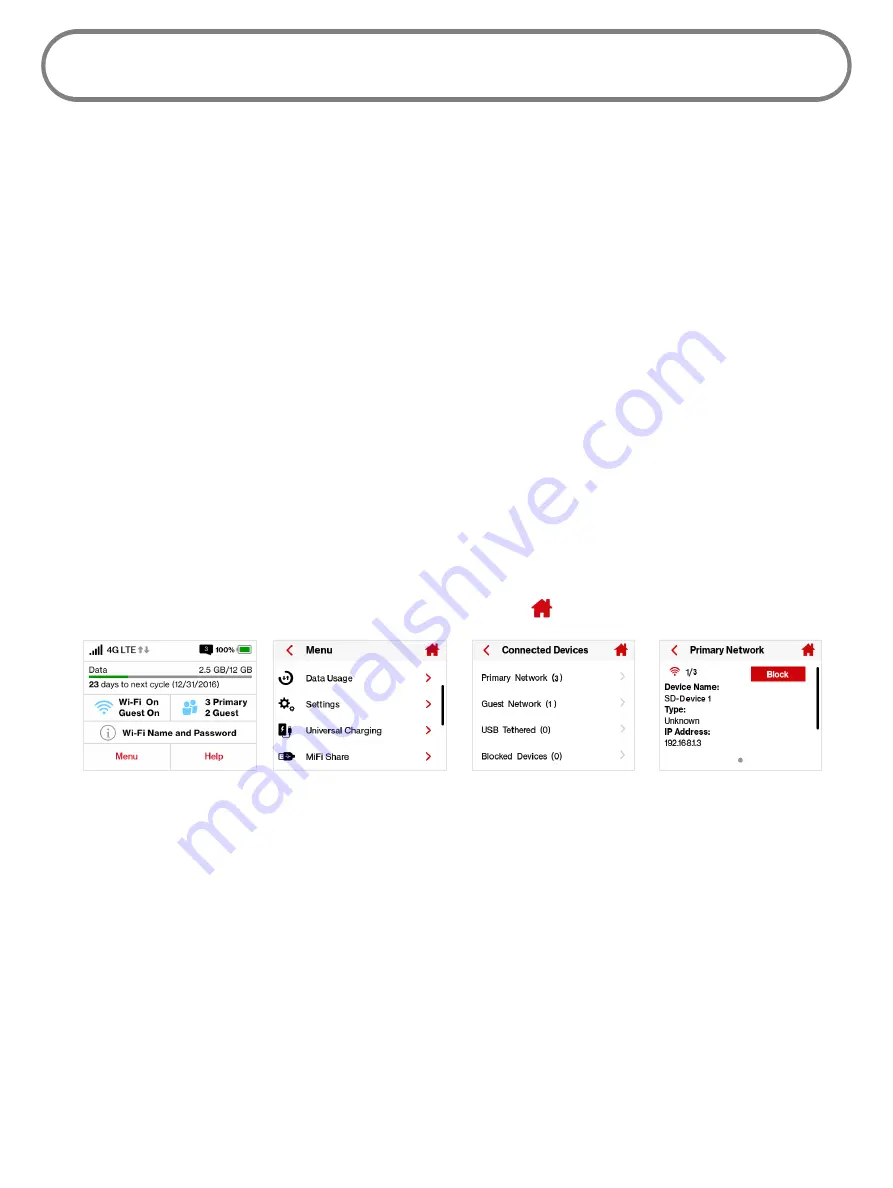
47
Connected Devices
Connected Devices
allows you to view and edit Wi-Fi enabled devices currently connected to your
Jetpack network, as well as any devices currently blocked.
On the Jetpack Display
➊
Power on your Jetpack by pressing and holding the power button until the display lights
and the Home screen displays.
➋
Tap the number of Wi-Fi enabled devices currently connected to your Jetpack networks to
display the
Connected Devices
screen.
➌
Select the
Primary Network
option to display the type, name, DNS and MAC details for each
device connected to the Jetpack Primary Network, and to block or unblock each device.
➍
Select the
Guest Network
option to display the type, name, DNS and MAC details for each
device connected to the Jetpack Guest Network, and to block or unblock each device.
➎
Select the
USB Tethering
option to display the type, name, DNS and MAC details for a
tethered device, and to block or unblock this device.
➏
Select the
Blocked Devices
option to display the type, name, DNS and MAC details for each
blocked device, and to unblock any of the blocked devices.
➐
Tap
<
to return to the Menu screen, or the Home icon to return to the Home screen.
Tap Menu
Select Connected Devices
Select Network
Display Device Details
Содержание Jetpack - MiFi 7730L
Страница 1: ...User guide Verizon Jetpack MiFi 7730L...
Страница 6: ...Overview Power Management Caring for Your Jetpack Getting Started 1...
Страница 26: ...21 Click Save Changes Change Jetpack Admin Password...
Страница 33: ...28 My Jetpack Home Menu Panel...
Страница 70: ...65 Click Save Changes to save any changes made to your password Changes to Jetpack Admin Password...
Страница 111: ...Overview Common Problems and Solutions Technical Support Troubleshooting 4...
Страница 127: ...Glossary 6...






























