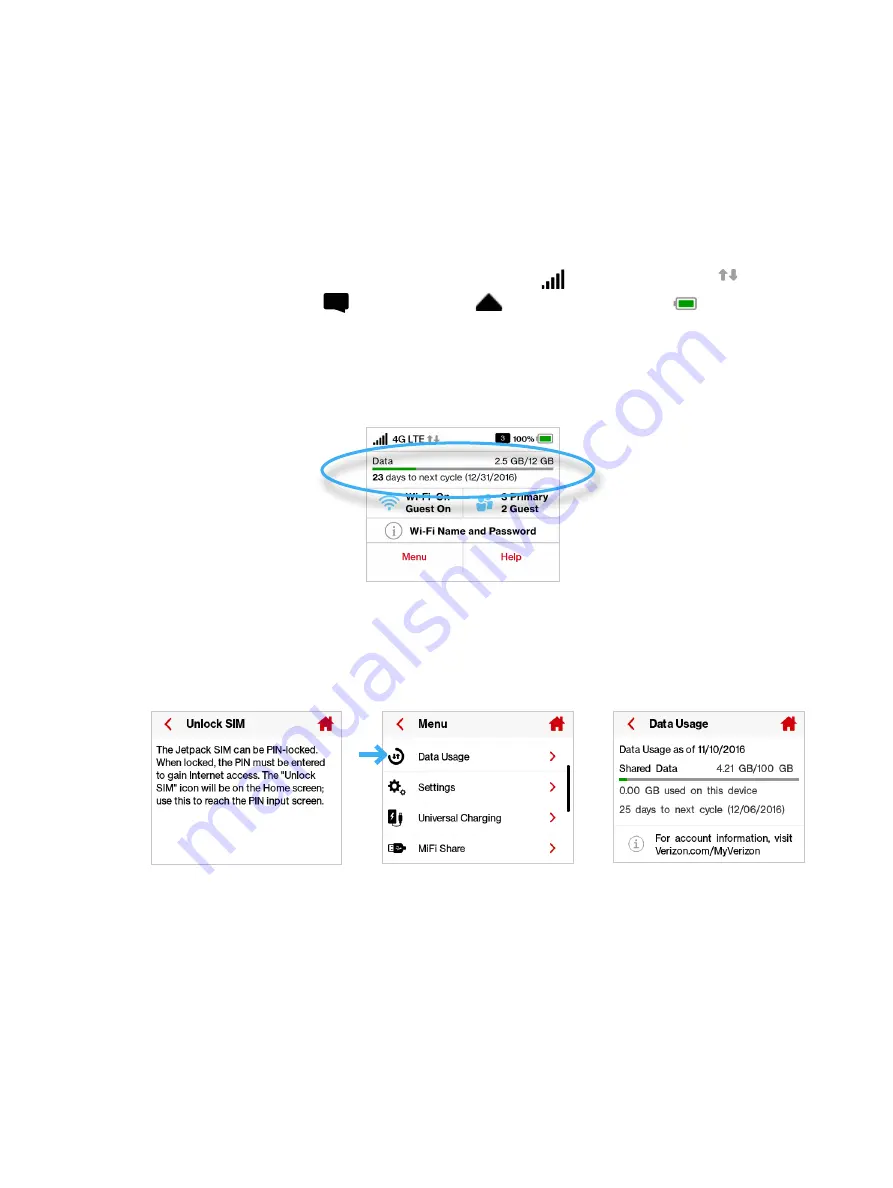
22
Using the Jetpack User Interface
From the Jetpack display you can check your Jetpack status, view your current data usage,
access Wi-Fi and Connected Devices details, and access an icon-based menu by using the color
touchscreen. (See on page 4).
To view the current status of your MiFi 7730L:
➊
Press the power button to turn on the Jetpack and display the Home screen. The status bar is
at the top of the screen.
➋
Check the status indicators for network signal strength
, data traffic activity , unread
Verizon system messages
, active roaming
, and battery strength
.
To view your current data usage:
➊
Use the real-time data usage meter on the Home screen to check your data usage and billing
cycle schedule.
Jetpack Display Home
➋
If SIM Lock is turned on, or if another device is connected to the Universal Charging port and
being charged, the Data Usage meter will not display. Scroll and tap the Data Usage icon to
view your current data usage details.
Unlock SIM
Retrieve Data Usage
Data Usage Display
Содержание Jetpack - MiFi 7730L
Страница 1: ...User guide Verizon Jetpack MiFi 7730L...
Страница 6: ...Overview Power Management Caring for Your Jetpack Getting Started 1...
Страница 26: ...21 Click Save Changes Change Jetpack Admin Password...
Страница 33: ...28 My Jetpack Home Menu Panel...
Страница 70: ...65 Click Save Changes to save any changes made to your password Changes to Jetpack Admin Password...
Страница 111: ...Overview Common Problems and Solutions Technical Support Troubleshooting 4...
Страница 127: ...Glossary 6...






























