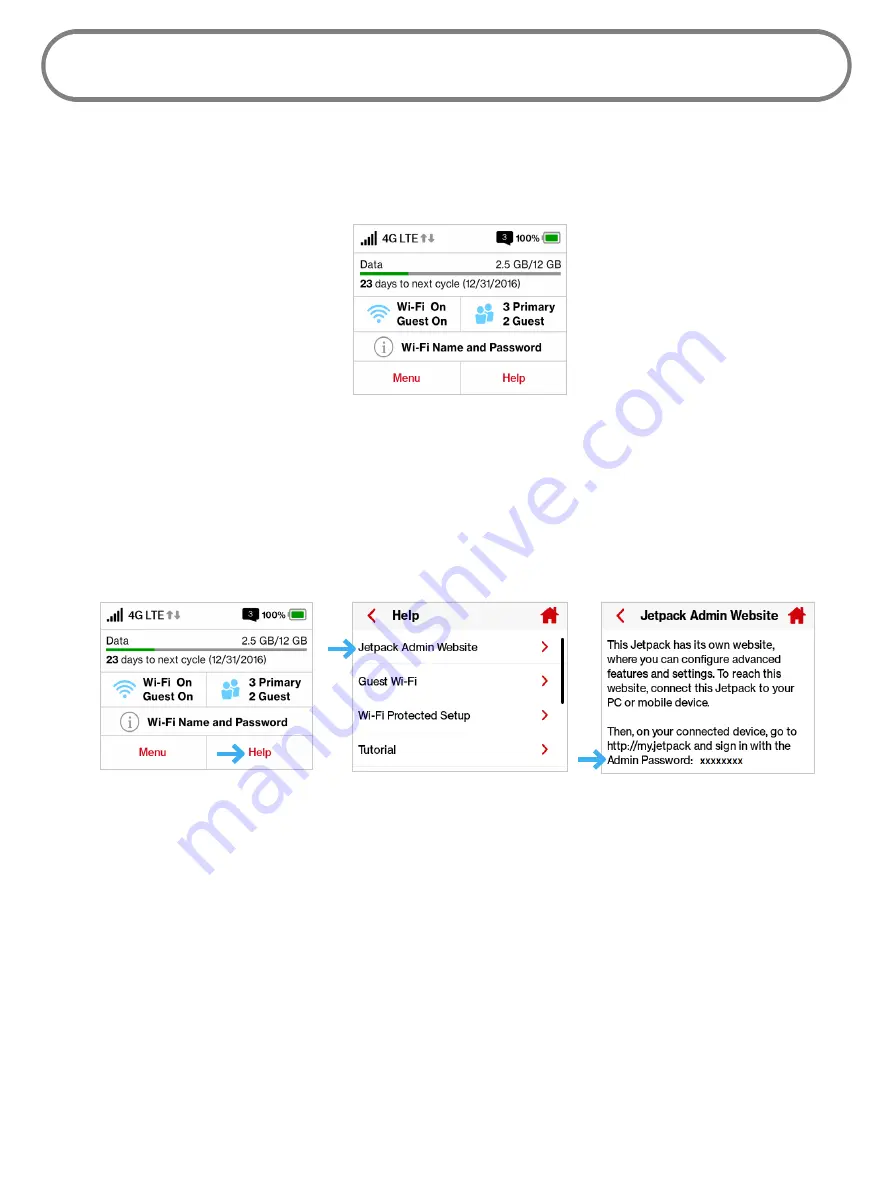
19
Using Your Jetpack After Setup is Complete
You can use the Jetpack as a wireless mobile hotspot to connect your computer and up to a total
of 15 Wi-Fi enabled devices to the mobile broadband network. The Jetpack is powered on as soon as
you press and hold the power button and the display turns on.
Jetpack Device Home
The Jetpack comes from the factory with security enabled. You can change the security settings
using the Jetpack Admin website. To change your Jetpack security settings:
➊
Open the web browser of a device connected to the Jetpack and enter
http://my.jetpack
or
http://192.168.1.1.
➋
Sign In with the Jetpack Admin Password which is the same as your Wi-Fi Password.
Help Option
Select Jetpack Admin Website
Admin Password
➌
To change your Wi-Fi Name/Password, from My Jetpack Home select
Manage My MiFi >
Customize my Wi-Fi Settings
.
➍
Enter the new Wi-Fi Name in the Wi-Fi name field and the new Wi-Fi Password in the Wi-Fi
Password field.
Содержание Jetpack - MiFi 7730L
Страница 1: ...User guide Verizon Jetpack MiFi 7730L...
Страница 6: ...Overview Power Management Caring for Your Jetpack Getting Started 1...
Страница 26: ...21 Click Save Changes Change Jetpack Admin Password...
Страница 33: ...28 My Jetpack Home Menu Panel...
Страница 70: ...65 Click Save Changes to save any changes made to your password Changes to Jetpack Admin Password...
Страница 111: ...Overview Common Problems and Solutions Technical Support Troubleshooting 4...
Страница 127: ...Glossary 6...






























