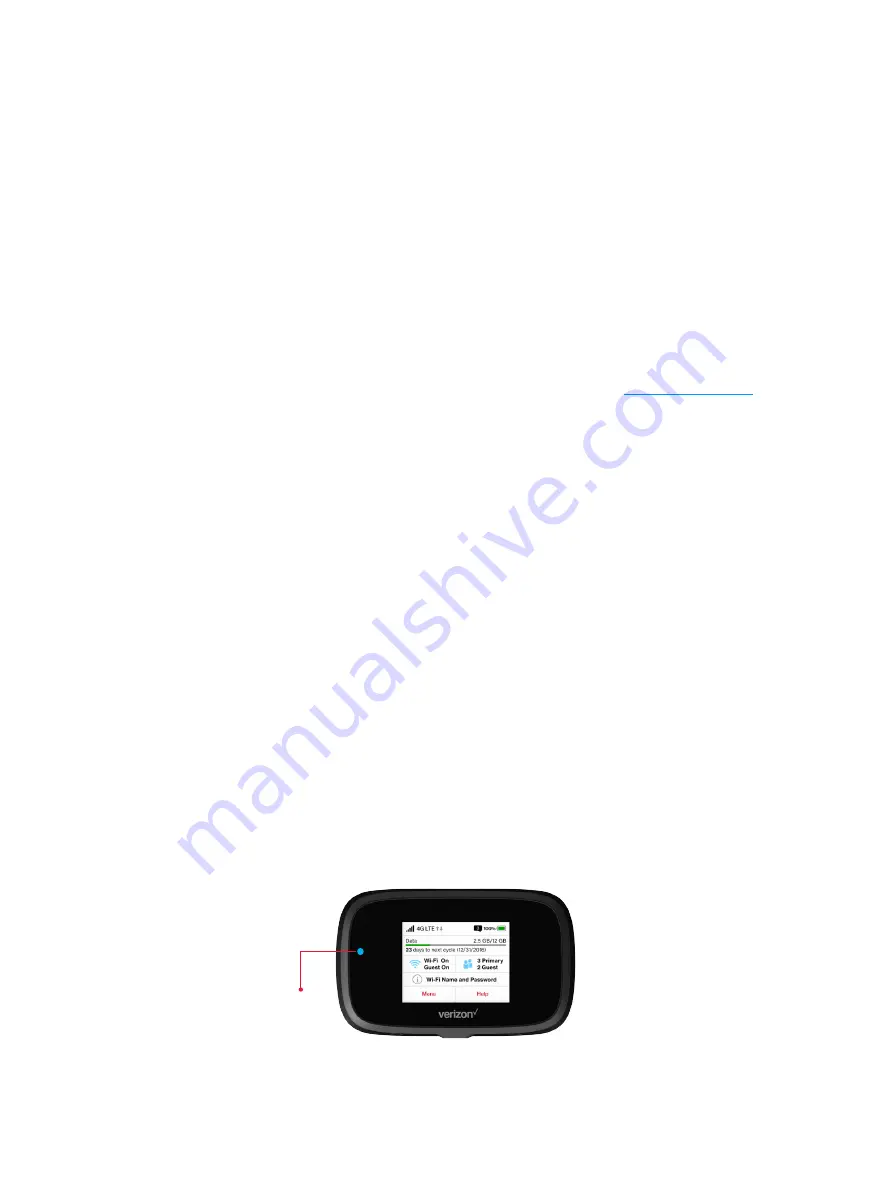
111
From the Jetpack Admin website:
•
Check the
Connected Devices
icon in the status panel on the My Jetpack Home page of your
Jetpack Admin website. The number of connected devices is displayed to the right of the
icon. To get detailed information on connected and block devices, click
Connected Devices
on the navigation panel.
How can I get detailed information about the devices that are connected to my
Jetpack?
➊
Select
Connected Devices > Wi-Fi Devices
to display the type, name, and IP address of each
device connected to the Jetpack Network.
➋
Select Connected
Devices > USB Tethering
to display the type, name, and IP address of any
device connected to the Jetpack via the Universal Charging port.
➌
To display more detailed information for connected devices, go to
http://my.jetpack
to open
the Home page, then Sign In using your Jetpack Admin Password. Select
Connected Devices
from the Navigation panel to display additional details for all currently connected and
blocked devices.
How do I check the firmware version installed on my Jetpack?
•
Select
Software Update
to display the current version installed. To check for new update,
select
Software Update > Next > Yes
.
How do I check the battery level of my Jetpack?
•
Check the battery icon on the status panel on the Home page of the Jetpack device.
How do I turn off my Jetpack?
•
Press and hold the Power button until the display shows
MiFi
.
How can I tell that my Jetpack is still on after the device screen goes off?
•
When the display is off (sleep mode) and the Jetpack is turned on, the blue Power indicator
on the front panel of the Jetpack blinks.
Power Indicator
Содержание Jetpack - MiFi 7730L
Страница 1: ...User guide Verizon Jetpack MiFi 7730L...
Страница 6: ...Overview Power Management Caring for Your Jetpack Getting Started 1...
Страница 26: ...21 Click Save Changes Change Jetpack Admin Password...
Страница 33: ...28 My Jetpack Home Menu Panel...
Страница 70: ...65 Click Save Changes to save any changes made to your password Changes to Jetpack Admin Password...
Страница 111: ...Overview Common Problems and Solutions Technical Support Troubleshooting 4...
Страница 127: ...Glossary 6...





























