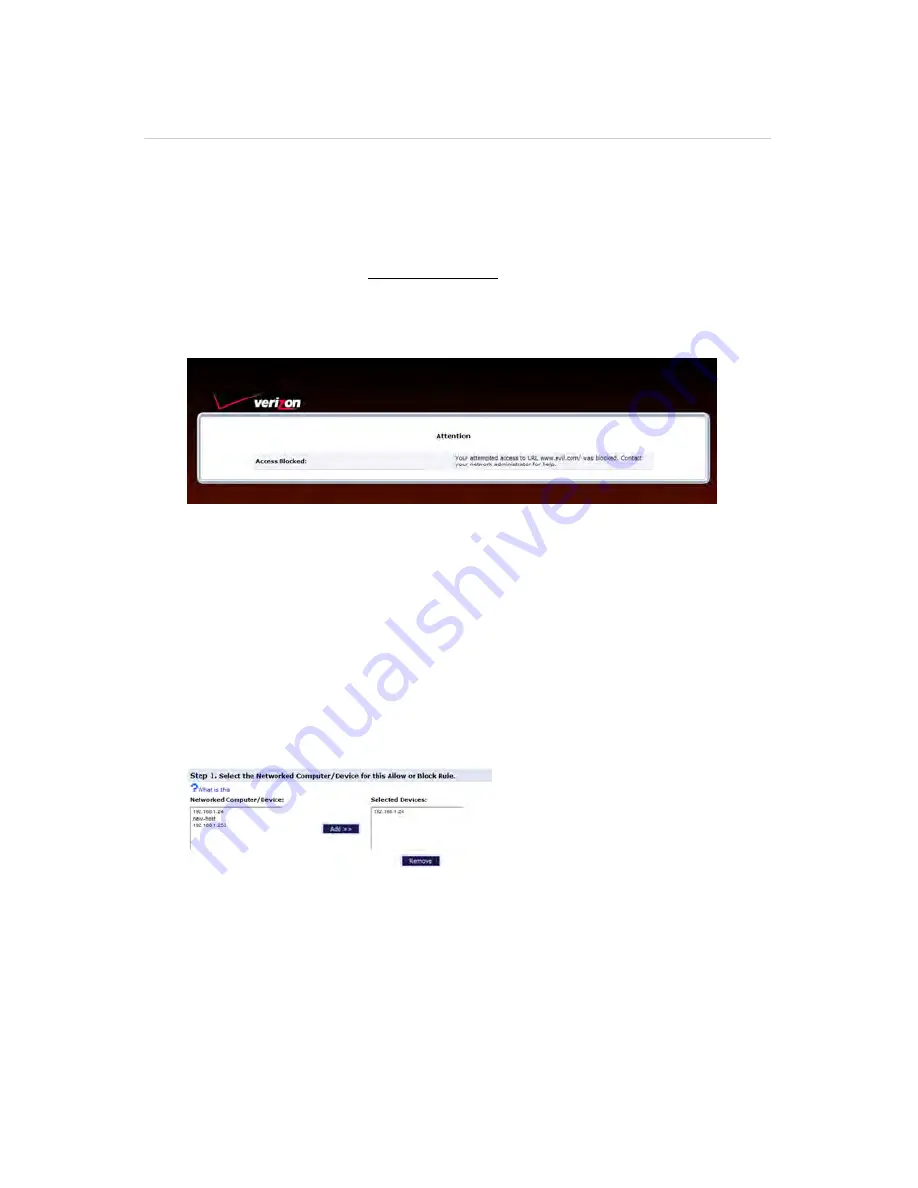
7
GUI: Parental Control
DMS-CTC-20110909-0007 v2.0
72
7.1 Parental
Control
Introduction
The
Parental control
page allows you to:
Block all Internet access.
Users will not be able to access the internet unless you define exceptions to this
rule (for example: allows www.verizon.com).
Block websites:
When the user tries to access the blocked page, he will get the standard page
announcing that this page has been blocked.
Redirect a website to another website.
When the user tries to access the blocked page he/she will be redirected to the
page of your choice (for example: an intranet page explaining the intranet
policy).
Creating a new rule
Proceed as follows:
1
On the top menu, click
Parental Control
.
2
The
Parental Control
page appears.
3
Under
Step 1
, complete the following steps:
a
In the
Networked Computer/Device
list select the devices that you want to
create the new rule for. To select multiple entries, hold down the CTRL key
while selecting the entries.
b
Click
Add
. The devices are now in the
Selected Devices
list.
Содержание HomeFusion Broadband
Страница 1: ...HomeFusion Broadband User Manual...
Страница 5: ...10 3 Resetting your HBR 141 10 4 Configuring Dynamic IP Addressing on Windows 143...
Страница 6: ...1 Getting Started...
Страница 17: ...2 Setup...
Страница 31: ...3 Graphical User Interface GUI...
Страница 39: ...4 GUI Wireless Settings...
Страница 51: ...5 GUI My Network...
Страница 59: ...6 GUI Firewall Settings...
Страница 76: ...7 GUI Parental Control...
Страница 80: ...8 GUI Advanced Settings...
Страница 87: ...8 GUI Advanced Settings DMS CTC 20110909 0007 v2 0 82 8 The HBA restores the factory defaults and restarts...
Страница 131: ...9 GUI System Monitoring...
Страница 141: ...10 Support...






























