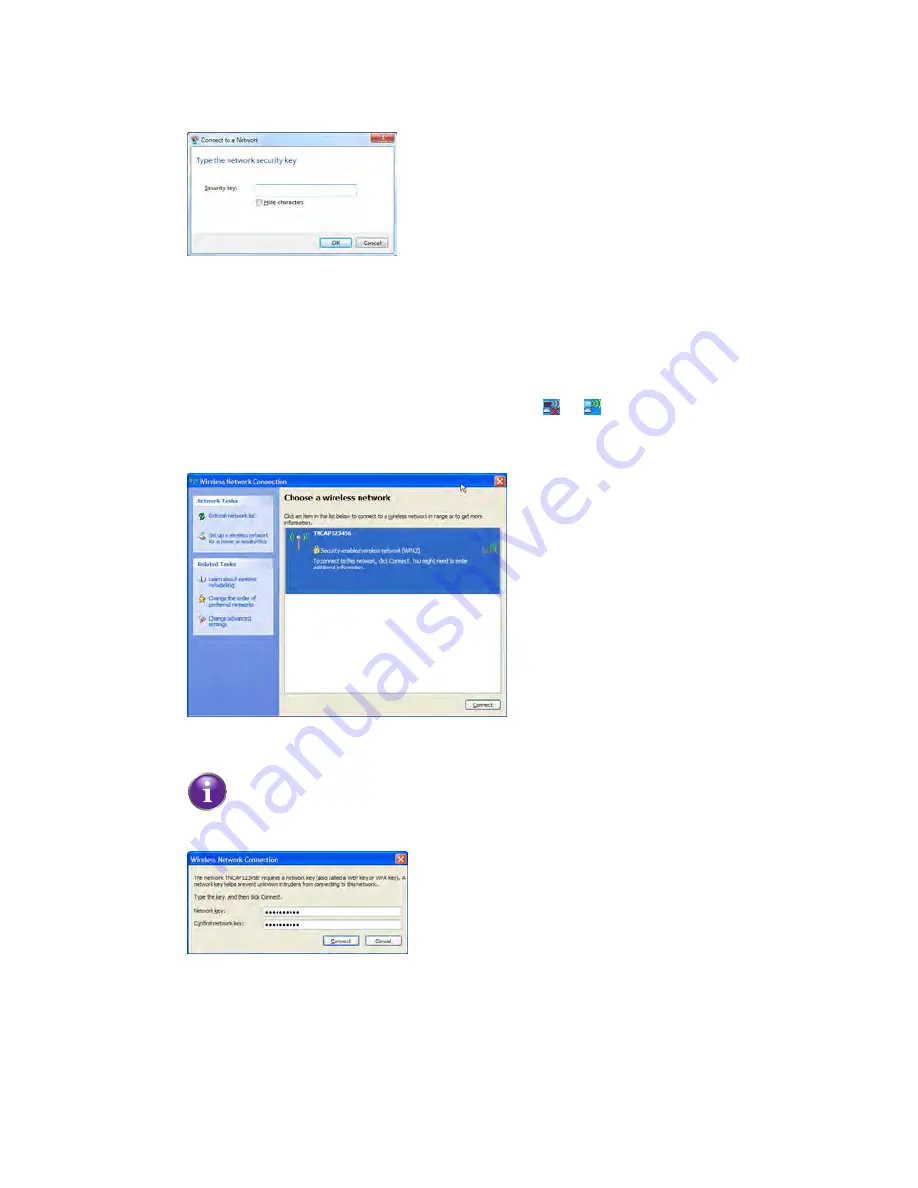
2
Setup
DMS-CTC-20110909-0007 v2.0
21
4
Windows prompts you to enter the network security key.
Type the
WPA2 key
that is printed on the back of the HBR in the
Network key
and
Confirm network key
box and click
Connect
.
Connect your computer on Windows XP
Proceed as follows:
1
Right-click the wireless network connection icon (
or
)in the notification area
and then click
View Available Wireless Networks
.
2
A list of available wireless networks appears.
Double-click the HBR access point. The HBR is listed with the network name
(
SSID
) that is printed on the back of the HBR (for example: TNCAP123456).
3
Windows prompts you to enter the network security key.
Type the
WPA2 key
that is printed on the back of the HBR in the
Network key
and
Confirm network key
box and click
Connect
.
If the HBR is not in the list, see
“Windows can not find the HBR access point”
on page 139
.
Содержание HomeFusion Broadband
Страница 1: ...HomeFusion Broadband User Manual...
Страница 5: ...10 3 Resetting your HBR 141 10 4 Configuring Dynamic IP Addressing on Windows 143...
Страница 6: ...1 Getting Started...
Страница 17: ...2 Setup...
Страница 31: ...3 Graphical User Interface GUI...
Страница 39: ...4 GUI Wireless Settings...
Страница 51: ...5 GUI My Network...
Страница 59: ...6 GUI Firewall Settings...
Страница 76: ...7 GUI Parental Control...
Страница 80: ...8 GUI Advanced Settings...
Страница 87: ...8 GUI Advanced Settings DMS CTC 20110909 0007 v2 0 82 8 The HBA restores the factory defaults and restarts...
Страница 131: ...9 GUI System Monitoring...
Страница 141: ...10 Support...






























