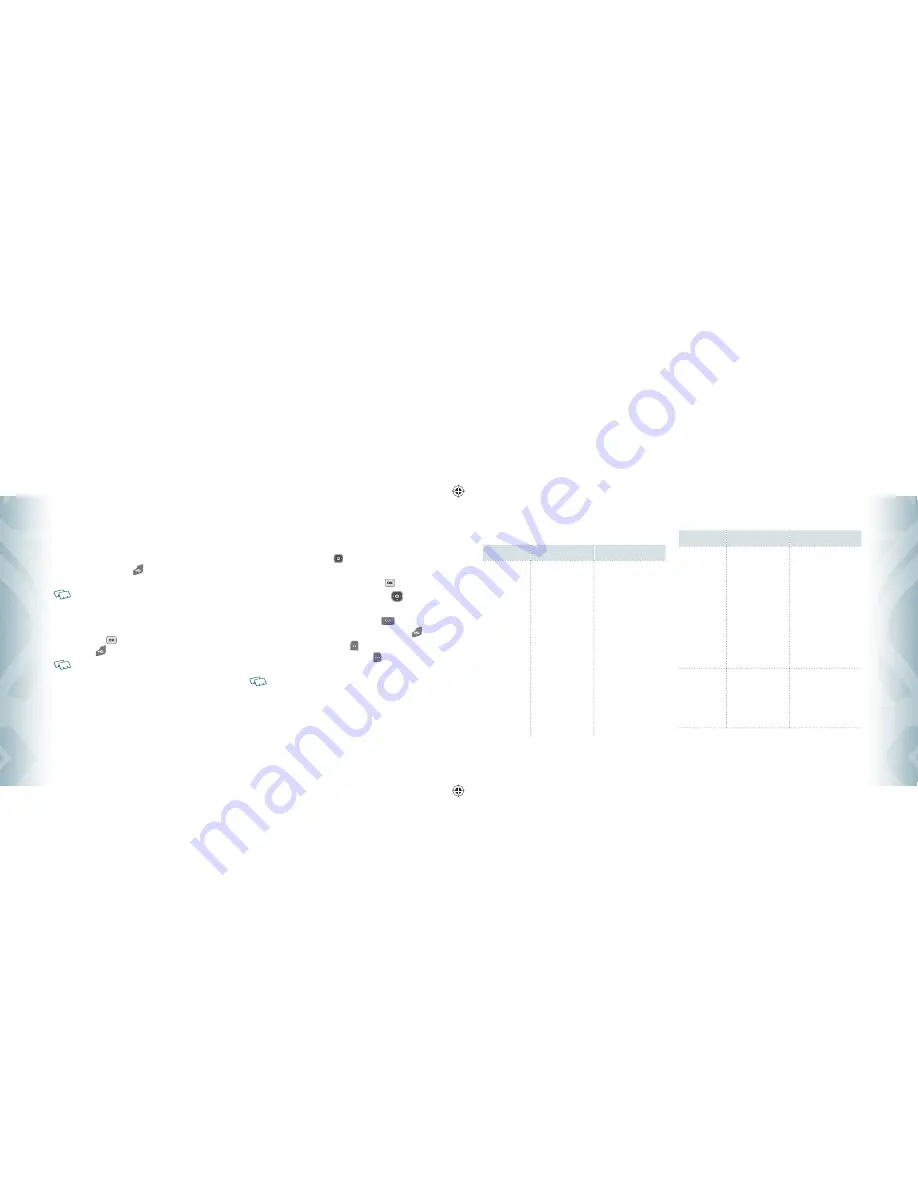
TURNING THE PHONE ON/OFF
TURNING THE PHONE ON
1
.
Press and hold the END Key
until your display turns on and the
tone sounds.
•
If “
Enter Lock Code
”
appears on the display, enter your 4-digit lock code to unlock
your phone.
•
The default lock code is the last 4 digits of your Mobile Telephone Number.
TURNING THE PHONE OFF
1
.
Press the OK Key
[OK] to unlock the keypad, then press and hold
the END Key
until your display turns off.
•
Immediately change or recharge the battery when “
BATTERY LOW
”
appears on the
display. Memory may possibly be damaged if the phone turns off due to the battery
completely draining.
•
Turn the phone off before removing or replacing the battery. If the phone is on,
unsaved data may be lost.
ACCESSING THE MENU
Your phone can be customized via the menu. Each function can be accessed
by scrolling with the Directional Key
or by pressing the number that
corresponds with the menu item.
1
.
To access the menu in idle mode, press the OK Key
[MENU].
2
.
To scroll through the menu, press the Directional Key
up, down,
left or right.
3
.
To return to the previous page, press the CLR Key
. To exit the
current menu and return to the idle mode, press the END Key
.
4
.
In idle mode, press the Left Soft Key [Message] to open the
Messaging menu. Or, press the Right Soft Key [Contacts] to open
your Contacts list.
All directions in this manual are based on the
Tab Main Menu Setting
, and
Classic
Display Theme
, which are the default settings.
16
Chapter 2
−
Basic Operation
Basic Op
er
a
tion
Basic Oper
a
tion
MENU SUMMARY
Main Menu
2
ND
DEPTH
3
RD
DEPTH
MEDIA CENTER
1. Music & Tones
2. Picture & Video
3. Games
4. Mobile Web
5. Browse & Download
6. Extras
1. V CAST Music
2. Get New Ringtones
3. My Ringtones
4. My Music
5. My Sounds
6. Sync Music
1. V CAST Videos
2. Get New Pictures
3. My Pictures
4. My Videos
5. Take Picture
6. Record Video
7. Online Album
1. Get New Applications
1. Get New Applications
Mobile E-mail
VZ Navigator
1. Get New Applications
Main Menu
2
ND
DEPTH
3
RD
DEPTH
MESSAGING
1. New Message
2. Inbox
3. Sent
4. Drafts
5. Voicemail
6. Mobile IM
7. Email
8. Chat
1. TXT Message
2. Picture Message
3. Video Message
4. Voice Message
1. Get New Applications
Mobile IM
Mobile Email
Mobile Web Mail
CONTACTS
1. New Contact
2. Contact List
3. Groups
4. Speed Dials
5. In Case of Emergency
6. My Name Card
Basic Operation
−
Chapter 2
17
Basic Op
er
a
tion
Basic Oper
a
tion
080716_CDM8950_ECHO.indd 16-17
080716_CDM8950_ECHO.indd 16-17
2008.7.16 4:1:5 PM
2008.7.16 4:1:5 PM
























