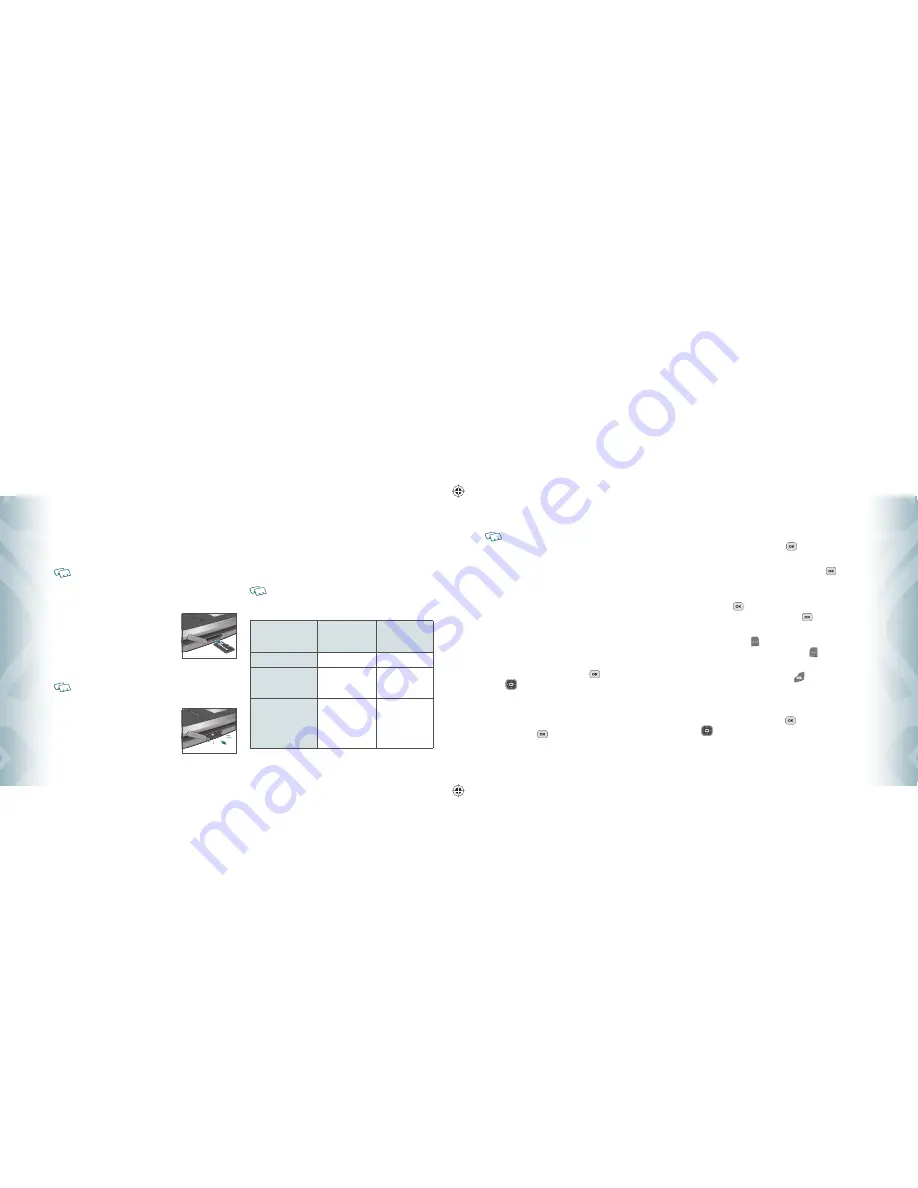
USING THE microSD CARD
The microSD card stores sounds, images, photos and videos, music, and other
files.
The microSD card is sold separately, it does not come in-box.
INSTALLING THE microSD CARD
To install your microSD card:
1
.
With the microSD card slot opened and the
gold contacts facing down, insert the microSD
card into the slot.
2
.
Push the card in until it clicks into place.
“
MEMORY CARD DETECTED
” will appear on the
display. Close the microSD card slot.
To prevent possible damages, please keep microSD card slot closed at all times
regardless of whether the microSD card is inserted or not.
REMOVING THE microSD CARD
To remove the microSD card:
1
.
Open the microSD card slot. Use your thumb
to press and release the microSD card.
It will pop-out to allow you to remove the card.
2
.
Remove the card and close the microSD card slot.
•
When you insert the microSD card, make sure contact terminals face down.
•
Do not remove the microSD card while reading or writing files. Otherwise it could be
damaged.
To ensure the proper function of removable memory, please use a microSD card.
HOW IS MUSIC TRANSFERRED?
Transfer from PC
to Handset via USB
Cable
Transfer from
PC to Handset
via Memory card
MP3 Songs
Yes
Yes
WMA Songs (Music ripped
from CDs, e.g.
unprotected content)
Yes
Yes
WMA Songs (Purchased
from a Windows Media
Player 10 music store
such as V CAST Music, e.g.
protected content)
Yes
Song will not
play on the
phone
90
Chapter 5
−
Media Center
micr
oSD
micr
oSD
•
Music acquired from another online store as part of a subscription service or
purchased in another format other than WMA/MP3 will not be recognized by V CAST
Music devices.
•
V CAST Over The Air Music dowloads are not available. Music can be purchased and
downloaded via V CAST Music with Rhapsody through your PC. V CAST Music with
Rhapsody will work with Windows Vista, XP, or 2000 (Only 32-bit versions of Windows
are supported.) Not available for Mac or Linux.
•
Only MP3 files with 192kbps or higher bitrate will be converted into WMA files.
MUSIC & TONES
To access the Music & Tones menu.
V CAST MUSIC
To download music from the V CAST Music catalog directly to phone memory or to a
removable memory card.
1
.
From standby mode, press the OK Key
[MENU], the Directional
Key
left twice for
MEDIA CENTER
, and press
1. Music & Tones
,
1. V CAST Music
to open the V CAST Music catalog.
2
.
Browse or search the catalog to preview the songs you want.
3
.
Select the music (song or album) that you want to purchase.
Press the OK Key
[BUY] to purchase.
4
.
The
CONFIRM PURCHASE
screen will display the price and items you
selected to purchase. Press the OK Key
[BUY] to accept the terms.
5
.
You’ll receive confirmation that your purchase was successful and
your music is available for download. Press the OK Key
to
continue.
6
.
Select
Phone Memory
or
Memory Card
for storage location.
Press the OK Key
to begin downloading. Wait for the phone to
acquire the content license. Press the OK Key
when download is
complete.
7
.
Press the Right Soft Key [Play] to play the downloaded song
immediately. Or, You can press the Left Soft Key [Library] to go to
your Music Library of downloaded songs and albums.
8
.
To return to idle mode, press the END Key
.
GET NEW RINGTONES
To connect to MEDIA CENTER and download various ringtones:
1
.
From standby mode, press the OK Key
[MENU], the Directional
Key
left twice for
MEDIA CENTER
, and press
1. Music & Tones
,
1. Get New Ringtones
.
Media Center
−
Chapter 5
91
M
edia C
en
ter
Media C
en
ter
080716_CDM8950_ECHO.indd 90-91
080716_CDM8950_ECHO.indd 90-91
2008.7.16 4:1:59 PM
2008.7.16 4:1:59 PM






























