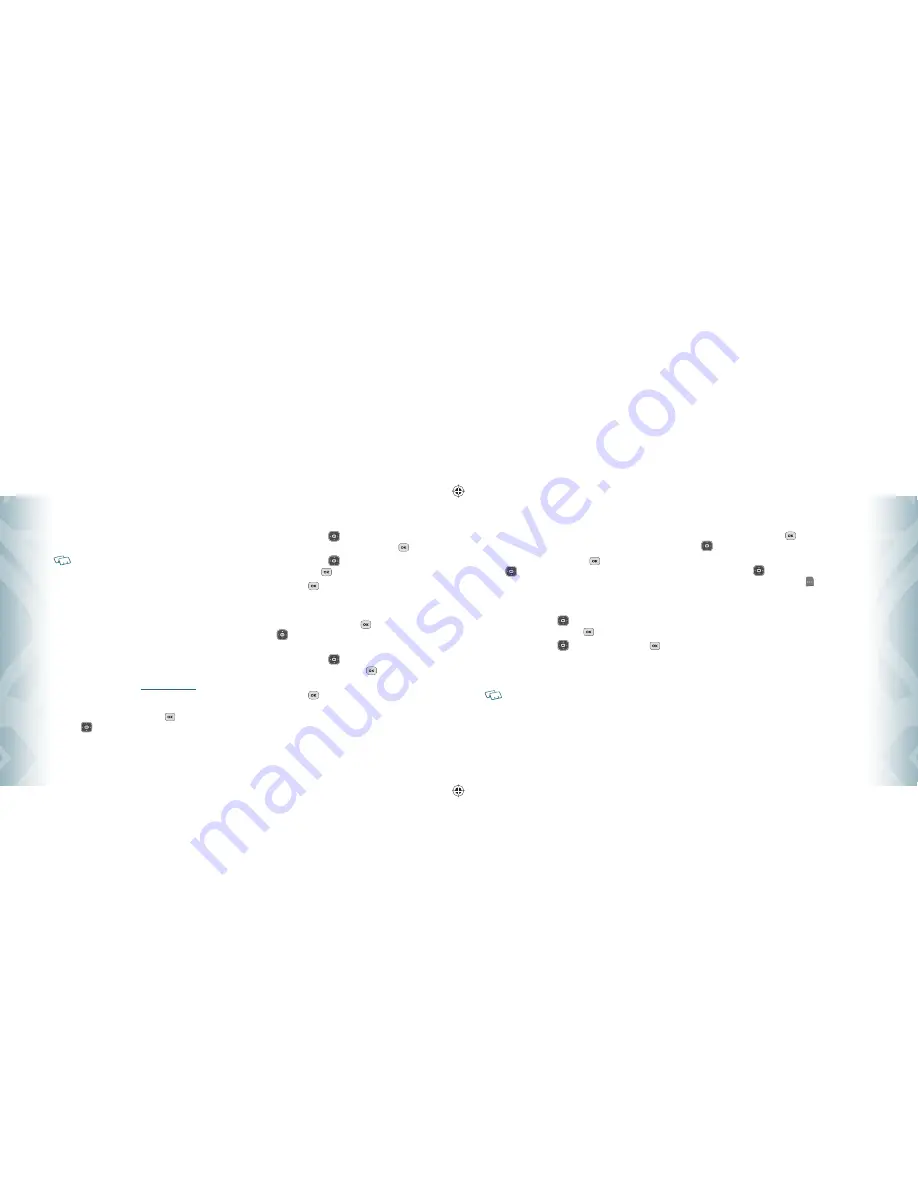
5
.
Under the “
Music & Tones
” menu, open “
My Music
” to view and
play your music.
•
A compatible USB cable (included in-box) is required for syncing.
•
V CAST Over The Air Music dowloads are not available. Music can be purchased and
downloaded via V CAST Music with Rhapsody through your PC. V CAST Music with
Rhapsody will work with Windows Vista, XP, or 2000 (Only 32-bit versions of Windows
are supported.) Not available for Mac or Linux.
PICTURE & VIDEO
V CAST VIDEO
V CAST, the next generation wireless technology that unveils a whole new
multimedia experience at your fingertips, provides access to vibrant, full-color
content from some of the biggest names in entertainment. V CAST is your link to
video on demand, which allows you to view or download video clips that contain
breaking news, sports highlights, weather and more.For additional information
regarding V CAST Videos and its use, see
www.verizonwireless.com
.
TO BROWSING, SELECTING AND PLAYING VIDEO CLIPS:
1
.
From standby mode, press the OK Key
[MENU], the Directional
Key
left twice for
MEDIA CENTER
, and press
2. Picture & Video
,
1. V CAST Videos
.
2
.
Press the Directional Key
up or down to select the V CAST
Videos category you want, and then press the OK Key
[OK].
3
.
Press the Directional Key
up or down to select the video, and
then press the OK Key
[VIEW].
4
.
Press the OK Key
[OK] to select “
Yes
.” After connection and
buffering occurs, the video clip begins.
TO DOWNLOADING A VIDEO CLIP:
1
.
From standby mode, press the OK Key
[MENU], the Directional
Key
left twice for
MEDIA CENTER
, and press
2. Picture & Video
,
1. V CAST Videos
.
2
.
Press the Directional Key
up or down to select a video you
want to save, and then press the OK Key
[SAVE]. The video clip
will be saved to your “
My Videos
” list.
3
.
Press the OK Key
[OK] to select “
Yes
.” The video download
begins.
96
Chapter 5
−
Media Center
M
edia C
en
ter
Media C
en
ter
GET NEW PICTURES
To connect to MEDIA CENTER and download a variety of Pictures (images):
1
.
From standby mode, press the OK Key
[MENU], the Directional
Key
left twice for
MEDIA CENTER
, and press
2. Picture & Video
,
2. Get New Pictures
.
2
.
Press “
1. Get New Applications
”. Media Center will launch and take
you to the download menu.
3
.
Press the Directional Key
up or down to select a provider’s
browser, and then press the OK Key
[OK].
4
.
Press the Directional Key
up or down, or press the OK Key
to select Application.
5
.
After executing the downloaded application, download the desired
picture. The downloaded contents are saved in “
My Pictures
”.
The downloaded application will be included in the list displayed when you access:
Get New Pictures
>
1. Get New Applications
.
MY PICTURES
In My Pictures you can view all the pictures you have taken, store selected images in
your phone, send pictures to the Online Album, delete images and access additional
picture options.
1
.
From standby mode, press the OK Key
[MENU], the Directional
Key
left twice for
MEDIA CENTER
, and press
2. Picture & Video
,
3. My Pictures
.
2
.
Press the Directional Key
up, down, left or right to select your
desired pictures, then press the Right Soft Key [Options].
3
.
Select one of the following options:
•
Send:
To send a picture message.
•
Send by Bluetooth:
To access Bluetooth Menu.
•
Set As:
Assigns the selected picture to display for specific tasks. (Wallpaper/Picture ID)
•
To Online Album:
Access the Online Album.
•
Take Picture:
Take a new picture.
•
Get New Pictures:
Download various pictures.
•
Rename:
Rename the selected picture.
•
Move:
To move the picture to another save location. This only appears when a memory
card is inserted.
•
Lock/Unlock:
Lock or unlock the selected picture. Locked pictures cannot be deleted by
the Erase All function. This option only appears for pictures you
downloaded or took with the camera.
•
Erase All:
To erase all the pictures in your phone. (From Card/From Phone)
•
File Info:
Displays information about the selected picture. (File Name/Date/Time/
Resolution/Size)
Media Center
−
Chapter 5
97
M
edia C
en
ter
Media C
en
ter
080716_CDM8950_ECHO.indd 96-97
080716_CDM8950_ECHO.indd 96-97
2008.7.16 4:2:3 PM
2008.7.16 4:2:3 PM






























