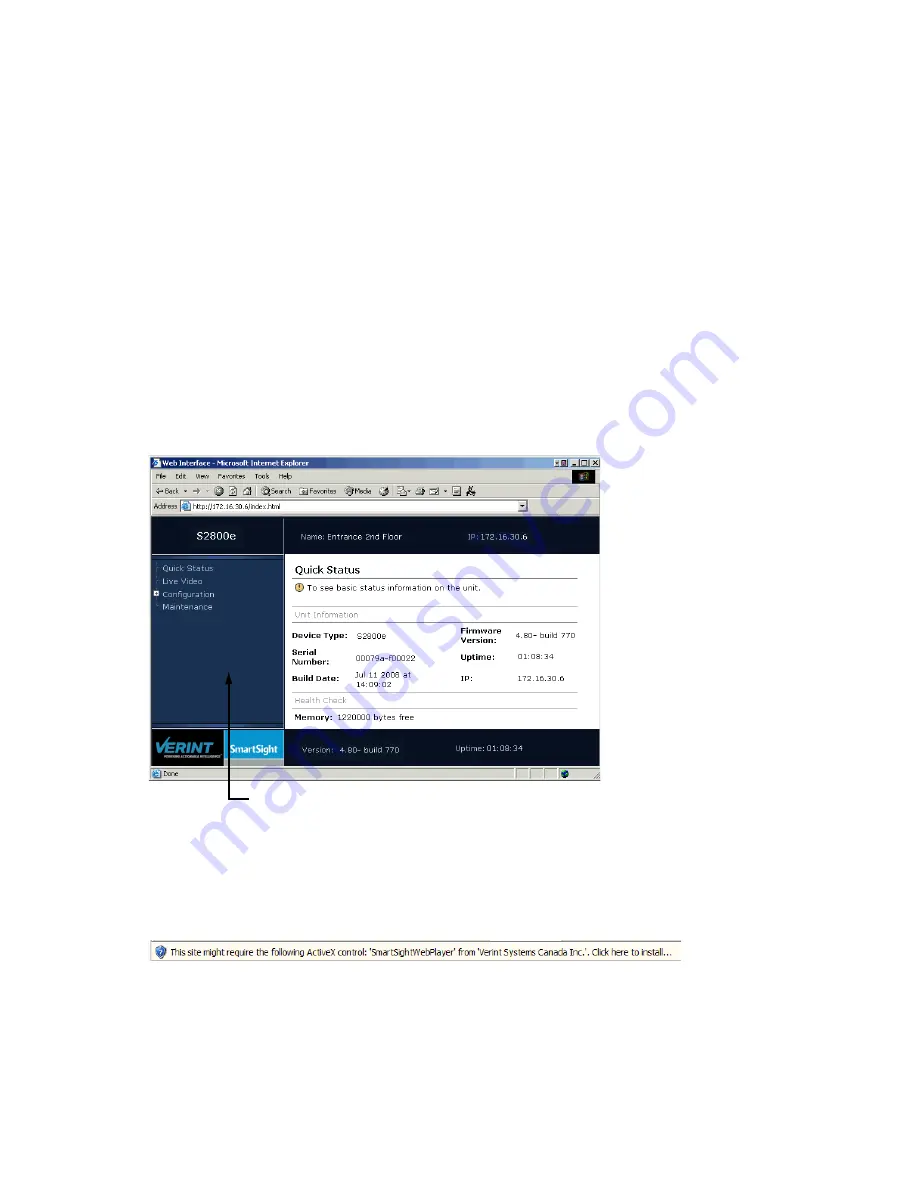
3: Accessing the S2800e
Verint Video Intelligence Solutions
38
4. Put back the camera drive into the enclosure.
5. Connect the camera to the Ethernet network and power it.
6. Open a Microsoft Internet Explorer window.
7. Temporarily deactivate the popup blocker of your web browser by selecting Pop-up
Blocker > Turn Off Pop-up Blocker from the Tools menu.
8. If you upgraded the firmware of the camera:
a. Select Tools > Internet Options.
b. In the Temporary Internet files box of the General tab, click Delete Files.
c. In the Delete Files window, check Delete all offline content, then click OK.
d. In the
C:\Windows\Downloaded Program Files
folder on your computer, delete
the
SnPlayer Control
and
FwuEngineAx Class
files.
9. In the Address box, enter the IP address of the device using the
http://IP_address
format.
10. Select Tools > Internet Options > Security to lower the security level in your web
browser to enable the ActiveX component to install. Select Trusted sites, then click
Sites to add the IP address of the device in the trusted sites list.
11. In the navigation pane, click Live Video. A yellow information bar appears below the
Address box.
12. Click the information bar.
13. In the contextual window that appears, select Install ActiveX Control.
14. If your environment is Windows XP Service Pack 2 with Internet Explorer 6, click Live
Video again in the navigation pane of the web interface.
Navigation pane
Nextiva S2800e Series User Guide.book Page 38 Wednesday, March 11, 2009 3:20 PM
Содержание NEXTIVA S2800E series
Страница 1: ...Nextiva S2800e Series User Guide Firmware Release 4 80 April 2009...
Страница 54: ...Verint Video Intelligence Solutions 46 Factory Default Configuration...
Страница 58: ...Verint Video Intelligence Solutions 50 Technical Specifications...
Страница 69: ...Verint Video Intelligence Solutions 61 Compliance...






























