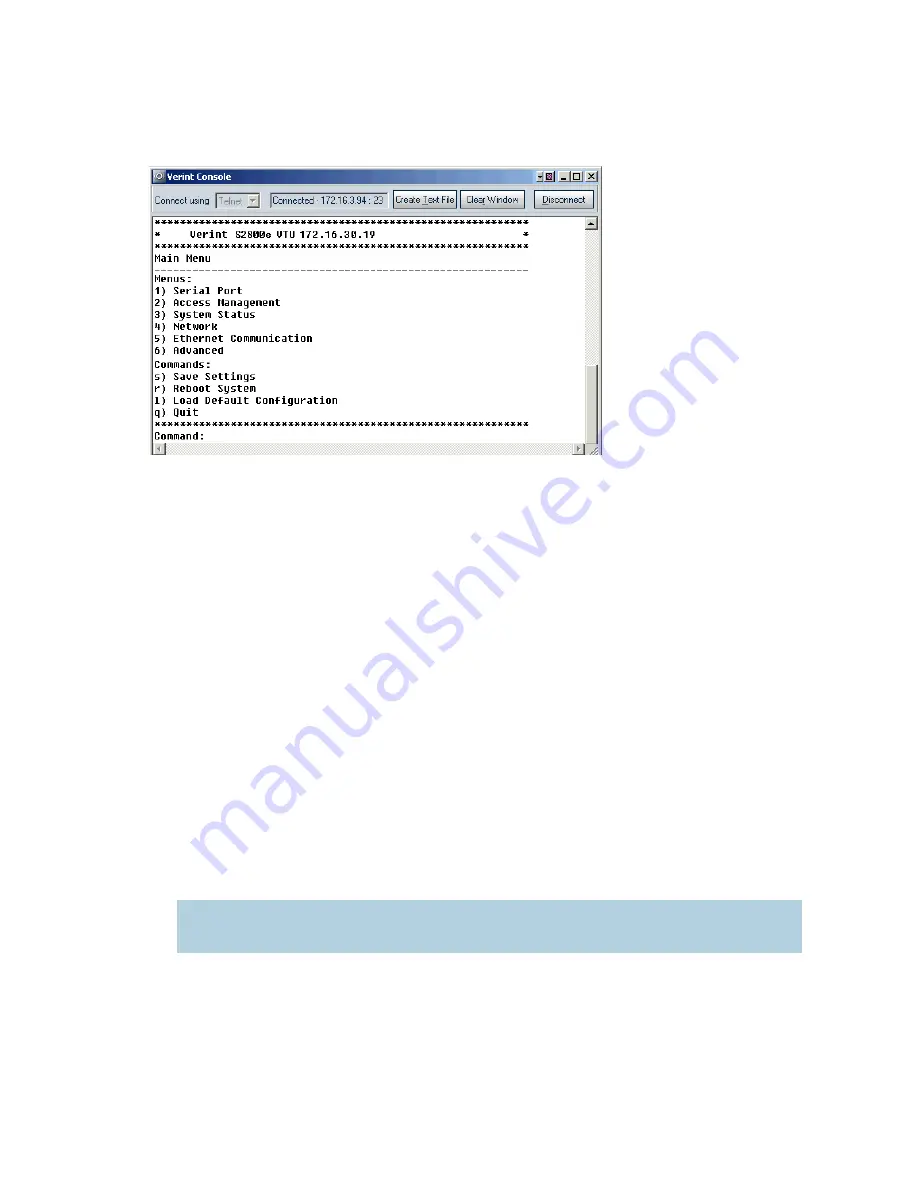
3: Accessing the S2800e
Verint Video Intelligence Solutions
36
4. Select the desired device, then click Telnet. The CLI main menu appears in the Verint
Console window.
The CLI has a timeout that is triggered after three minutes of inactivity. When the
timeout occurs:
You lose access to the command line.
The “Thank you for using the Verint CLI” message appears at the command line.
The Verint Console window becomes disabled.
The Disconnect button switches to Connect.
5. To reactivate the CLI after a timeout, click Connect.
6. To work through the CLI menu structure, follow these guidelines:
To execute a command or open a menu, type in the corresponding letter or number,
then press Enter.
To return to the previous menu, enter “p”.
7. To end the CLI work session:
Save the settings by entering “s” at the main menu, then pressing Enter.
Exit the CLI by entering “q” at the main menu, then pressing Enter. Depending on
the changed settings, the device may perform a soft boot.
Close the Verint Console window.
Note: Do not use the Disconnect button to exit the CLI, since it does not save your
settings.
Nextiva S2800e Series User Guide.book Page 36 Wednesday, March 11, 2009 3:20 PM
Содержание NEXTIVA S2800E series
Страница 1: ...Nextiva S2800e Series User Guide Firmware Release 4 80 April 2009...
Страница 54: ...Verint Video Intelligence Solutions 46 Factory Default Configuration...
Страница 58: ...Verint Video Intelligence Solutions 50 Technical Specifications...
Страница 69: ...Verint Video Intelligence Solutions 61 Compliance...






























