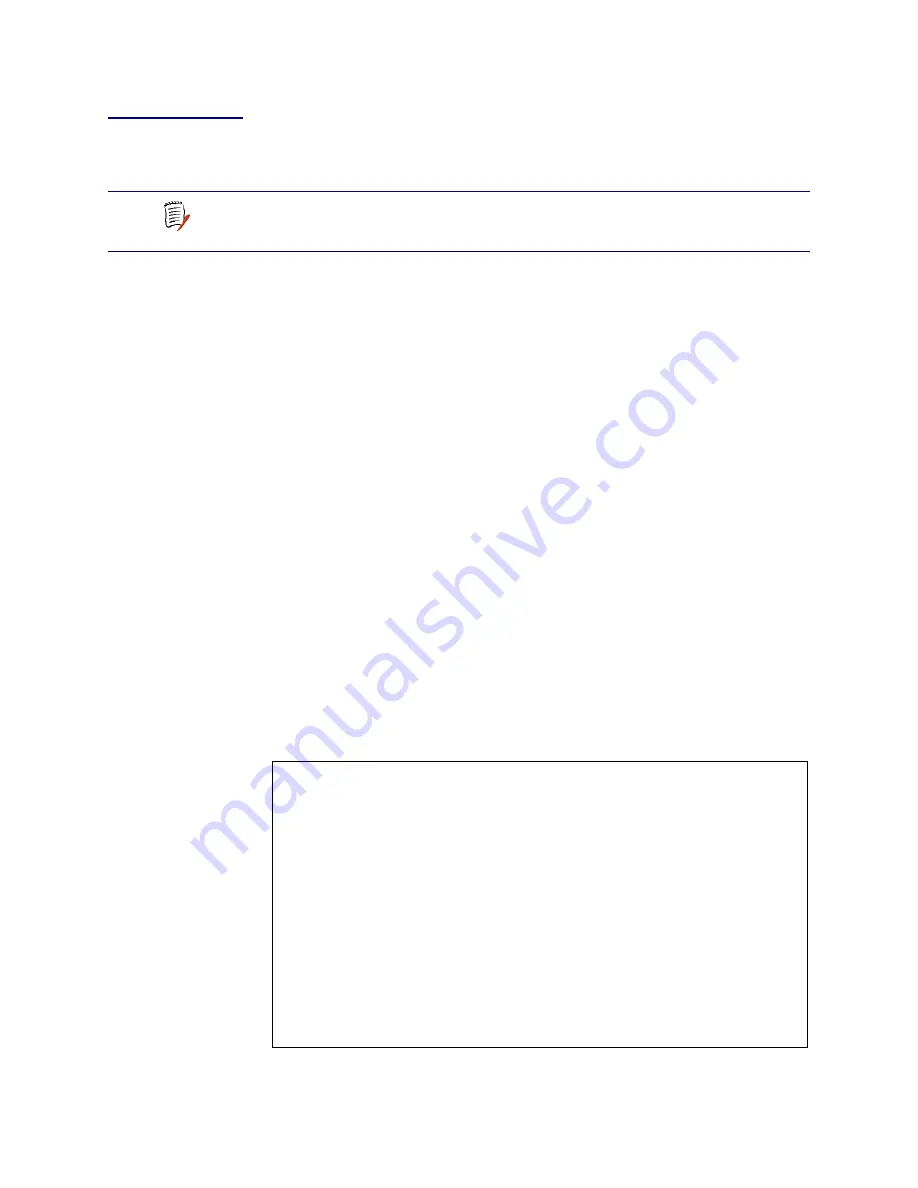
NetEngine IAD User Guide
Administration
33
Upgrading
the System
Periodically, Verilink may provide new software that you will download to
the IAD to upgrade the system. You must use TFTP to perform the file
transfer when upgrading the entire system.
To use TFTP, you must configure both the IAD and the computer that
contains the TFTP Server program, a program that you license separately.
Using TFTP Servers via LAN or WAN
Before the IAD can access a LAN or Intranet-based TFTP server, you
must configure the IP address of the Ethernet port (page
13
) on the same
subnet as your TFTP server, and the IAD must be connected to the LAN.
To access a WAN-based server, you must configure the T1/E1 or xDSL
Interface with a management DLCI or PVC and a WAN IP address. For
information about setting the IP address of the WAN port, see Chapter 6,
WAN Configuration
on page
51
.
Copying the Source Files
Typically, you will receive two ZIP files (a core ZIP file and an application
ZIP file) for each upgrade.
First, extract each file into a single directory on your PC. Then, set the
directory as the path that the TFTP Server will use to send files to the IAD
(often identified as upload/download or outbound directory).
Upgrading via TFTP
If your TFTP Server is not running, start it now and note the IP address of
the computer it is running on. To upgrade the IAD software:
1. On the Main menu, type
9
to display the Utilities menu:
Figure 3–3. Utilities Menu
NOTE
Some gateways directly support file transfer as a means of
upgrading IADs. For information, refer to the Voice Gateway
manufacturer’s operating manual.
*****************************************
Utilities Menu
*******************************************
P. Ping Utility
T. Trace Route
Z. Configure Console Baud Rate
V. Configure Console Timeout
R. Hard Reset or Reload ACOS from FLASH
D. Set System Default
W. Save System Settings as Defaults
E. Display Event Log
A. Clear "Last Reset Reason"
F. File System Menu
G. Debug Menu
X. File Transfer Menu
Содержание KIRK Wireless Server 6000
Страница 2: ......
Страница 19: ...NetEngine IAD User Guide Preface xx...
Страница 27: ...NetEngine IAD User Guide Introduction 8...
Страница 69: ...NetEngine IAD User Guide Administration 50...
Страница 147: ...NetEngine IAD User Guide Router Configuration 128...
Страница 187: ...NetEngine IAD User Guide Voice Path Configuration 168...
Страница 189: ...NetEngine IAD User Guide Firewall Configuration 170...
Страница 199: ...NetEngine IAD User Guide DHCP Server Configuration 180...
Страница 207: ...NetEngine IAD User Guide Multicast Configuration 188...
Страница 261: ...NetEngine IAD User Guide IAD Reports 242...
Страница 277: ...NetEngine IAD User Guide Command Line Interface 258...
Страница 289: ...NetEngine IAD User Guide Troubleshooting and Diagnostics 270...
Страница 293: ...NetEngine IAD User Guide Verification 274...
Страница 311: ...NetEngine IAD User Guide Connector Pinouts 292...






























