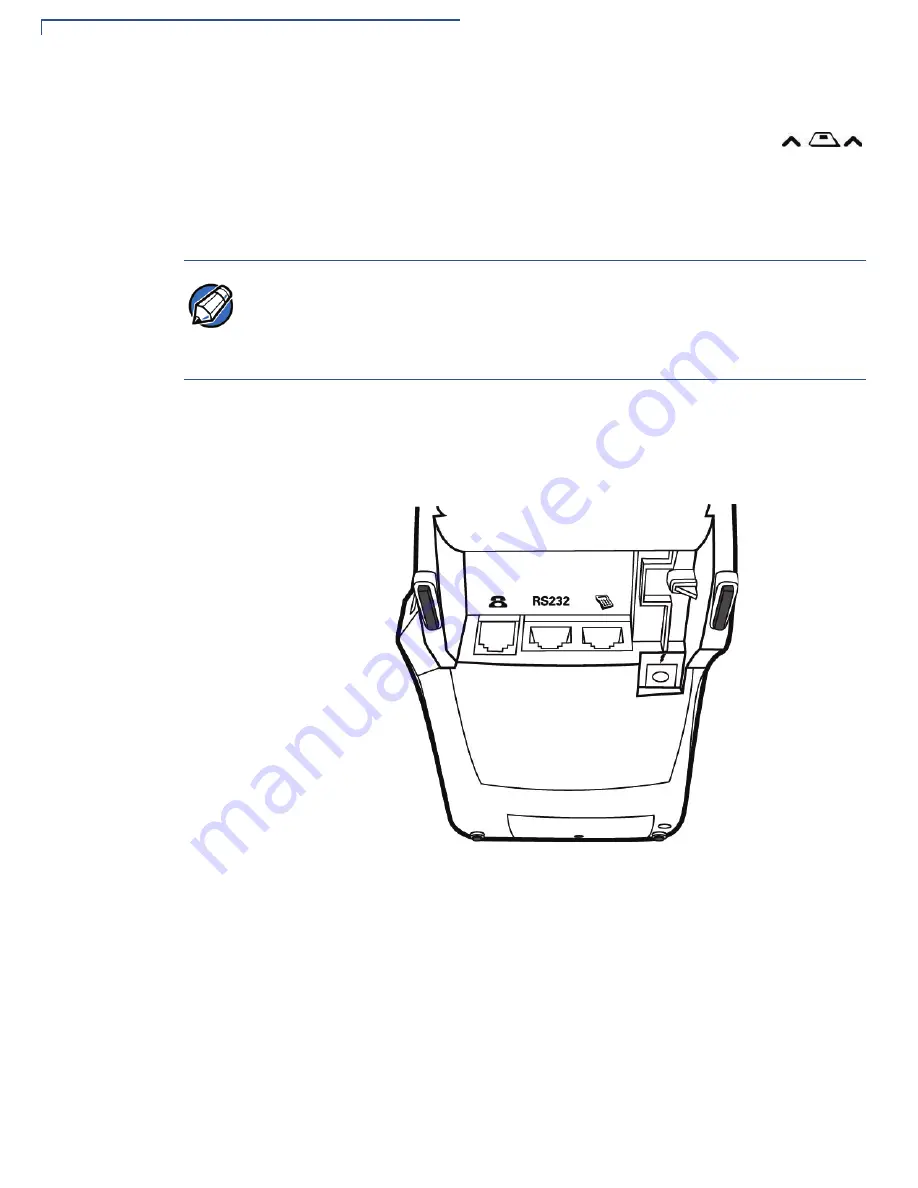
T
ERMINAL
S
ETUP
Examining Terminal Features
16
O
MNI
5
XXX
AND
V
X
5
XX
/V
X
610 I
NSTALLATION
G
UIDE
•
A
smart card reader
, built into the front of the terminal. The icon
shown at right indicates proper card position and insertion
direction.
•
A
SAM (security access module) compartment
, built into the bottom of the
terminal. The V
x
5xx/V
x
610 terminal contains MSAM cardholders to support
multiple stored-value card programs or other merchant card requirements.
Connection Ports
Turn the terminal upside down to view the connection ports. Notice that the ports
are recessed. Different ports are provided to connect the terminal to a
communications line, optional peripheral devices, and the power supply.
Figure 2
shows the connection ports for the V
x
510 terminal.
Figure 2
V
x
510 Connection Ports (Bottom View)
NOTE
VeriFone ships variants of the V
x
5xx/V
x
610 terminal for different markets. Your
terminal may have a different configuration. The following devices may or may not
be present: a smart card reader, or zero or three MSAM cardholders. However, the
basic processes described in this guide remain the same, regardless of terminal
configuration.
Содержание Vx 610
Страница 1: ...VeriFone Part Number 23216 Revision C Omni 5xxx and Vx5xx Vx610 Installation Guide ...
Страница 12: ...TERMINAL OVERVIEW Features and Benefits 12 OMNI 5XXX AND VX5XX VX610 INSTALLATION GUIDE ...
Страница 44: ...TERMINAL SETUP Using the Magnetic Card Reader 44 OMNI 5XXX AND VX5XX VX610 INSTALLATION GUIDE ...
Страница 48: ...MAINTENANCE Smart Card Reader 48 OMNI 5XXX AND VX5XX VX610 INSTALLATION GUIDE ...
Страница 52: ...VERIFONE SERVICE AND SUPPORT Accessories and Documentation 52 OMNI 5XXX AND VX5XX VX610 INSTALLATION GUIDE ...
















































