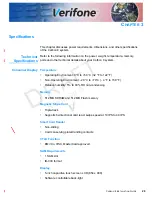T
ROUBLESHOOTING
G
UIDELINES
Peripheral Device Does Not Work
40
C
ARBON
8 I
NSTALLATION
G
UIDE
V
E R
I F
O
N E
C
O
N F
I D
E N
T I
A
L
R
EVIS
IO
N
A
.1
Peripheral
Device Does Not
Work
If any peripheral device does not work properly:
•
Check the power cord connection to the peripheral device.
•
Check that the peripheral device is connected to the correct port, has power,
and is functioning properly. If possible, perform a self-test on the device in
question.
•
The cable connecting the peripheral device to the terminal may be defective.
Try a different cable. See
Connecting Optional Devices
.
•
If the problem persists, contact your local Verifone representative.
Transactions
Fail To Process
There are several reasons why the card reader may not be processing
transactions. Use the following steps to troubleshoot failures.
Check the Magnetic Card Reader
•
Perform a test transaction using one or more different magnetic stripe cards to
ensure the problem is not a defective card.
•
Ensure that you are swiping cards properly. With the card reader, the black
magnetic stripe should face down.
•
If possible, process a transaction manually, using an external keypad, instead
of the card reader. If the manual transaction works, the problem may be a
defective reader.
•
If the problem persists, contact your local Verifone representative.
Check the Smart Card Reader
•
Perform a test transaction using several different smart cards to ensure the
problem is not a defective card.
•
Ensure that the card is inserted correctly and that the card is not removed
prematurely.
•
Ensure the SAM cards are properly inserted in the cardholders and that the
cardholders are properly secured (see
Installing or Replacing MSAM Cards
).
•
If the problem persists, contact your local Verifone representative.
Printer Does Not
If the printer does not work properly:
•
Check terminal power connection.
•
Check if the printer is out of paper and that the roll is properly installed. Install
a new roll of paper or ensure that the roll is feeding from the bottom.
•
Verify that the paper roll is properly installed and the printer door securely
closed.
•
If the problem persists, contact your Verifone distributor or service provider.
Содержание Carbon 8
Страница 8: ...PREFACE Conventions and Acronyms 8 CARBON 8 INSTALLATION GUIDE REVISION A 1...
Страница 12: ...DEVICE OVERVIEW Features and Benefits 12 CARBON 8 INSTALLATION GUIDE REVISION A 1...
Страница 30: ...SETUP Using the Contactless Reader 30 CARBON 8 INSTALLATION GUIDE REVISION A 1...
Страница 34: ...SPECIFICATIONS Technical Specifications 32 CARBON 8 INSTALLATION GUIDE REVISION A 1...