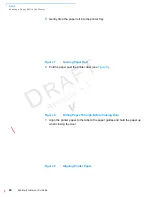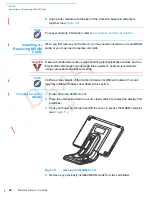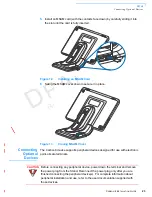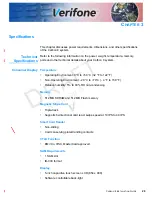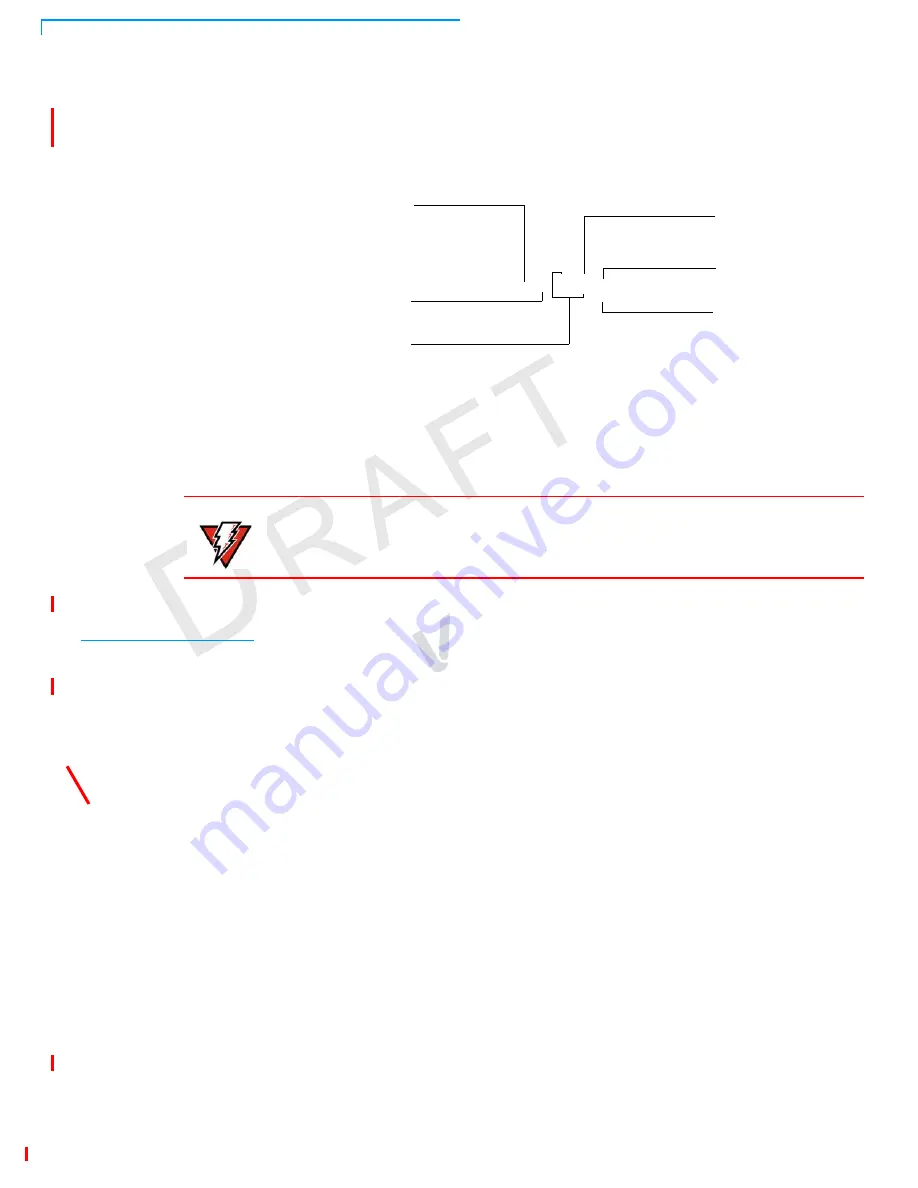
S
ETUP
Establishing Communication
18
C
ARBON
8 I
NSTALLATION
G
UIDE
R
EV
IS
IO
N
A
.1
Figure 4
shows the power, communications and connection ports for the Carbon 8
Stand.
Figure 4
Power and Communication Ports
Establishing
Communication
You can connect the Carbon 8 Stand to your network using an ethernet cable. You
can also connect using the Wi-Fi option.
Connecting by
Ethernet Cable
Connect the ethernet cable to the ETH port on the stand, then route it directly to a
network jack (see
Figure 5
). This is a direct connection to your network.
Figure 5
Ethernet Connection
Connecting by Wi-Fi
Connect to Wi-Fi by enabling Wi-Fi connectivity on the Tablet or Stand. Select this
option from the Network Settings on the Merchant Tablet.
ETHERNET
PORT
POWER
PORT
0.5 A USB
PORTS
SERVICE
PORT
CASH DRAWER
PORT
1 A USB
PORT
(SERVICE USE ONLY)
WARNING
Do not connect the device to the power supply until all peripherals are attached.
Содержание Carbon 8
Страница 8: ...PREFACE Conventions and Acronyms 8 CARBON 8 INSTALLATION GUIDE REVISION A 1...
Страница 12: ...DEVICE OVERVIEW Features and Benefits 12 CARBON 8 INSTALLATION GUIDE REVISION A 1...
Страница 30: ...SETUP Using the Contactless Reader 30 CARBON 8 INSTALLATION GUIDE REVISION A 1...
Страница 34: ...SPECIFICATIONS Technical Specifications 32 CARBON 8 INSTALLATION GUIDE REVISION A 1...