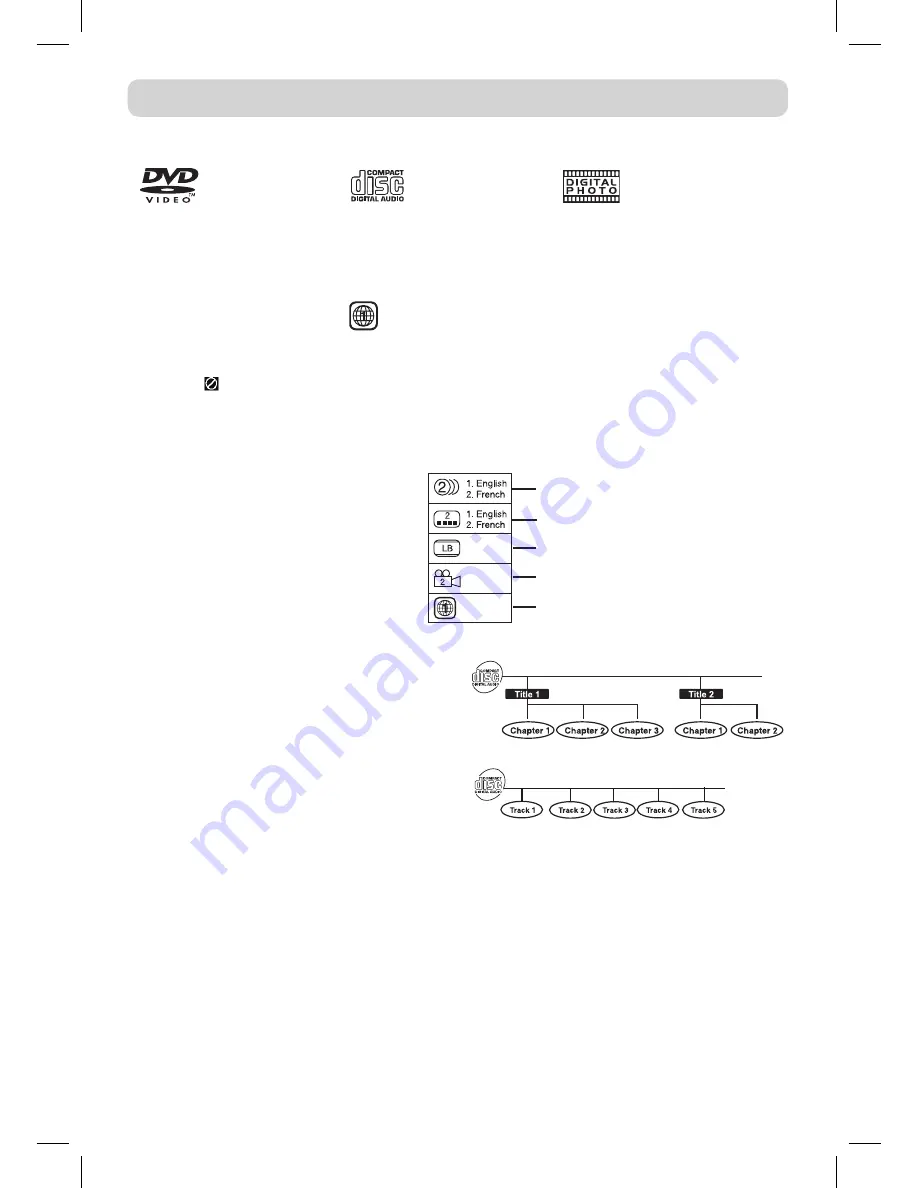
E - 4
This unit can playback:
DISC FORMATS
DVDS
[8Cm/12Cm DIsC]
AUDIO CDS
[8Cm/12Cm DIsC]
CD-R/CD-RW
Compatible
ICONS USED ON DVDS
Sample lcons
Note:
• When playing back a CD-G (Graphics)
or CD EXTRA disc, the audio portion
will be played, but the graphic images
will not be shown.
REGION MANAGEMENT INFORMATION
Region Management Information: This unit is designed and manufactured to respond to the Region
Management Information that is encoded on DVDs. If the region number printed on the DVD does not
correspond to the region number of this unit, this unit cannot play that disc.
The region number of this unit is
.
DISC FUNCTION OR OPERATION THAT IS NOT AVAILABLE
When the symbol appears on the screen, it indicates that the function or operation attempted is not
available at that time. This occurs because the DVD manufacturer determines the specific functions.
Certain functions may not be available on some discs. Be sure to read the documentation provided
with the DVD.
NOTES ON COPyRIGHT
It is forbidden by law to copy, broadcast, show, broadcast on cable, play in public, or rent copyrighted
material without permission.
Apparatus Claims of U.S. Patent Nos. 6,836,549; 6,381,747; 7,050,698; 6,516,132; and 5,583,936
licensed for limited viewing uses only.
This product incorporates copyright protection technology that is protected by U.S. patents and
other intellectual property rights. Use of this copyright protection technology must be authorized by
Macrovision, and is intended for home and other limited viewing uses only unless otherwise authorized
by Macrovision. Reverse engineering or disassembly is prohibited.
TITLES, CHAPTERS AND TRACKS
• DVDs are divided into “titles” and “chapters”. If
the DVD has more than one movie on it, each
movie would be a separate “title”. “Chapters”
are sections of “titles”.
• audio CDs are divided into “tracks”. a “track”
is usually one song on an Audio CD.
Note:
• numbers identify each title, chapter, and track on
a disc. Most discs have these numbers recorded
on them, but some do not.
Notes on Unauthorized Discs:
you may not be able to play some DVDs on this unit if they were purchased from outside your geographical
area or made for business purposes.
Language selections for audio
Language selections for subtitles
Screen aspect ratio
Multiple camera angles
Region code indicator
811-798191W012.indd 4
4/1/2008 5:00:57 PM





































