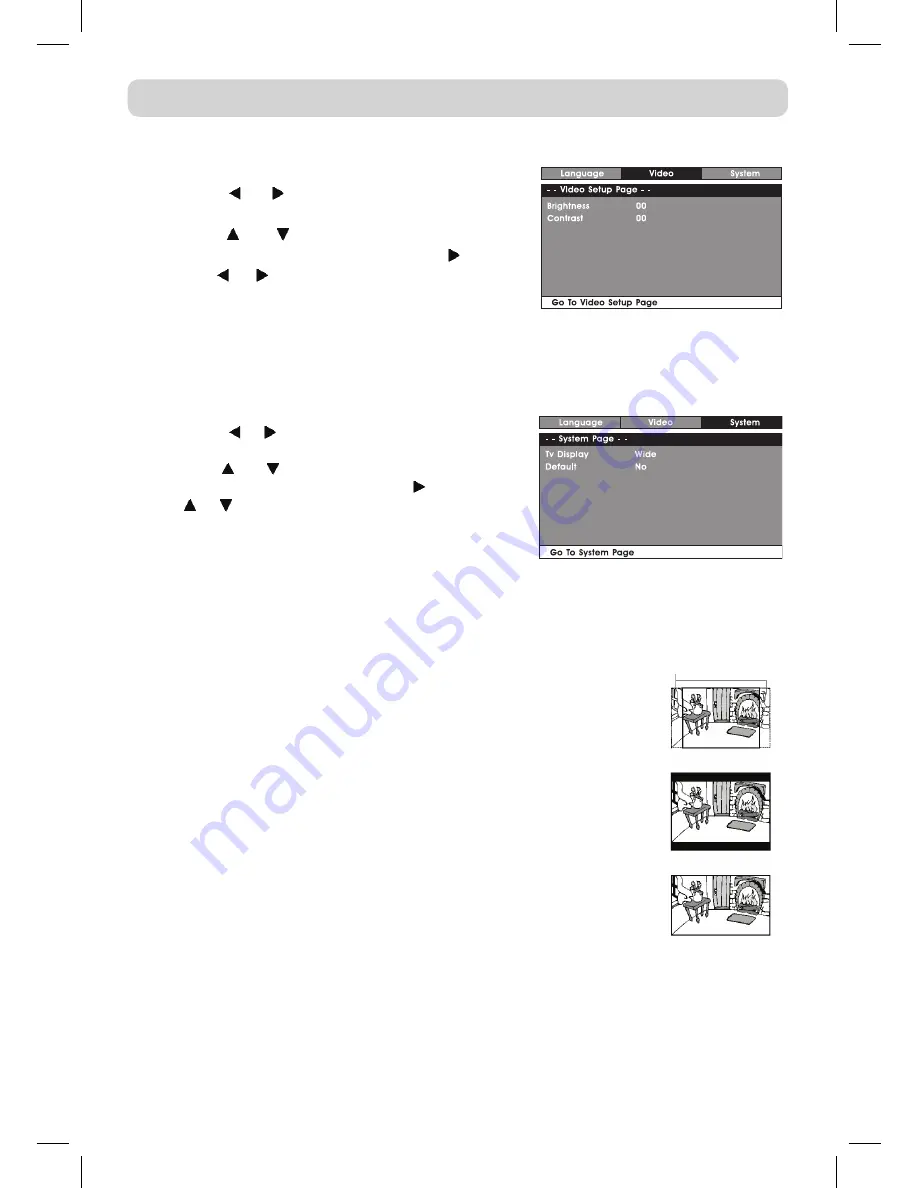
E - 18
VIDEO SETUP
1. In STOP mode, press the
SETUP
button.
2. Press the or button repeatedly until VIDEO
SETUP appears.
3. Use the
or
button to select the option
(
Brightness
or
Contrast
), then press the button.
Use the or button to make adjustments, then
press the
ENTER
button. (The screen will change
to your selected setting).
4. Repeat steps 2 and 3 above to adjust other options.
5. To exit the SETUP MENU and return to the normal screen, press the
RETURN
button.
SySTEM SETUP
1. In STOP mode, press the
SETUP
button.
2. Press the or button repeatedly until SySTEM
SETUP appears.
3. Use the or button to select the option (
Tv
Display
or
Default
), then press the button. Use
the or button to make adjustments, then press
the
ENTER
button. (The screen will change to your
selected setting).
4. Repeat steps 2 and 3 above to adjust other
options.
5. To exit the SETUP MENU and return to the normal screen, press the
RETURN
button.
DEFAULT
It takes 3-5 seconds to reset the DVD settings to the factory default.
TV DISPLAy
Pan Scan
• When wide-screen video is played, this mode clips the right and
left sides of the image so that it can be viewed on a conventional
screen.
• some wide-screen DVDs that do not permit Pan scan mode playback
are automatically played in letterbox mode (black bands that appear
at the top and bottom of the screen).
Letter Box
• When wide-screen video is played in this mode on a conventional
screen, black bands appear at the top and bottom of the screen.
Wide screen
• this is the correct mode for playing wide-screen videos on the unit
or other external wide-screens.
Note:
• the displayable picture size is preset on the DVD. therefore the
playback picture of some DVDs may not conform to the picture
size you select.
• When you play DVDs recorded in the 4:3 aspect ratio, the playback
picture will always appears in the 4:3 aspect ratio regardless of the TV TyPE setting.
CUSTOMIZING THE DVD FUNCTION SETTINGS
WIDE SCREEN
LETTER BOX
PAN SCAN
Cut off when a wide-
screen video image is
played.
811-798191W012.indd 18
4/1/2008 5:01:00 PM

















