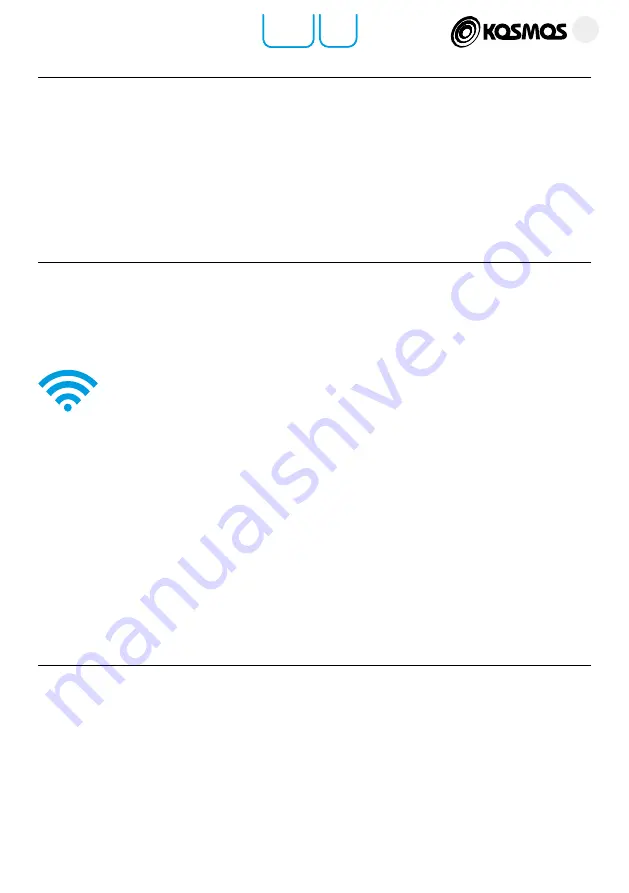
M. Fixture control
89
Location Studio
Location Studio
Using PROJECTS you can work both on-line or off-line to easily create
your light designs and scenes. You can group light fixtures, display and
move them over your set, rename them or add new lights.
You will immediately identify the KOSMOS and EVO models by their
shape while their actual color will always be visible.
In addition, at the bottom left of the VELVET Goya interface, the name
and serial number of the luminaire is displayed and you can edit this
identification to facilitate its location.
Conect
KOSMOS
with Goya
via WI-Fi
Link the KOSMOS with any Wi-Fi device like smartphone, tablet or
computer it is mandatory to use a VELVET automatic Router (ref. VE-
ROUTER) or alternatively any Wi-Fi router in which you need to change
the SSDI and password to make them compatible with KOSMOS.
• Place the VELVET Router on a stable surface, clear of obstructions.
It is recommended to place the device elevated above nearby objects
and people to minimize physical interference.
• Power on the VELVET Router through the 12V DC power supply.
A blue indicator will light on.
• Wait around 30 seconds until the blue Wi-fi indicator get solid.
• Power on KOSMOS and activate its Wi-Fi function.
• Power on your smartphone or tablet.
• Select the Wi-Fi network named “VELVET Router”.
• Enter the PASSWORD “velvetrouter”. If your smartphone or tablet
shows a message warning you have not internet access then select
“No internet”.
• Open the VELVET Goya app on the device you are going to work from,
select SINGLE CONTROL or PROJECTS, depending on your needs and
press the Wi-Fi icon to discover the available KOSMOS and/or EVO
devices.
Содержание KOSMOS 400
Страница 1: ...User manual Location Studio Last updated on November 2022...
Страница 2: ...velvetlight tv...
Страница 99: ...velvetlight tv...












































