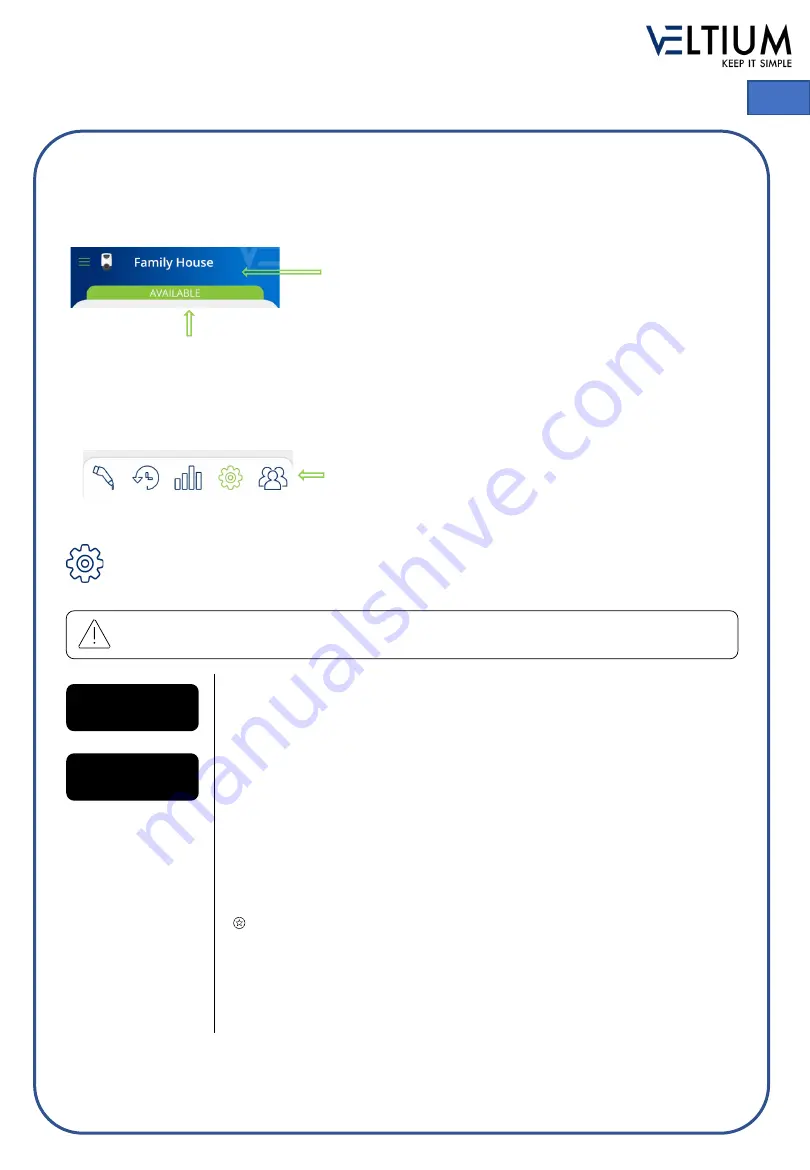
USER GUIDE - VELTIUM LITE
22
EN
7. MANAGING THE CHARGER FROM THE VELTIUM APP
Once you have selected a charger in the App Chargers area you can manage all related aspects from
the different screens appearing below:
SETTINGS
The name you have assigned to the charger will always appear
at the top of the screen.
You can also see the charger status on a strip in the same colour as the LIGHT INDICATOR on the
device. Consult the
CHARGER STATUS AND COLOUR CODES
of this USER GUIDE to see what
each status means. If the status shown by the App is OFFLINE, check the
COMMUNICATIONS WITH
THE CHARGER
section of this USER GUIDE to identify and solve the issue.
At the bottom you’ll see different icons that you can use to move
between the different charger screens.
Remember that for security reasons, the charger settings can only be changed if you are
connected to the device by Bluetooth, never remotely.
Charger name
Assign the name of your choice to your charger for easy identification and press
Confirm
.
Firmware update
Here you can check for pending updates. If there are any, press the
Update
button. You can see how the process is progressing on the screen. It is VERY
IMPORTANT that you stay within the charger’s Bluetooth range (8-10 metres) until
the App tells you the process is complete. The charger will automatically restart
once the process has finished, you don’t have to restart it manually. Consult the
CHARGER STATUS AND COLOUR CODES
section of this USER GUIDE for
more information on this process.
Only in LITE Uno and LITE Kubo chargers.
You can also activate the
Automatic updates
feature enabling the charger to
update firmware when a version later than the one you have installed becomes
available. This process will only run when the charger is in AVAILABLE mode,
never while the vehicle is connected or while charging.
Содержание LITE Zero
Страница 1: ...ES GUÍA DE USUARIO EN USER GUIDE PT GUIA DO UTILIZADOR v 1 01 ...
Страница 44: ...www veltium com ...






























