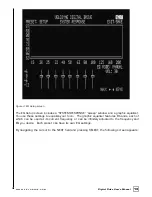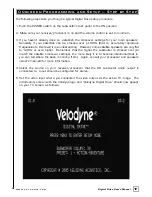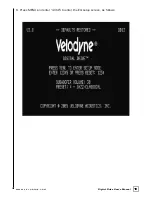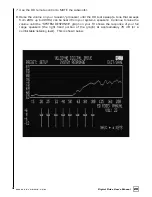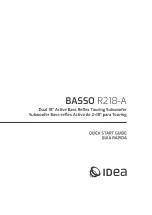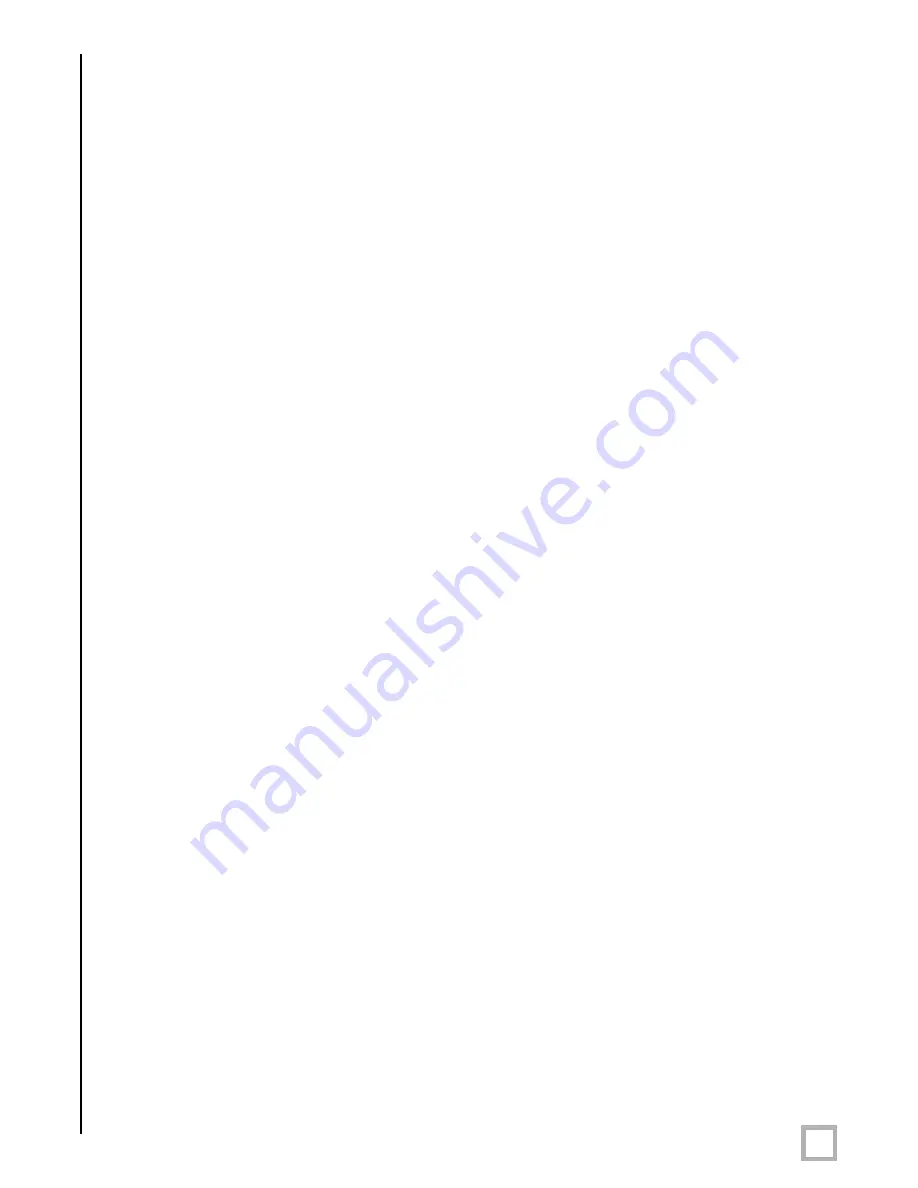
10
.
w w w . v e l o d y n e . c o m
Digital Drive User’s Manual
4. Referring to Figure 2, Items 5 and 8, connect the audio/video cable between your
subwoofer (EQ OUTPUT VIDEO/LEFT/RIGHT yellow, white, and red respectively) and your
electronics (receiver, processor, TV, etc.). Insert the color
-
coded cable plugs into the correct
EQ OUTPUT receptacle – the yellow plug into the VIDEO jack, the white plug into the LEFT
jack, and the red plug into the RIGHT jack. The opposite ends of this cable should be
connected to your receiver/processor. The yellow VIDEO cable goes to an available
composite video input (e.g. aux), and the white/red AUDIO (L&R) cables go to a
corresponding audio input. Consult your receiver/processor and/or TV owner’s manual for
more information.
NOTE: Make sure the audio output goes into your AUDIO system, not your TV! The subwoofer
will generate test tones used to match the subwoofer to your satellites and to correct for room
anomalies that need to be played over your main audio system.
5. Insert the XLR microphone cable’s 3
-
pin male plug into the MIC INPUT jack (location 7 on
Figure 2) on the back panel of the subwoofer. For DD
-
15 and DD
-
18 units, a microphone
jack is also located on the front of the unit for convenience.
6. Slide the microphone (male connector end first) down through the open, circular sleeve of
the tabletop microphone stand. Position this assembly at a desired listening position from
your subwoofer.
NOTE: The Digital Drive Accessory Kit includes a microphone stand adapter (1/2”-27 thread)
for use with professional mounting stands. Be sure to first remove the inner thread piece
(3/8”-16) before using.
7. Connect the XLR microphone cable’s female jack end with the male connector end of
the microphone.
8. Sheath the microphone pickup with the foam windscreen cover as a protection against dirt
and airborne contaminants.
A W o r d A b o u t I n t e r c o n n e c t C a b l e s
When installing your new Velodyne subwoofer using the line level connections, you should always
use shielded phono cables. There are many quality cables available today, most any of which
will work perfectly well. We do recommend that you keep the length of cable as short as
possible to avoid any potential noise problems.
When routing cables, try to keep them away from equipment that generates significant noise
such as industrial or digital equipment.
A W o r d A b o u t C o n n e c t i n g M o r e T h a n O n e S u b w o o f e r
If you are connecting more than one DD subwoofer to your system, you will connect them
together in a “daisy
-
chain.” Choose one sub for all the connections described below (we’ll call
this the “master” sub), and then connect an RCA jack from the THRU RCA jacks of the “primary”
to the input jacks of the “slave” sub. You will also need to obtain a “Mouse Extension” serial
cable (available at any computer store, from your Authorized Velodyne dealer, or from Velodyne
directly) and connect the RS
-
232 OUT port of the primary sub to the RS
-
232 IN port of the
secondary sub. Then, all runtime commands directed at the primary sub (such as select preset,
volume, etc.) will be communicated to the secondary sub automatically through the serial cable.
If you have more than two subs in your setup, simply continue the daisy chain from the
secondary sub to the next sub in the line (using both RCA and serial connections) and so on.
Содержание Digital Drive 1812
Страница 1: ...Digital Drive U S E R S M A N U A L Featuring Software Version 2 0 Series...
Страница 2: ...Caution i w w w v e l o d y n e c o m Digital Drive User s Manual...
Страница 3: ...Attention ii w w w v e l o d y n e c o m Digital Drive User s Manual...
Страница 4: ...Vorsicht iii w w w v e l o d y n e c o m Digital Drive User s Manual...
Страница 5: ...Attenzione iv w w w v e l o d y n e c o m Digital Drive User s Manual...
Страница 12: ...6 w w w v e l o d y n e c o m Digital Drive User s Manual Figure 2 Digital Drive Rear Panel Connections...
Страница 25: ...19 w w w v e l o d y n e c o m Digital Drive User s Manual Upon pressing 5 you should see the following screen...