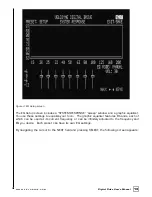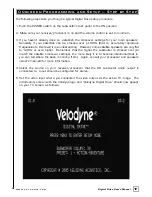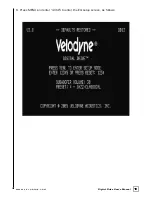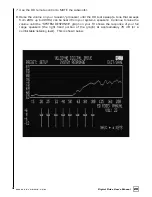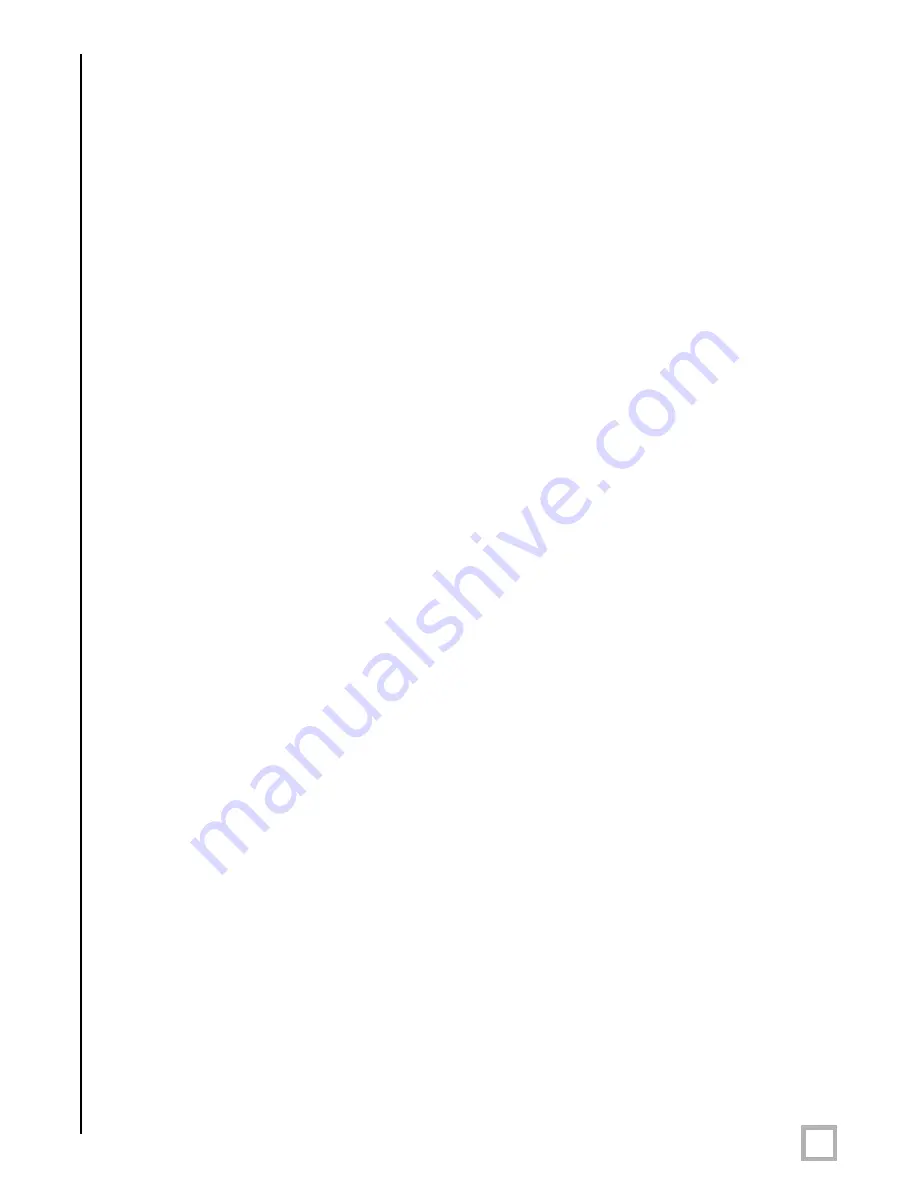
7
.
w w w . v e l o d y n e . c o m
Digital Drive User’s Manual
(1)
POWER
–
Press the POWER switch to the ON position to activate the subwoofer. If
the unit is to be left unused for an extended period of time, move this switch to the
OFF position to prolong the life of the subwoofer.
(2)
117V~60Hz 15A
–
Connect your detachable AC power plug to this male interface
connection. The detachable cord allows for easy replacement should the original
be damaged.
(3)
RS
-
232 IN
–
Use this port to communicate with your computer (for software
updates), a touch panel remote control, or another upstream Digital Drive subwoofer.
See Appendix A for an explanation of the use of the serial port, available commands,
and their formats.
(4)
RS
-
232 OUT
–
Use this port to communicate with a second “daisy
-
chained” Digital
Drive subwoofer. Also, the 12V trigger feature requires a 12V trigger signal (polarity
irrelevant) across pins 7 and 9 of this port.
(5)
EQ Video Output
–
Used to display the video generated by the subwoofer. S
-
Video or
composite connections are available (composite cable included). NOTE: Only connect
to a single video output at a time.
(6)
LFE INPUT
–
This XLR input jack receives the balanced LFE signal from your receiver
or processor.
(7)
MIC INPUT
–
This XLR input jack is for your XLR microphone cable.
(8)
EQ OUTPUT LEFT/RIGHT
–
Connect the audio cable from your accessory kit to these
jacks: white plug to LEFT, and red plug to RIGHT.
(9)
THRU
–
These RCA connectors are for sharing the same signal that goes into your
subwoofer with a second “daisy
-
chained” subwoofer. RCA input comes out of the
THRU jack.
(10)
OUTPUT
–
These RCA connectors incorporate the use of an 80Hz 6 dB/octave slope
high pass crossover.
(11)
INPUT LFE
–
This RCA input jack is for line
-
level connection.
(12)
REMOTE SENSOR
–
This connection allows for hook
-
up of the optional remote control
receiver. With the optional receiver plugged in you will be able to utilize all functions
of the remote. Place the infrared receiver within direct line of sight from your usual
listening position.
(13)
VOLUME UP/DOWN
–
Press the black UP pushbutton to incrementally raise your
subwoofer’s system volume; press the black DOWN pushbutton to incrementally
lower your subwoofer’s system volume. Note the use of these buttons during
software update.
(14)
SPEAKER LEVEL INPUT RIGHT/LEFT
–
This speaker
-
level connector allows either
banana plug/jack or exposed wire/terminal connections.
Содержание Digital Drive 1812
Страница 1: ...Digital Drive U S E R S M A N U A L Featuring Software Version 2 0 Series...
Страница 2: ...Caution i w w w v e l o d y n e c o m Digital Drive User s Manual...
Страница 3: ...Attention ii w w w v e l o d y n e c o m Digital Drive User s Manual...
Страница 4: ...Vorsicht iii w w w v e l o d y n e c o m Digital Drive User s Manual...
Страница 5: ...Attenzione iv w w w v e l o d y n e c o m Digital Drive User s Manual...
Страница 12: ...6 w w w v e l o d y n e c o m Digital Drive User s Manual Figure 2 Digital Drive Rear Panel Connections...
Страница 25: ...19 w w w v e l o d y n e c o m Digital Drive User s Manual Upon pressing 5 you should see the following screen...