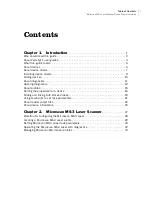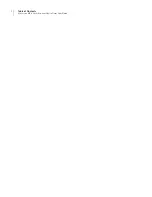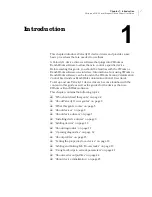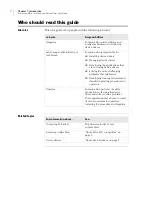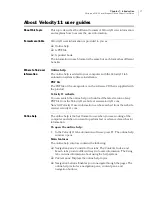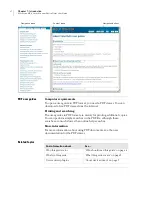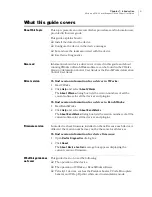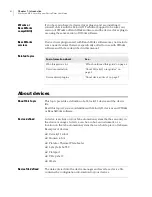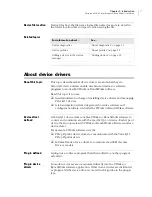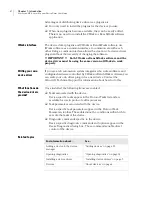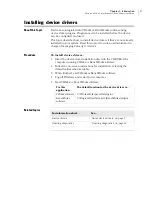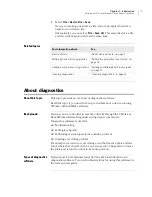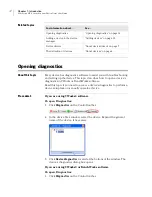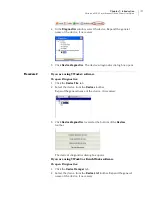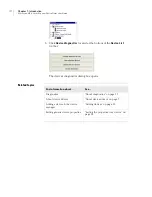Table of Contents
Microscan MS-3 Laser Scanner Device Driver User Guide
i
Chapter 1. Introduction
. . . . . . . . . . . . . . . . . . . . . . . . . . . . . . . . . . . 1
Who should read this guide . . . . . . . . . . . . . . . . . . . . . . . . . . . . . . . . . . . . . . . . . . 2
About Velocity11 user guides . . . . . . . . . . . . . . . . . . . . . . . . . . . . . . . . . . . . . . . . . 3
What this guide covers . . . . . . . . . . . . . . . . . . . . . . . . . . . . . . . . . . . . . . . . . . . . . 5
About devices . . . . . . . . . . . . . . . . . . . . . . . . . . . . . . . . . . . . . . . . . . . . . . . . . . . . 6
About device drivers . . . . . . . . . . . . . . . . . . . . . . . . . . . . . . . . . . . . . . . . . . . . . . . 7
Installing device drivers . . . . . . . . . . . . . . . . . . . . . . . . . . . . . . . . . . . . . . . . . . . . . 9
Adding devices . . . . . . . . . . . . . . . . . . . . . . . . . . . . . . . . . . . . . . . . . . . . . . . . . . 10
About diagnostics . . . . . . . . . . . . . . . . . . . . . . . . . . . . . . . . . . . . . . . . . . . . . . . . 11
Opening diagnostics . . . . . . . . . . . . . . . . . . . . . . . . . . . . . . . . . . . . . . . . . . . . . . 12
About profiles . . . . . . . . . . . . . . . . . . . . . . . . . . . . . . . . . . . . . . . . . . . . . . . . . . . 15
Setting the properties for a device . . . . . . . . . . . . . . . . . . . . . . . . . . . . . . . . . . . . 16
Adding and linking Sub Process tasks . . . . . . . . . . . . . . . . . . . . . . . . . . . . . . . . . . 19
Using JavaScript to set task parameters . . . . . . . . . . . . . . . . . . . . . . . . . . . . . . . . 21
About reader output files . . . . . . . . . . . . . . . . . . . . . . . . . . . . . . . . . . . . . . . . . . . 22
About device initialization. . . . . . . . . . . . . . . . . . . . . . . . . . . . . . . . . . . . . . . . . . . 25
Chapter 2. Microscan MS-3 Laser Scanner
. . . . . . . . . . . . . . 27
Workflow for configuring the Microscan MS-3 Laser . . . . . . . . . . . . . . . . . . . . . . . . 28
Creating a Microscan MS-3 Laser profile . . . . . . . . . . . . . . . . . . . . . . . . . . . . . . . . 29
Setting Microscan MS-3 Laser task parameters . . . . . . . . . . . . . . . . . . . . . . . . . . . 30
Operating the Microscan MS-3 Laser with diagnostics . . . . . . . . . . . . . . . . . . . . . . 32
Managing Microscan MS-3 Laser profiles . . . . . . . . . . . . . . . . . . . . . . . . . . . . . . . 33
Contents