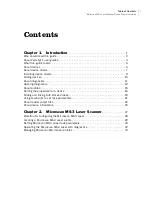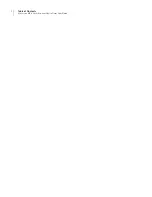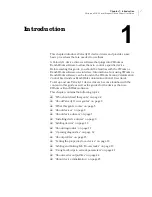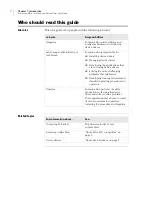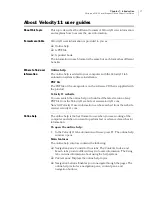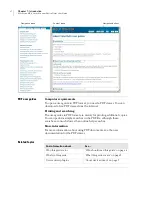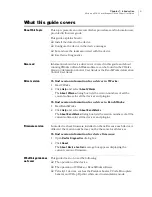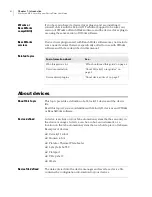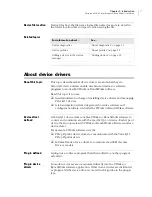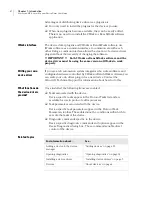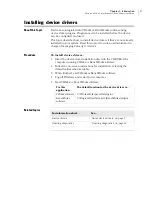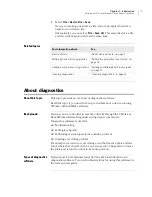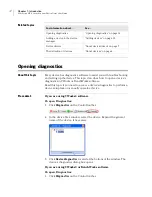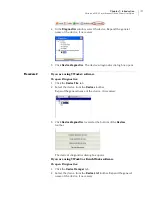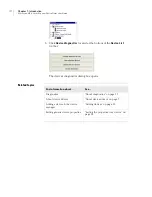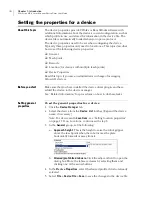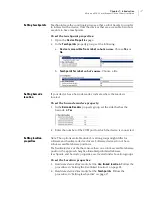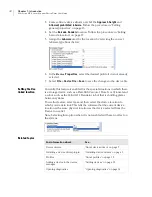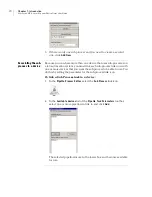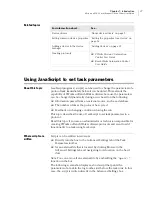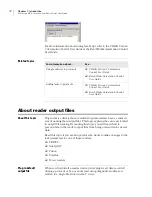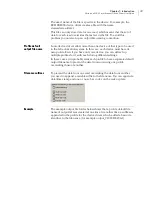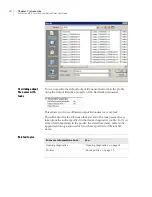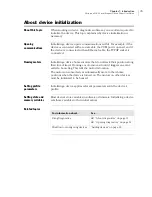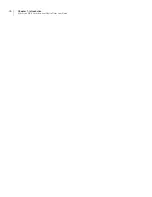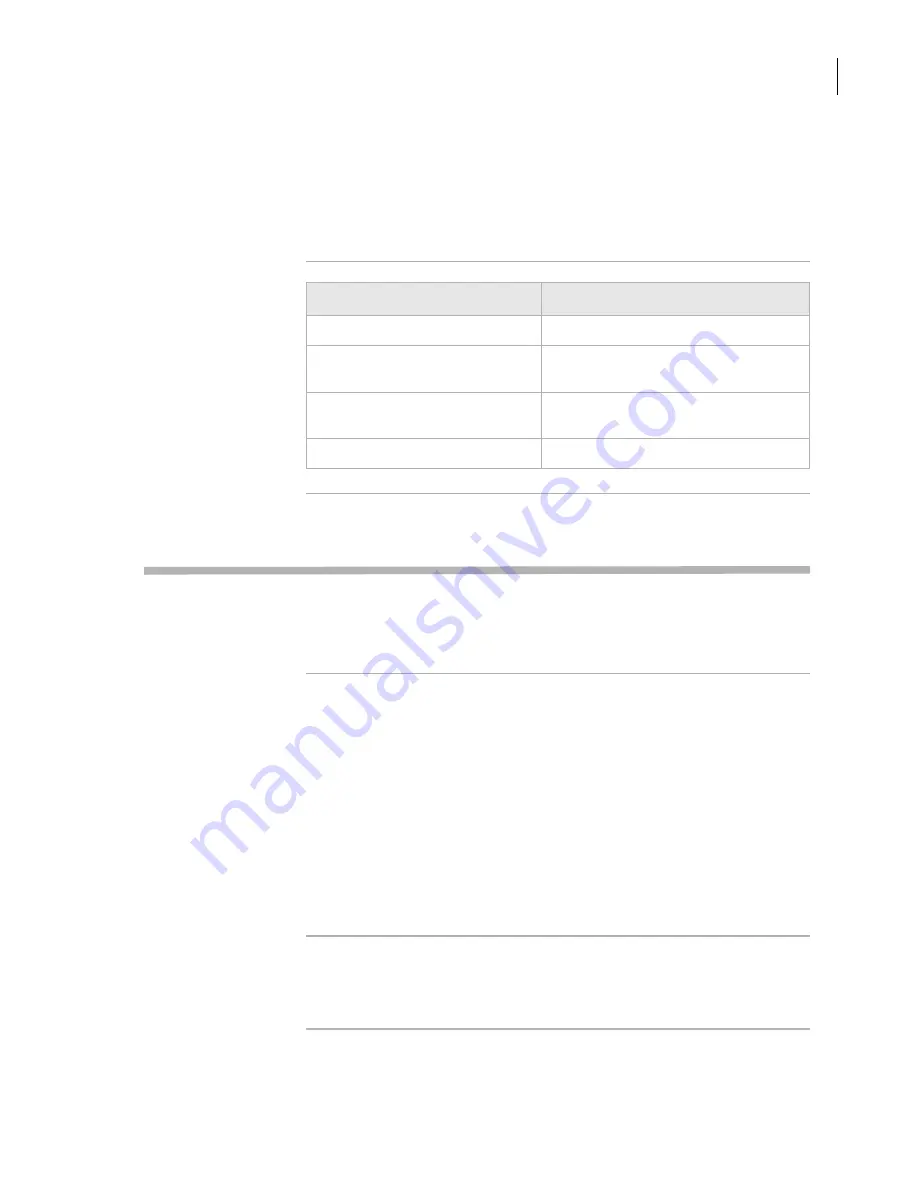
11
Chapter 1: Introduction
Microscan MS-3 Laser Scanner Device Driver User Guide
8.
Select
File
>
Device File
>
Save
.
If you are creating a new device file, you are prompted to enter a
name for your device file.
Alternatively, you can select
File
>
Save All
. This saves the device file
and the current protocol file at the same time.
Related topics
About diagnostics
About this topic
This topic presents an overview of diagnostics software.
Read this topic if you need to set up or troubleshoot a device running
VWorks or BenchWorks software.
Background
Devices can be controlled in real time directly through the VWorks or
BenchWorks software Diagnostics using simple commands.
Diagnostics software is used for:
❑
Troubleshooting
❑
Setting teachpoints
❑
Performing manual operations outside a protocol
❑
Creating and editing profiles
For example, if an error occurs during a run that leaves a plate and the
robot where they should not be, you can use robot diagnostics to move
the plate and return the robot to its home position.
Types of diagnostics
software
Devices and robots manufactured by Velocity11 include their own
diagnostics software. You can find instructions for using this software in
the relevant user guide.
For information about...
See...
Device drivers
“About device drivers” on page 7
Setting generic device properties
“Setting the properties for a device” on
page 16
Adding a sub-process to a protocol
“Adding and linking Sub Process tasks”
on page 19
Opening diagnostics
“Opening diagnostics” on page 12