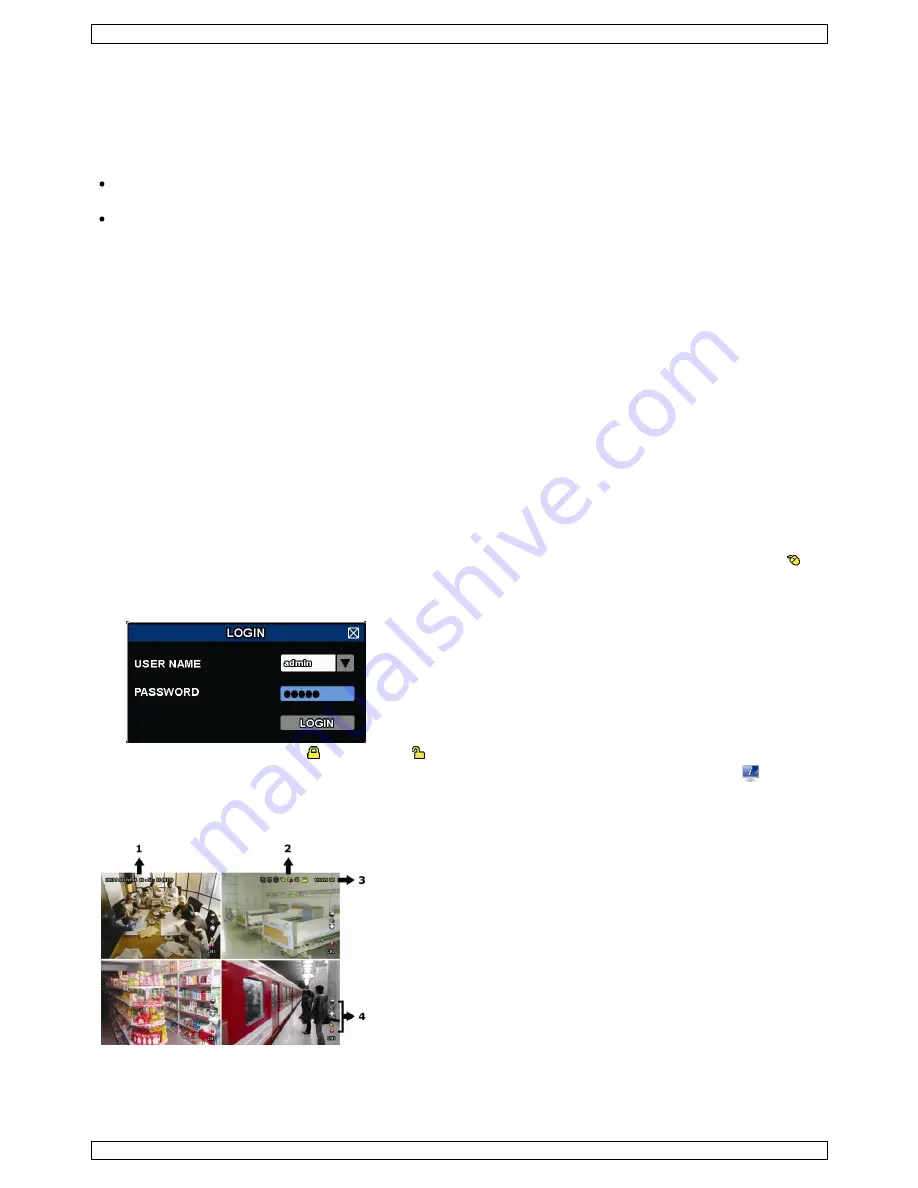
DVR8H3
V. 01 – 24/10/2013
5
©Velleman nv
5.
Installing the Hard Disk Drive (HDD)
Before the DVR is powered on, make sure you have installed a hard disk, connected at least one camera and an
HDMI monitor. The DVR is designed to automatically detect the video system of the connected cameras (NTSC
or PAL). To make sure the system detection is correct; please check if the cameras are connected to the DVR
and power-supplied before the DVR is powered on.
Notes:
It is not recommended to use a green hard disk in this device. For a list of compatible hard disks, please
refer to the appendices in the full user manual.
It is recommended to clear all data on a new hard disk after the DVR is powered on, and to set the date
and time correctly to make sure that recorded data are not mixed with older data. For details on clearing all
data, refer to
Clearing the Hard Disk
.
Refer to the illustrations on page 2 of this manual.
There are two hard disk brackets.
1.
Loosen the screws on the top cover of the DVR and open it.
2.
To install a hard disk in the first bracket: first remove the bracket. Make sure the PCB side of the hard disk
is facing up. Then align the screw holes of the bracket with the screw holes of the hard disk, and fasten the
hard disk to the bracket. Connect the power and data bus connectors to the hard disk. Replace the bracket
in the DVR.
3.
To install a hard disk in the second bracket: first connect the power and data bus connectors to the hard
disk. Make sure the PCB side of the hard disk is facing up. Then align the screw holes of the bracket with
the screw holes of the hard disk, and fasten the hard disk to the bracket.
4.
When the hard disk is installed, close the top cover and fasten it with the screws.
6.
User Interface
Refer to the illustrations on page 2 of this manual.
6.1
DVR Access
1.
Connect a USB mouse to the mouse port
on the DVR front panel, and check if there is a mouse icon
on the screen, indicating the USB mouse is detected properly.
2.
Move your mouse to enter the DVR password with the password keypad. The default user name and
password are both
admin
.
The status will change from (key lock) to (unlock).
Note:
You can configure four different user levels with different access privileges in the main menu
(SYSTEM) > ACCOUNT. For more information, refer to
User Creation
further in this manual.
6.2
Live Page
1.
system time
2.
DVR status bar
3.
available HDD capacity
4.
channel status bar




















