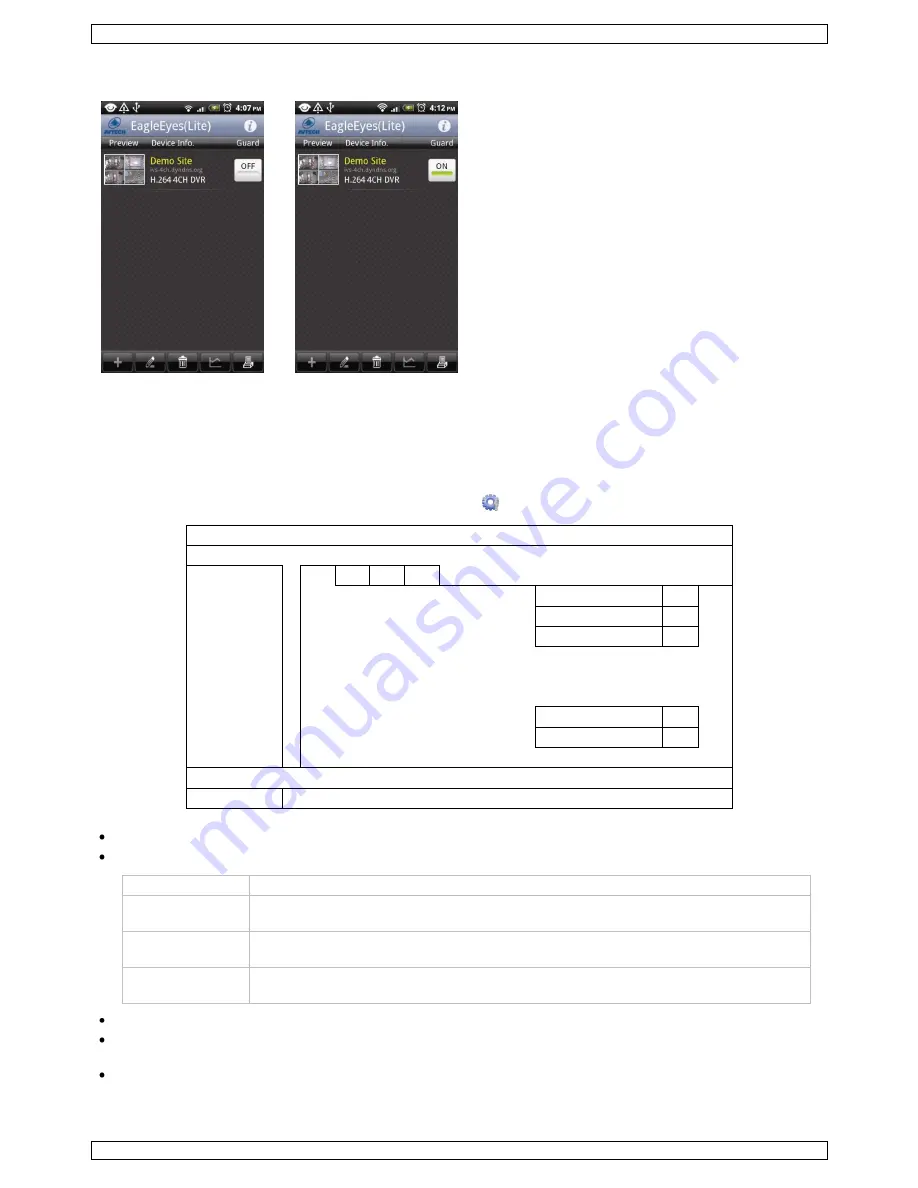
DVR8H3
V. 01 – 24/10/2013
18
©Velleman nv
From Android Mobile Device
In the address book, switch
Guard
from
OFF
to
ON
.
13.
Set Flow Counting – Virtual Fence – One-Way Pass
Note:
Before using the IVS function, make sure that event recording is enabled on your DVR.
Intelligent Video Surveillance (IVS) is the advanced application for motion detection, but more precise and
smarter. It can be applied to different situations with one of the following three modes: FLOW COUNTING,
VIRTUAL FENCE or ONE WAY.
On the DVR, right-click to show the main menu, and select
(ADVANCED CONFIG) > IVS.
ADVANCED CONFIG
CAMERA
IVS1 IVS2 IVS3 IVS4
DETECTION
CAMERA
CH3
ALERT
IVS MODE
FLOW COUNTING
NETWORK
DISPLAY LINE
OFF
DISPLAY
SENSITIVITY
07
RECORD
RESET COUNT
SUBMIT
DEVICES
VIRTUAL FENCE AREA
SETUP
DCCS
SCENE CHANGE
OFF
IVS
SCENE CHANGE LEVEL
MIDDLE
NOTIFY
EXIT
CAMERA: Select the camera channel that you want to use with the IVS function.
IVS MODE: Select one of the following three modes depending on your environment:
Mode
Description
FLOW COUNTING A virtual detection line is set to detect the moving direction of pedestrians for flow
counting.
VIRTUAL FENCE
A virtual detection line is set to detect intruders crossing the detection line, and an
alarm will be triggered.
ONE WAY
A virtual detection line is set to detect intruders from the specified direction, and an
alarm will be triggered.
DISPLAY LINE: Select to display the detection line for IVS on the screen or not.
SENSITIVITY: Set the sensitivity for IVS from 00-15. The larger the value, the more sensitive the IVS
will be.
RESET COUNT: Click SUBMIT to reset the flow counting number to 0 when the IVS mode is set to FLOW
COUNTING and activated.






























