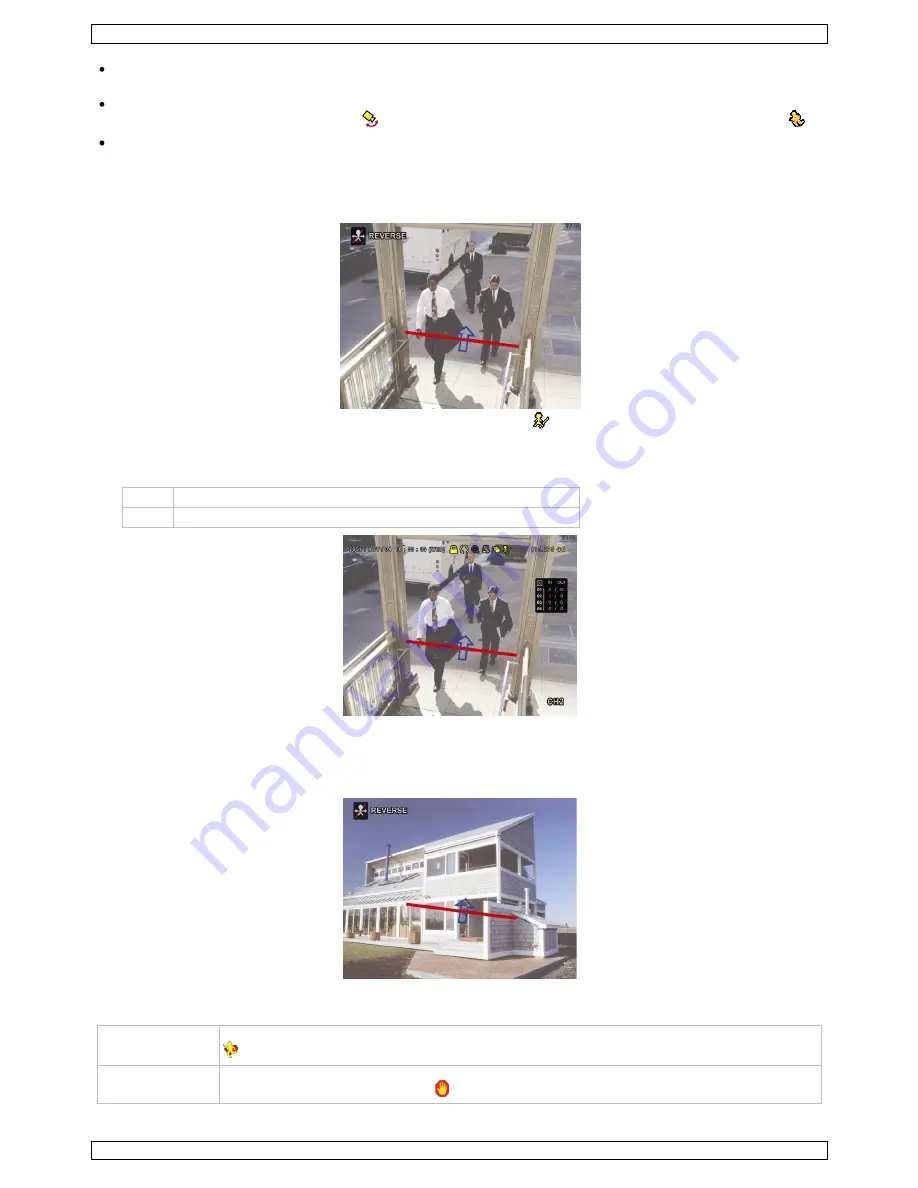
DVR8H3
V. 01 – 24/10/2013
19
©Velleman nv
VIRTUAL FENCE AREA: Click SETUP to draw the detection line for IVS, and set the detection direction. This
area setting is the detection base for IVS MODE.
SCENE CHANGE: Select ON to trigger a motion event when the camera is moved and the camera scene
changes. At the same time, the icon
will also be shown on the screen in addition to the motion icon
.
SCENE CHANGE LEVEL: Set the detection sensitivity for SCENE CHANGE to HIGH, MIDDLE or LOW.
13.1
Flow Counting
1.
Go to VIRTUAL FENCE AREA to draw a detection line with your mouse, and decide the detection direction by
selecting REVERSE.
2.
Finish the IVS setting and return to the live view. The IVS icon
will be shown on the status bar.
3.
Click it to show the flow counting panel as follows.
When anyone walks across the detection line, the system will determine if the movement is in or out, and
add one count to the corresponding channel on the flow counting panel.
IN
People coming from the opposite direction to the arrow mark.
OUT
People coming from the same direction as the arrow mark.
13.2
Virtual Fence / One-Way Pass
1.
Go to VIRTUAL FENCE AREA to draw a detection line with your mouse, and decide the detection direction by
selecting REVERSE.
2.
Finish the IVS setting and return to the live view.
When anyone walks across the detection line, the system will determine his movement is in or out.
VIRTUAL FENCE
An event is triggered when anyone walks across the detection line from any direction, and
is shown on the screen.
ONE WAY
An event is triggered when anyone walks across the detection line from the opposite
direction of the arrow mark, and is shown on the screen.






























