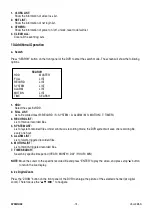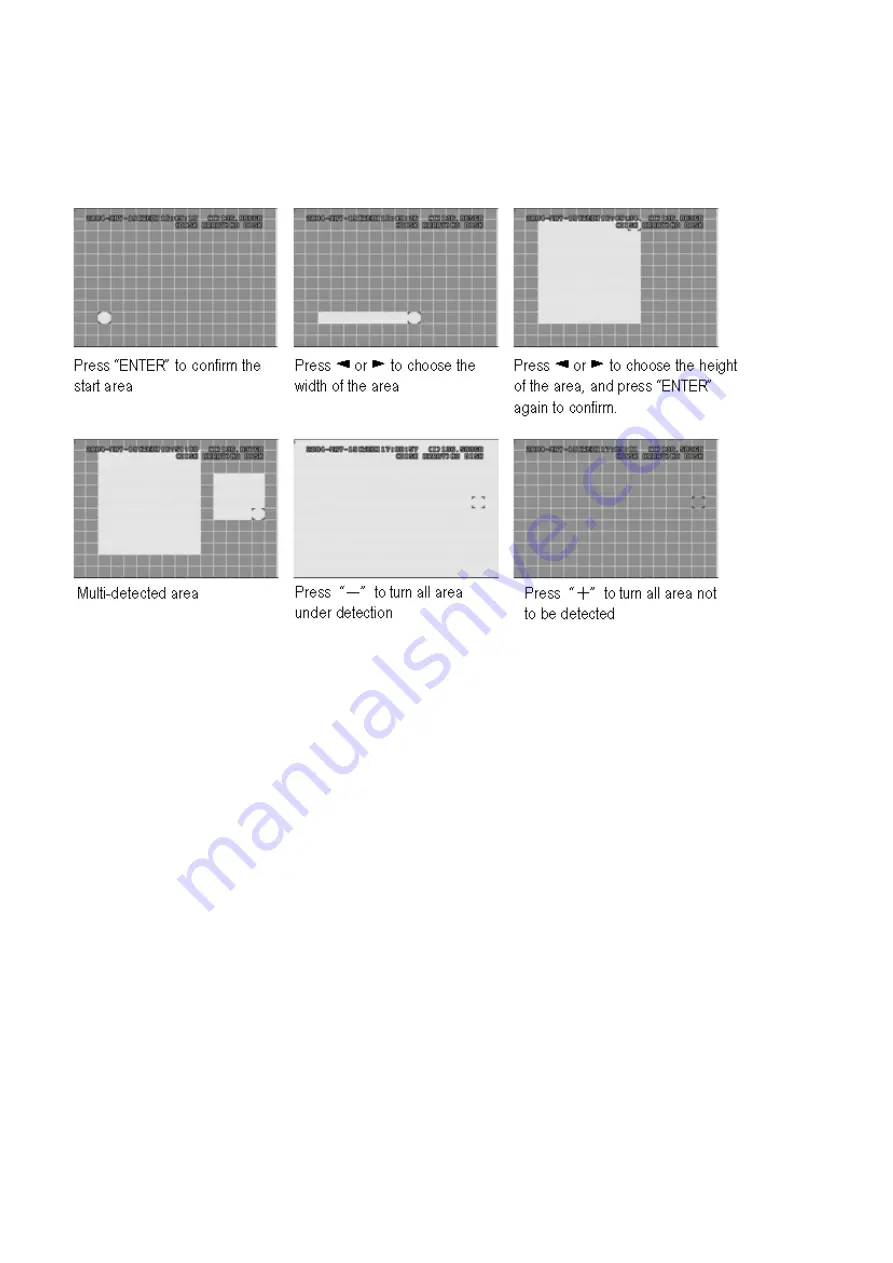
DVR4MQAE
- 13 -
VELLEMAN
2.
DET:
Select “ON” to activate the motion detect function of each channel.
Select “OFF” to deactivate the motion detect function of each channel.
3.
AREA:
Press the “ENTER” button to set detection area.
Pink blocks represent the area that is not being detected while the transparent blocks represent the area that is
under detection.
▲▼◄►
: navigates between targets.
4.
LS:
The sensitivity of comparing two different images. The smaller the value, the higher sensitivity for motion
detection.
The highest sensitivity setting is 00, the lowest sensitivity setting is 15. The default value is 07.
5.
SS:
The sensitivity towards the size of the triggered object on the screen (the number of motion detection grids). The
smaller the value, the higher the sensitivity for motion detection. The highest sensitivity setting is 00 and the
lowest sensitivity setting is 15. The default setting is 03.
NOTE
: The default setting of Spatial Sensitivity is 03. This means that, when 3 grids are detected for motion at one
time, the system will get triggered. The value of Spatial Sensitivity must be less than the number of grids
which you set up to motion detection area.
6.
TS:
The sensitivity towards how long the object gets triggered. The smaller the value, the higher sensitivity for motion
detection. The highest sensitivity setting is 00 while the lowest sensitivity setting is 15. The default setting is 02.
7.
RE:
The value of RE is a reference for detection. The default value is 10, which means the DVR will compare 10
continuous images at one time according to the sensitivity of LS, SS and TS simultaneously. Therefore the bigger
the value, the higher sensitivity for motion detection.
8.
ALARM:
Select LOW / HIGH for the alarm polarity. The default alarm value is OFF.
9.
PRE / NEXT:
Select “PRE” to go to the previous page; Select “NEXT” to go the next page.