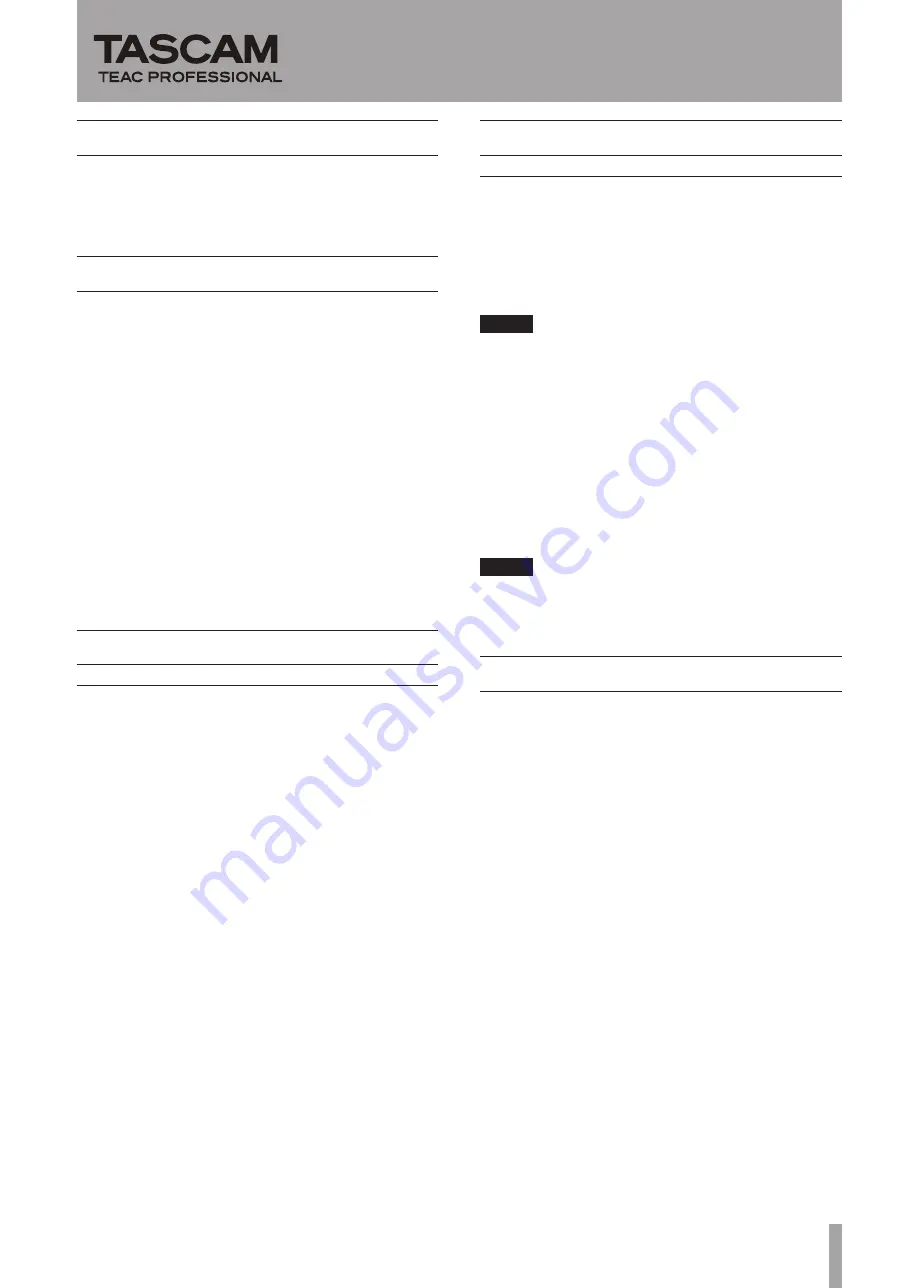
TASCAM DV-RA1000HD
1
DV-RA1000HD
Release Notes
D01126920A
Updates
Always use the most recent firmware for this device.
Please visit the TASCAM web site at http://www.tascam.
com to check for the latest firmware.
Note about printable discs
The explanation about printable discs on page 10 of the
Owner’s Manual has been revised as follows.
(Before revision)
Using commercially available CD stabilizers or printable
recordable discs with this player will damage the
mechanism and cause it to malfunction.
(After revision)
Never use commercially available CD stabilizers with
this player. When using a printable recordable disc with
this player, only use a disc before its label side has been
printed. Using a disc after its label side has been printed
could cause it to become unbalanced due to the slight
weight of the ink, and this could lead to poor data-
recording quality.
New functions
V2.04 additions
In order to prevent file fragmentation, recording can
•
no longer be continued when the remaining open
capacity of the hard disk drive is less than 1 GB.
Delete projects and tracks to increase the open
capacity in order to continue recording.
Victor/JVC DVD-RW 4x discs are now supported.
•
Maintenance items
V2.04 changes
When the remaining hard disk drive capacity became
•
low, the unit would hang up during recording on rare
occasions. This issue has been corrected.
The “COPY ID” setting has been made effective when
•
making an audio CD from the hard disk (HDD to CD).
NOTE
For information about “COPY ID”, see “Copy protection” on
page 37 of the Owner’s Manual.
Recording quality has been improved with Mitsubishi
•
Kagaku Media (Verbatim) DVD+R 16x discs. (This was
only a problem with units using Drive. Ver. T.0H and
T.0J.)
After making an audio CD from the hard disk (HDD
•
to CD), the home screen would not reopen and the
unit would hang up on rare occasions (This was only a
problem with units using Drive. Ver. T.0H and T.0J.) This
issue has been corrected.
NOTE
See “The check screen” on page 26 of the Owner’s Manual for
instruction about how to check the Drive. Ver.
Checking the firmware version
Check the firmware version for your DV-RA1000HD unit
before beginning to update the firmware.
1 Turn the unit power on.
2 Press the MENU key to open the
MENU
screen.
3 Use the JOG/DATA dial to select
SYSTEM
SETUP
and
open the
SYSTEM
SETUP
screen
4 Use the JOG/DATA dial to select
CHECK
and press
the ENTER key.
5 There is no need to update if the number to the
right of “
Ver.
” is the same or newer than the
version that you were planning to use to update.


