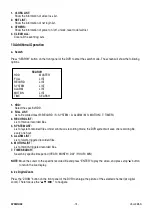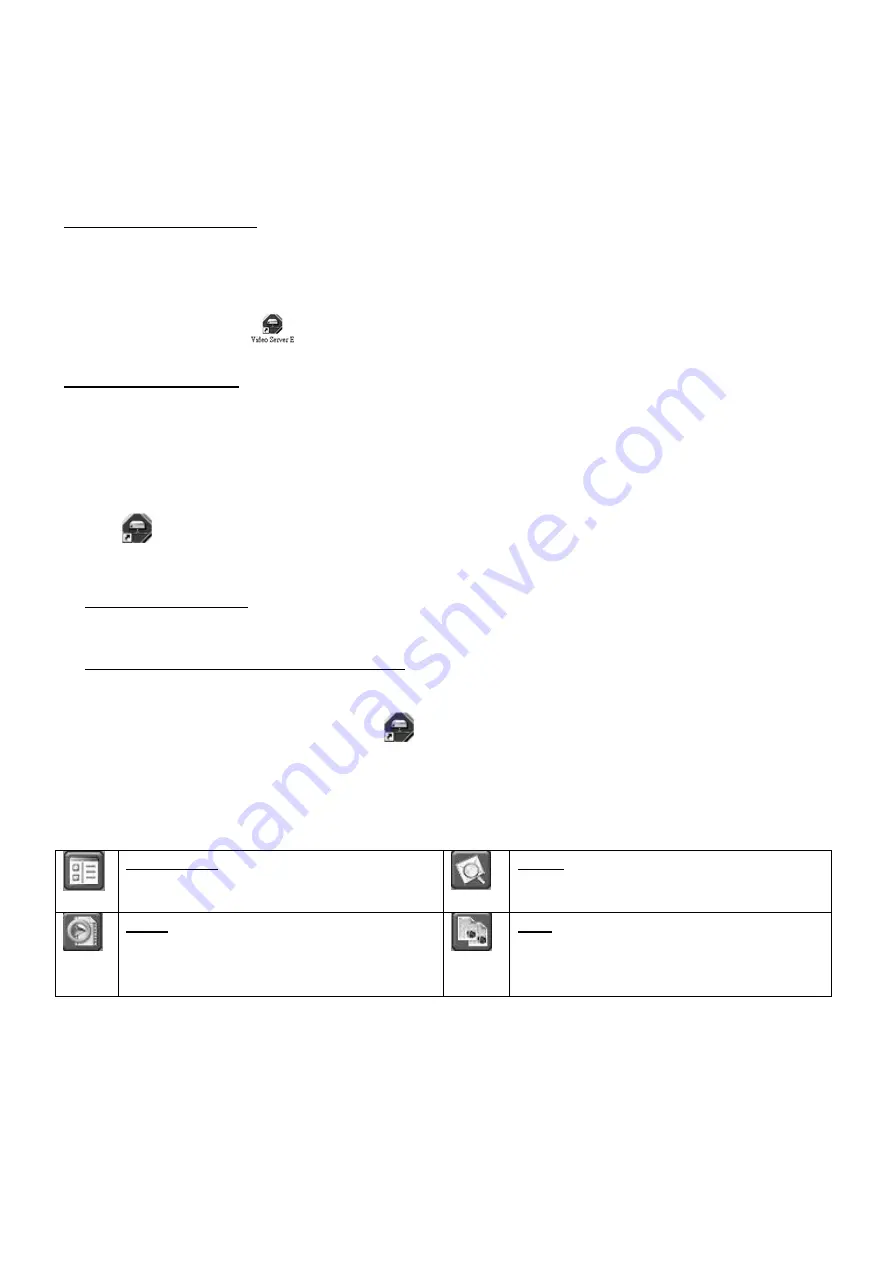
DVR4MQAE
- 21 -
VELLEMAN
NOTE
:
1.
The USB format must be “
FAT 32
”.
2.
If the USB is not supported by the DVR then the “USB ERROR” message will be shown on the screen.
f.
Licensed Software AP
SOFTWARE INSTALLATION
1.
Put the CD into a driver. It will start to install the application programme.
2.
The PC will auto run the setup file.
3.
After setup, you will see “
“ on the desktop.
SOFTWARE OPERATION
1.
Connect DVR with the PC via RJ45 network line.
2.
LAN Setting:
The default DVR IP is “192.168.1.10”, and default “username” and “password” are both “admin”. Set PC IP
address as “IP: 192.168.1.
XXX
(1~255, except 10)” (in order to let the PC and DVR under the same domain).
3.
Click
twice to enter login page. Key in 192.168.1.10, admin, admin into the login page. After connecting the
DVR with local LAN, modify the network setting in the DVR or in the system configuration of the licensed software
AP.
4.
Network Type ~ Static IP:
Set the network information in the DVR menu (see “
9.l. Advance Menu_Network
) or in System Config of the
licensed software AP (see “
9.m. Advance Menu_Backup
”).
Network Type ~ Dynamic IP (DHCP and PPPoE):
Set the Network information in System Config of the licensed software AP.
For detailed DHCP and PPPoE setting, please refer to “
10.f. DHCP
” and “
10.f. PPPoE
”.
5.
After setting up the network information, click
twice to enter login page.
Key in “Username”, “Password” and “IP” (Static IP) or “Host name” (Dynamic IP). Click the green button to
connect.
6.
LOGIN AP Icon Explanation.
Address Book: press this button to add a new
IP into the IP Address Book or choose a preset
IP address to access the Video Server.
Search: search the available DVR IP address
in local area network and modify the network
setting of the DVR.
Player: press this button to access and play the
recorded files saved in your PC.
Copy: press this button to copy all the
software installation files so you can keep all
the settings of video web server for next
software installation on other PC.
NOTE
: The version of the licensed software will appear on the login page.
7.
Introduction of Basic Operation: Video Web Server Control Panel.