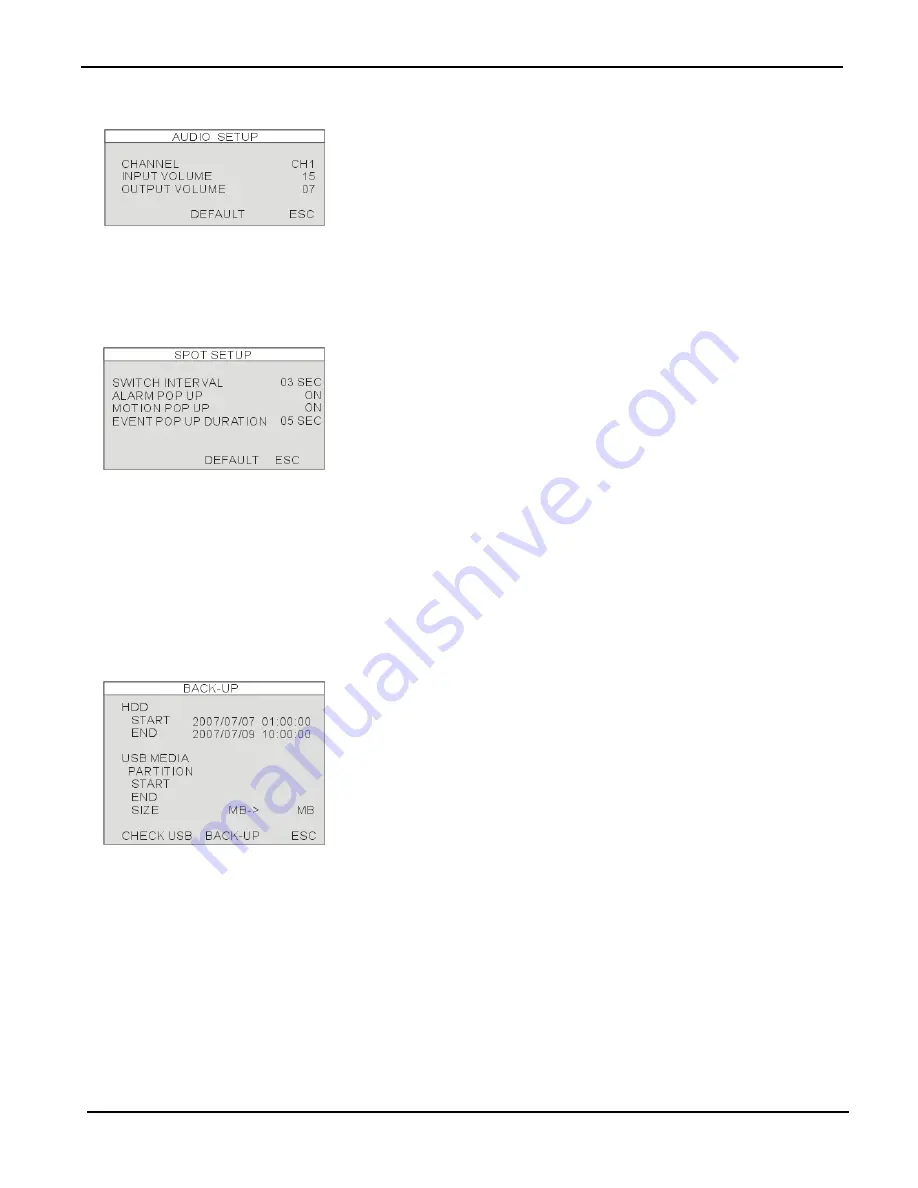
DVR User Guide
- 24 -
4-5-4 AUDIO SETUP
[CHANNEL]
Select video channel links with audio.
The linked video channel will have audio in signal channel display and
playback.
[INPUT VOLUME]
Volume setup for microphone
[OUTPUT VOLUME]
Volume setup for speaker.
4-5-5 SPOT SETUP
[SWITCH INTERVAL]
Channel switching time.(Range:01 ~ 99 sec)
[ALARM POP UP]
Switch to the channel with alarm triggered.
[MOTION POP UP]
Switch to the channel with motion detection triggered.
[EVENT POP UP DURATION]
The display will switch to the channel with EVENT triggered.
Before time up as duration setup, the displayed channel will not be
changed even there is any other EVENT triggered.
(Range:01 ~ 99 sec)
4-6 BACK-UP
[HDD]
START: Changeable date and time for the backup start date/time.
END:
Display the automatically calculated ending date and time for
the backup video.
[USB MEDIA]
PARTITION: Display partition information for USB disk
SIZE:
Changeable capacity used for video backup.
[BACK-UP]
Click on BACK-UP to start the backup process. The backup file will be
saved in
AM4
format. Users need to install the program of BACKUP
PLAYER to playback the backup file.






























