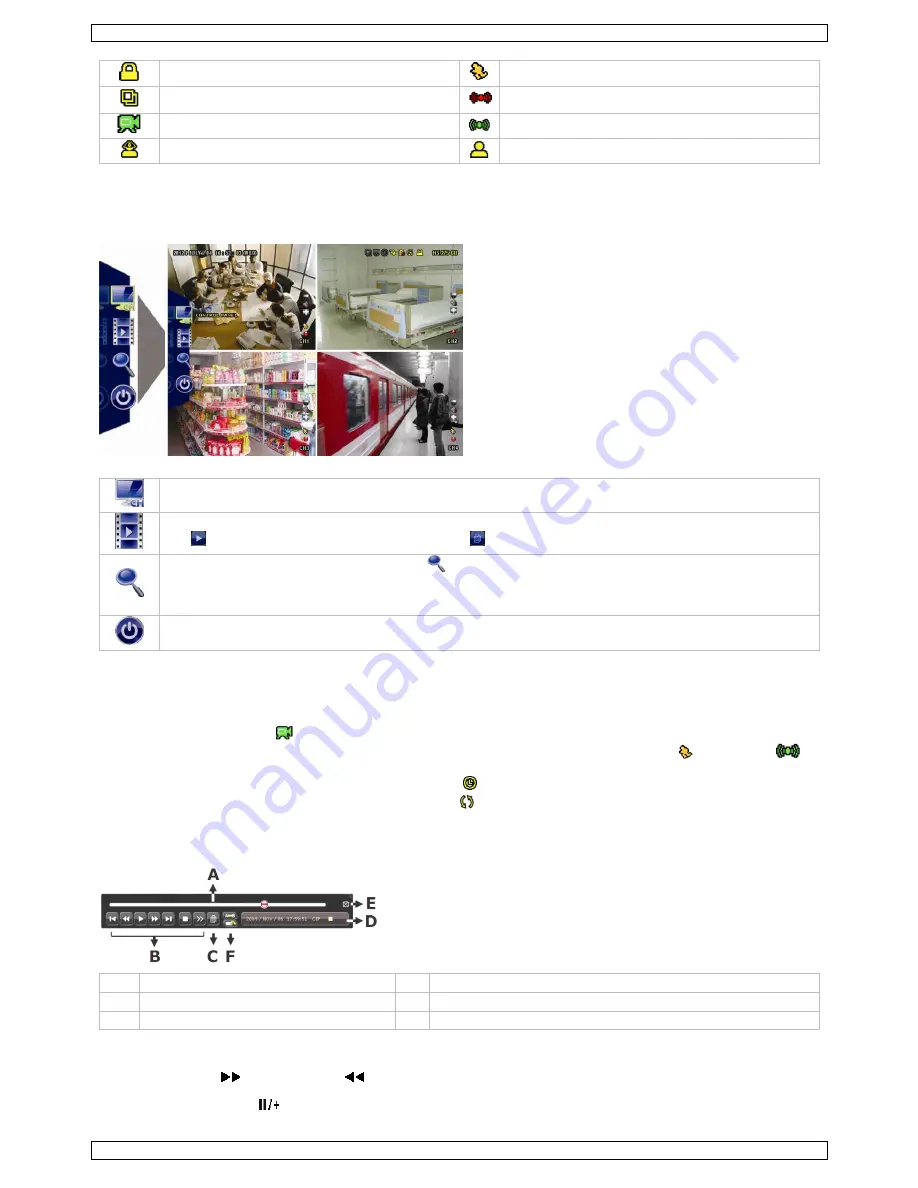
CCTVPROM18
V. 02.1 – 30/01/2014
8
©Velleman nv
key lock on
motion mode
sequence mode
alarm
recording mode
alarm mode
administrator logged on
operator logged on
Note that actual screen icons might differ slightly from the ones shown above.
Quick Menu Bar
Note:
the quick menu bar is only available when a USB mouse is connected.
Move the cursor to the arrow mark to open the quick menu bar. It contains the following icons:
Click to show the channel switch panel and select the channel you want.
Click to display the playback control panel.
Click
to play the latest recorded video clip, or click
to enter the search list.
Switch to the channel you want first, and click
to enter the zoom-in mode.
In this mode, click and drag the red frame on the bottom left of the screen to move to the place you want to see.
To exit this mode, click
.
Click to show the power-off panel to either stop or reboot the system.
Refer to the full user manual on the included CD-ROM for more details.
Recording
Check whether the camera or cameras are properly connected.
When the auto-recording and pre-alarm functions are enabled, the device will start recording images.
Default the recording icon (
) is shown.
In case the motion or alarm detection is activated and a motion or alarm is detected, the motion (
) resp. alarm (
)
icon is shown.
When timed recording is enabled, the timed recording icon (
) is shown and the timed recording LED is on.
Default, the device is in HDD overwrite mode and the icon (
) is shown.
Play-back
Make sure the control panel is not locked and press the PLAY button on the control panel or use the quick menu bar to open
the playback control panel:
A
progress bar
D
information
B
playback control
E
close
C
event search
F
set repeat function A
B / open backup menu
Note:
play-back needs at least 8192 recorded images to work properly (e.g. with images per second set to 30, the recording
must be at least 273 seconds long).
The fast forward (
) and fast rewind (
) buttons will increase resp. decrease the play-back speed. Repeatedly pressing
the button will increase/decrease speed to 4x, 8x, 16x, or 32x (max.).
Press the pause button (
) to temporary suspend video play-back.























