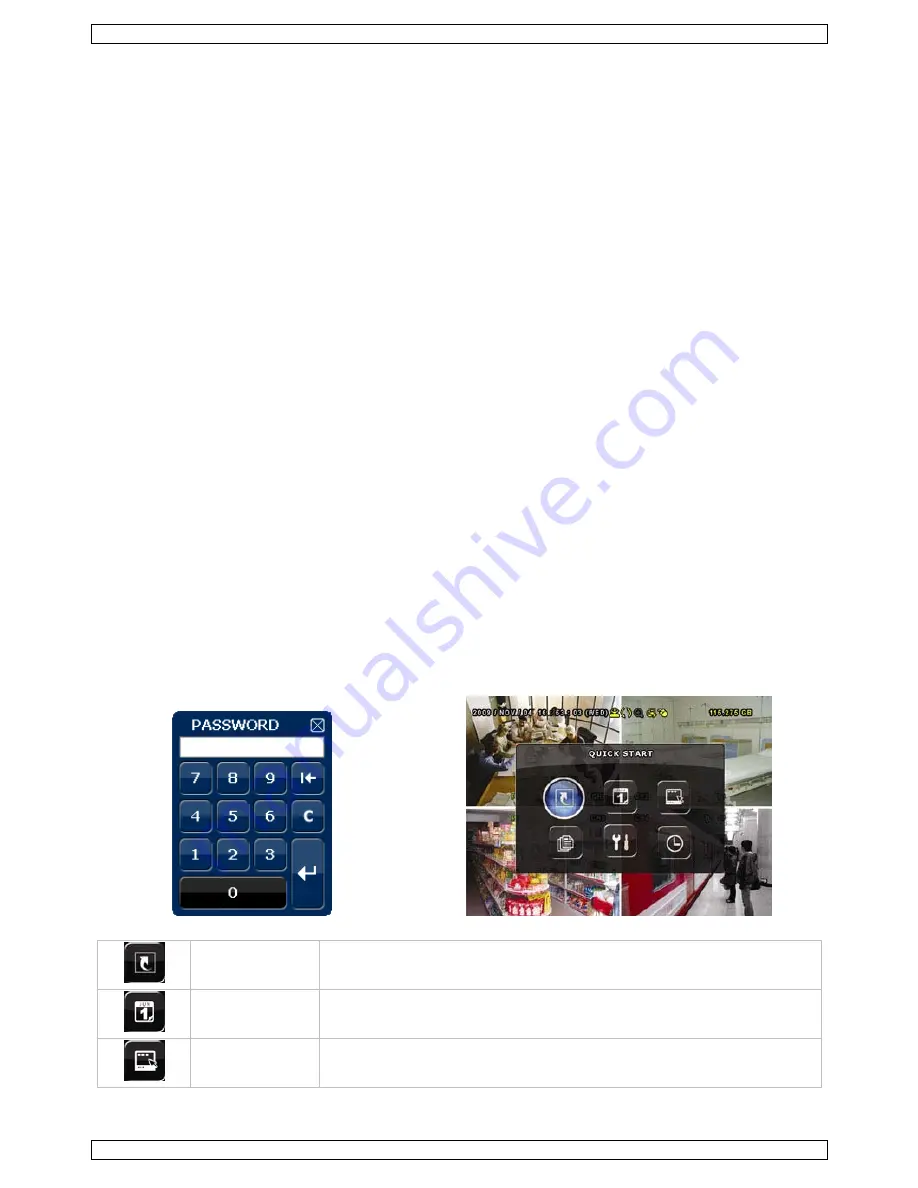
CCTVPROM14
V. 01 – 24/04/2012
7
©Velleman nv
6.
Connect the SATA data cable and power supply to the HDD.
7.
Screw the HDD on the bottom of the DVR housing PCB facing upwards using the included screws.
8.
Close the cover (front first) and secure it with the 6 screws.
Connecting a video monitor
Obtain a suitable monitor (not included) and connect it to the BNC or VGA video output port on the back of
the DVR.
Connecting the power supply
1.
Plug the DC output connector of the included power adaptor into the 19VDC power input at the back of
the DVR.
WARNING:
only use the included adaptor.
2.
Plug the included power cable into the adaptor input connector and plug the other end into the mains.
Do not
switch the DVR on yet.
Connecting a camera
1.
Obtain up to four suitable cameras (not included). Each camera needs its own power supply.
2.
Connect the video output of the camera to either video input at the back of the DVR. The number next to
the input connectors represents the channel number. Connector type is BNC.
Connecting audio
1.
The DVR supports four audio inputs. Connect the audio output of an audio source to an audio input of the
DVR. Make sure to connect the audio channel to the corresponding video channel. Connector type is BNC.
2.
There is also an audio output connector. Connect an audio device e.g. a speaker to this connector when
desired. Connector type is BNC.
Connecting Local Area Network (LAN)
Connect the DVR to a local network by plugging a network cable into the LAN port at the back of the DVR.
Connector type is 8P8C (RJ45). Setup is done through the OSD.
7.
Preliminary settings
Make sure the connected cameras are on and set the power switch at the rear of the device to the ON position.
It takes about 15 to 30 seconds to start up.
Menu overview
Press the MENU button and enter the password to go into the menu list.
Note
: default admin password is “
0000
” (4 times zero).
QUICK START
GENERAL - TIME SETUP
DATE SETUP
DATE INFO - DAYLIGHT
SYSTEM
TOOLS - SYSTEM INFO – BACKUP DATA – BACKUP LOG








































