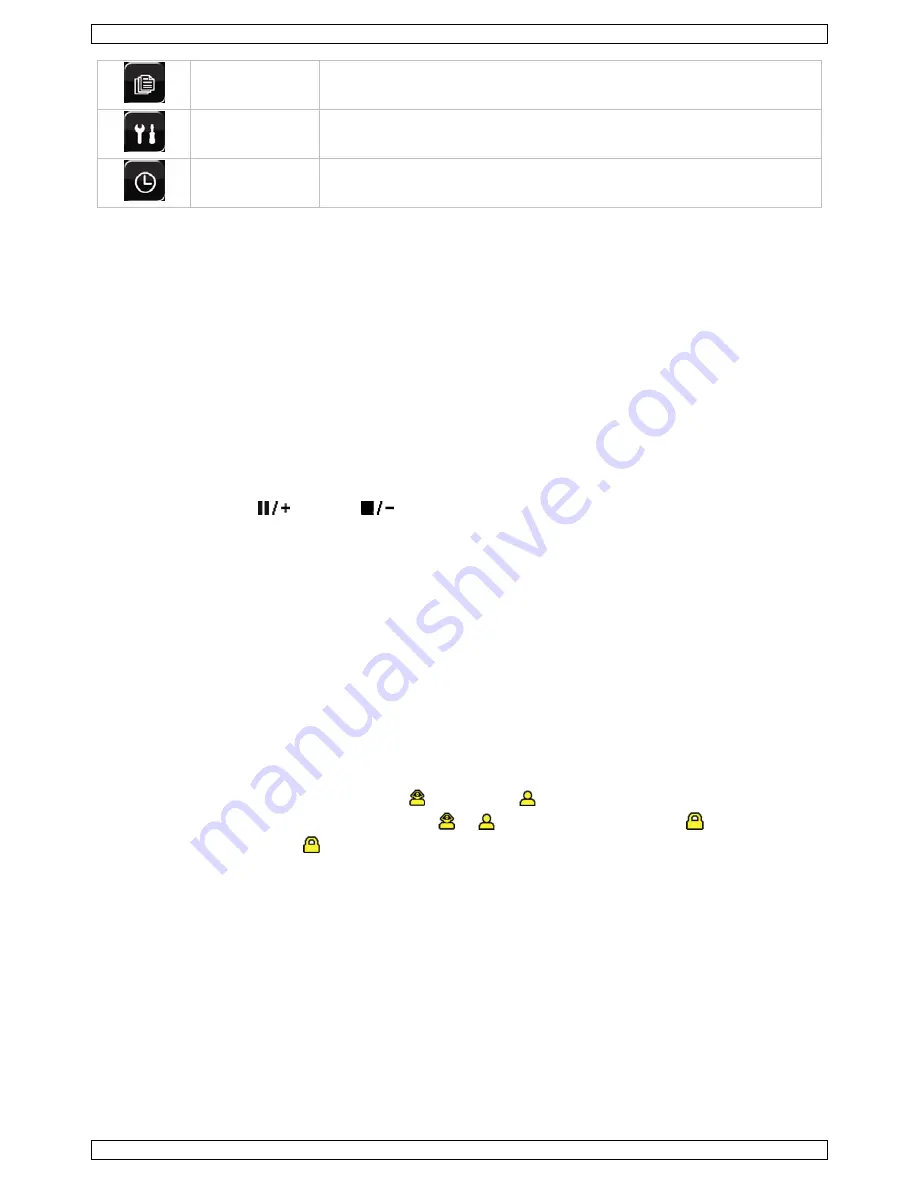
CCTVPROM14
V. 01 – 24/04/2012
8
©Velleman nv
EVENT
INFORMATION
QUICK SEARCH - EVENT SEARCH - HDD INFO - EVENT LOG
ADVANCED
CONFIG
CAMERA – DETECTION – ALERT – NETWORK – DISPLAY – RECORD - REMOTE
SCHEDULE
SETTING
RECORD – DETECTION – ALARM
For more details, refer to the full user manual.
Setting date and time
Before using the DVR the time and date should be set to get a valid time stamp.
1.
Press the MENU button and enter the admin password to go into the menu list.
2.
Select the QUICK START menu item.
3.
Use the NAVIGATION button to move to the TIME SETUP menu item. Select it to set date and time.
Note:
once recording started, do not change date or time as this will make it very difficult to find back the
recorded files.
Note:
when using the DVR for the first time and the correct time is set, leave it on for at least 48 hours.
Password setting
1.
Press the MENU button and enter the password to go into the menu list.
2.
Select the SYSTEM menu item.
3.
Go to TOOLS. Select ADMIN PASSWORD (or OPERATOR PASSWORD) and press the ENTER button to set the
password.
Note:
an operator can not access the main menu, only the quick menu bar (see below).
4.
Press the cursor up (
) or down (
) button to select the value of the first number and press enter to
save and go to the next character, or use the mouse to select the desired value. Repeat this for all four
password numbers.
Note:
default admin password is “
0000
” (4 times zero).
Record settings
1.
Press the MENU button and enter the password to go into the menu list.
2.
Select the QUICK START menu item.
3.
Select the GENERAL menu item using the NAVIGATION button.
4.
Set the image size, image quality and images per second for recording.
5.
Refer to the full user manual on the included CD-ROM for more details.
Audio playback
Press the SLOW and ZOOM button simultaneously to select the desired audio channel or use the quick menu
bar (see below). The current audio channel is indicated in the status bar.
Switch users
1.
The DVR can be accessed as administrator (
) or operator (
), icons are indicated in the status bar.
2.
To switch between users, click on the user icon (
or
) to lock the current session (
).
3.
Press on the key lock icon (
) than enter the password of the desired profile.























