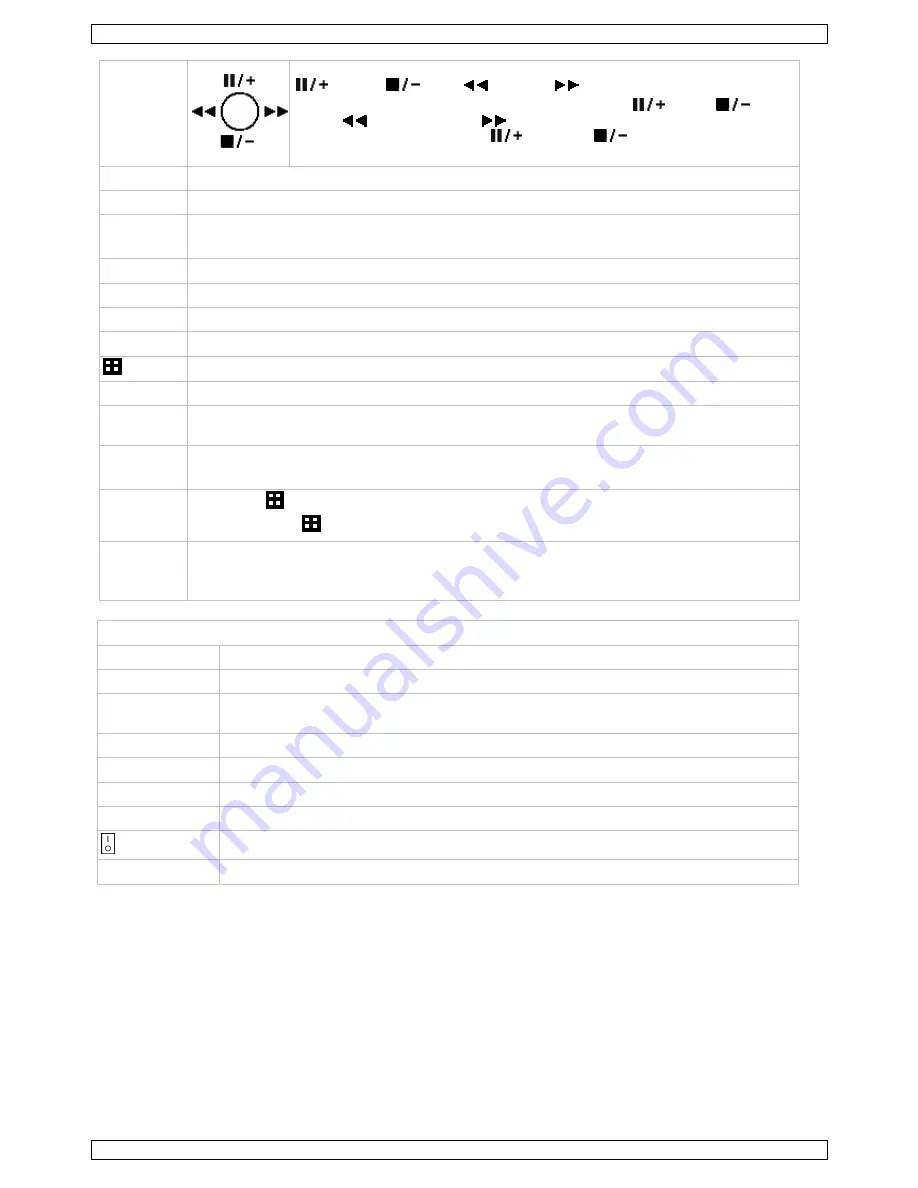
CCTVPROM14
V. 01 – 24/04/2012
6
©Velleman nv
NAVIGATE
Press one of the four positions on the navigate button to move the cursor up
(
), down (
), left (
) or right (
).
In play-back mode, press the buttons to play/pause (
), stop (
), fast
rewind (
) or fast forward (
) the play-back file.
In setting mode, press the up (
) or down (
) button to change the
setting in the menu.
MENU
Press to enter the main menu.
ENTER
Press to confirm settings
LIST
List the information of the recorded files.
QUICK SEARCH / RECORD / MOTION / ALARM / TIMER / FULL LIST
PLAY
Press to play the recorded video.
SLOW
In playback mode, press to play the recorded file slowly.
ZOOM
In live or playback mode, press to enlarge the image of the selected channel.
SEQ
Press to show all screens sequentially in full screen mode. Press again to quit.
4CH: Press to show the 4 channel display mode.
1 ~ 4
Press a button to select the corresponding channel.
SEARCH
Enter time search mode. Set time range and press START to see all recordings within the time
range.
AUDIO
= SLOW + ZOOM
Press SLOW and ZOOM simultaneous to select live or play-back sounds.
P.T.Z.
= SLOW +
Press SLOW and
simultaneous to enter or exit PTZ control mode.
USB port
(2x)
Connect a USB flash drive for video backup to one USB port; connect a USB mouse to the
other.
Note:
do not connect two USB flash drives or USB mice at the same time.
rear panel
LAN port
Connect the DVR to a local network by plugging a network cable into this port.
VGA
connector for video monitor*
AUDIO IN
4 audio input channels to connect four external audio sources e.g. from cameras with
audio.
AUDIO OUT
1 audio output to connect to an audio device, e.g. a speaker (mono).
VIDEO IN
4 video input channels to connect 4 external video sources e.g. cameras.
MONITOR
1 video output channel to connect the DVR to the main monitor.
EXTERNAL I/O
use a 9 pin DSUB connector to connect external signals e.g. alarm, PTZ…
power switch
19V DC
Power supply input
6.
Hardware setup
Installing the Hard Disk Drive (HDD)
Refer to the illustrations on page
2
of this manual.
1.
Obtain a suitable HDD (not included), type SATA (Serial Advanced Technology Attachment). The HDD must
be formatted.
2.
Make sure
to unplug the device from the mains before servicing and
do not
touch any electronic circuitry
to avoid electrostatic discharge.
3.
Unscrew the 6 screws (1 on either side and 4 on the back) that hold the cover in place.
4.
Lift the cover (back first).
5.
Screw the mounting brackets on the HDD (screws included).
Note
: the PCB must be facing upwards when mounting the HDD into the DVR.





















