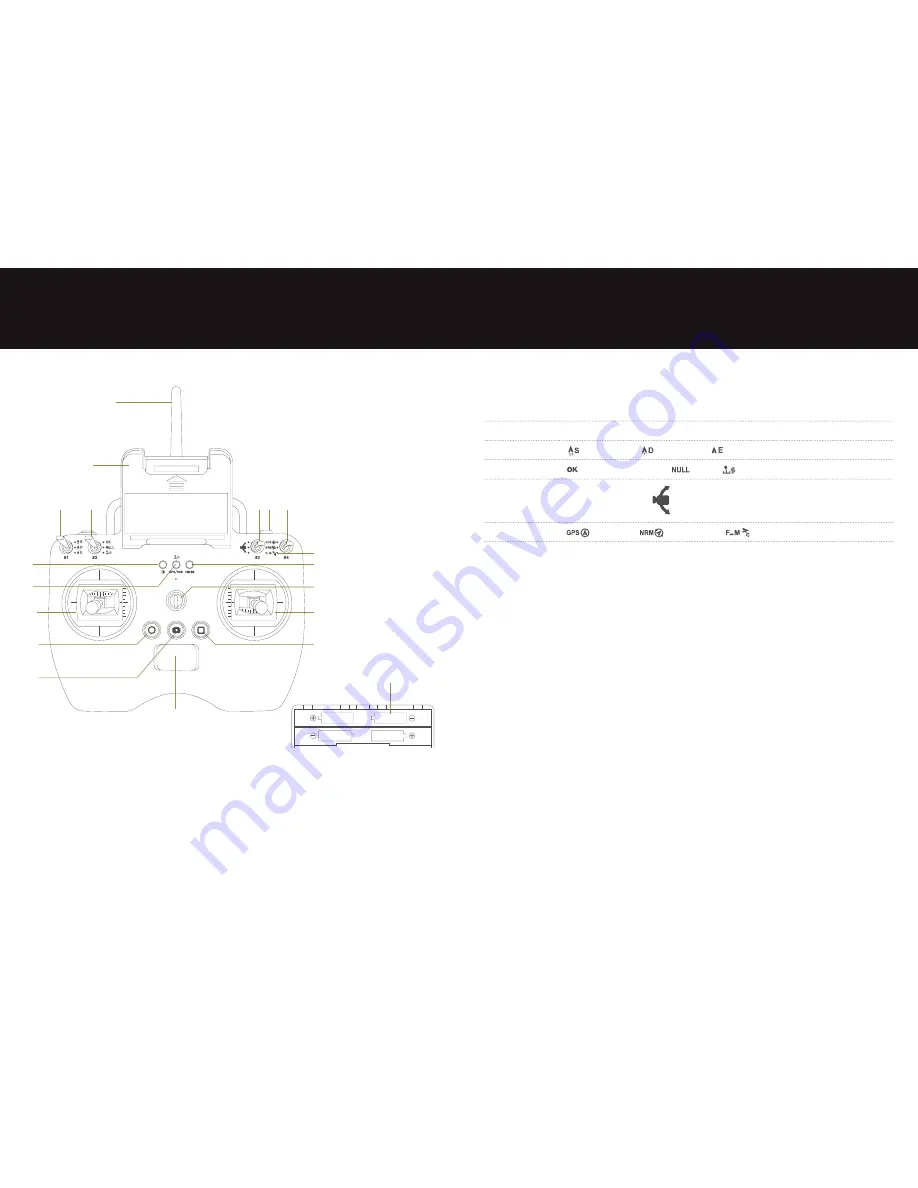
12
13
5. Q-Series controller
5.1 Joystick and S1-S4 switch functions
Left joystick
Up and Down – Throttle / Left and Right – Yaw
Right joystick
Up and Down – Pitch / Left and Right – Roll
S1
1 Sport Mode 2 Drive Mode 3 Economic mode
S2
1 Joystick Calibration OK 2 Null 3 Calibrating Joystick
(Tilt up)
S3
Related Control to Servo
Stop (Medium)
(Tilt Down)
S4
1 GPS Mode 2 Normal Mode 3 Follow Me
5.2 Return to home button
Press and hold until the LED flashes and the controller will beep to indicate the return to
home feature has started.
The drone will fly to a height of approximately 40 metres, then fly to the last place the
compass was successfully calibrated and land slowly.
When the return to home is process is taking place, all buttons except S3 will be disabled
until the drone lands. When the drone has landed, point the joysticks to the outer bottom
corners to stop the motor.
5.3 Switching on the controller
•
Insert 4 AA batteries (not provided) into the battery compartment as per positive and
negative directions
•
Ensure that the two joysticks are in the centre position. Push switches S1 to the bottom
position and S2 to the top position.
•
Push the power switch on the controller to on. The power indicator will turn on and stay
solid red.
Before each use make sure the controller has sufficient battery. If the batteries are low the
controller will make a sound to indicate low power. Please remove the batteries if you do not
intend to use the controller for a long time.
1. Antenna
2. Smartphone mount
3. S1 3 position switch
4. S2 3 position switch
5. S3 Camera angle control
6. S4 3 position switch
7. Return to home button
8. Follow Me
9. Remote control power indicator
10. Status indicator
11. Photo Shooting & Video
Recording Indicator
12. Left joystick
13. Right joystick
14. Strap hole
15. Stop video button
16. Start video record button
17. Photo capture button
18. Remote control power switch
19. Battery compartment
1
8
2
9
6
10
11
19
12
13
14
15
16
17
18
4
3
5 7
Содержание MUVI Q-1
Страница 1: ...User Manual VQD 002 Q1...
Страница 19: ...veho muvi com...



































