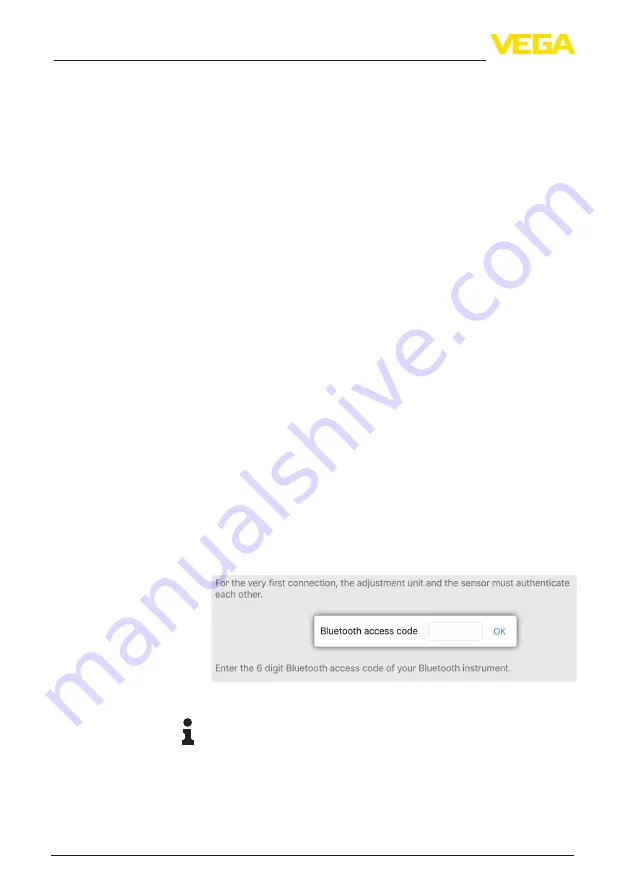
32
8 Setup with smartphone/tablet (Bluetooth)
VEGAPOINT 21 • Transistor (NPN/PNP)
56623-EN-210210
8 Setup with smartphone/tablet (Bluetooth)
8.1 Preparations
Make sure that your smartphone/tablet meets the following system
requirements:
•
Operating system: iOS 8 or newer
•
Operating system: Android 5.1 or newer
•
Bluetooth 4.0 LE or newer
Download the VEGA Tools app from the "
Apple App Store
", "
Goog-
le Play Store
" or "
Baidu Store
" to your smartphone or tablet.
8.2 Connecting
Start the adjustment app and select the function "
Setup
". The smart-
phone/tablet searches automatically for Bluetooth-capable instru-
ments in the area.
The message "
Connecting …
" is displayed.
The devices found are listed and the search is automatically contin-
ued.
Select the requested instrument in the device list.
As soon as the Bluetooth connection to a device is established, the
LED display of the device in question flashes blue 4 times.
When establishing the connection for the first time, the operating tool
and the sensor must authenticate each other. After the first correct
authentication, each subsequent connection is made without a new
authentication query.
For authentication, enter the 6-digit Bluetooth access code in the
next menu window. You can find the code on the outside of the device
housing and on the information sheet "
Pins and Codes
" in the device
packaging.
Fig. 15: Enter Bluetooth access code
Note:
If an incorrect code is entered, the code can only be entered again
after a delay time. This time gets longer after each incorrect entry.
The message "
Waiting for authentication
" is displayed on the smart-
phone/tablet.
After connection, the sensor adjustment menu is displayed on the
respective adjustment tool.
System requirements
Connecting
Authenticate
Enter Bluetooth access
code
Connected






























