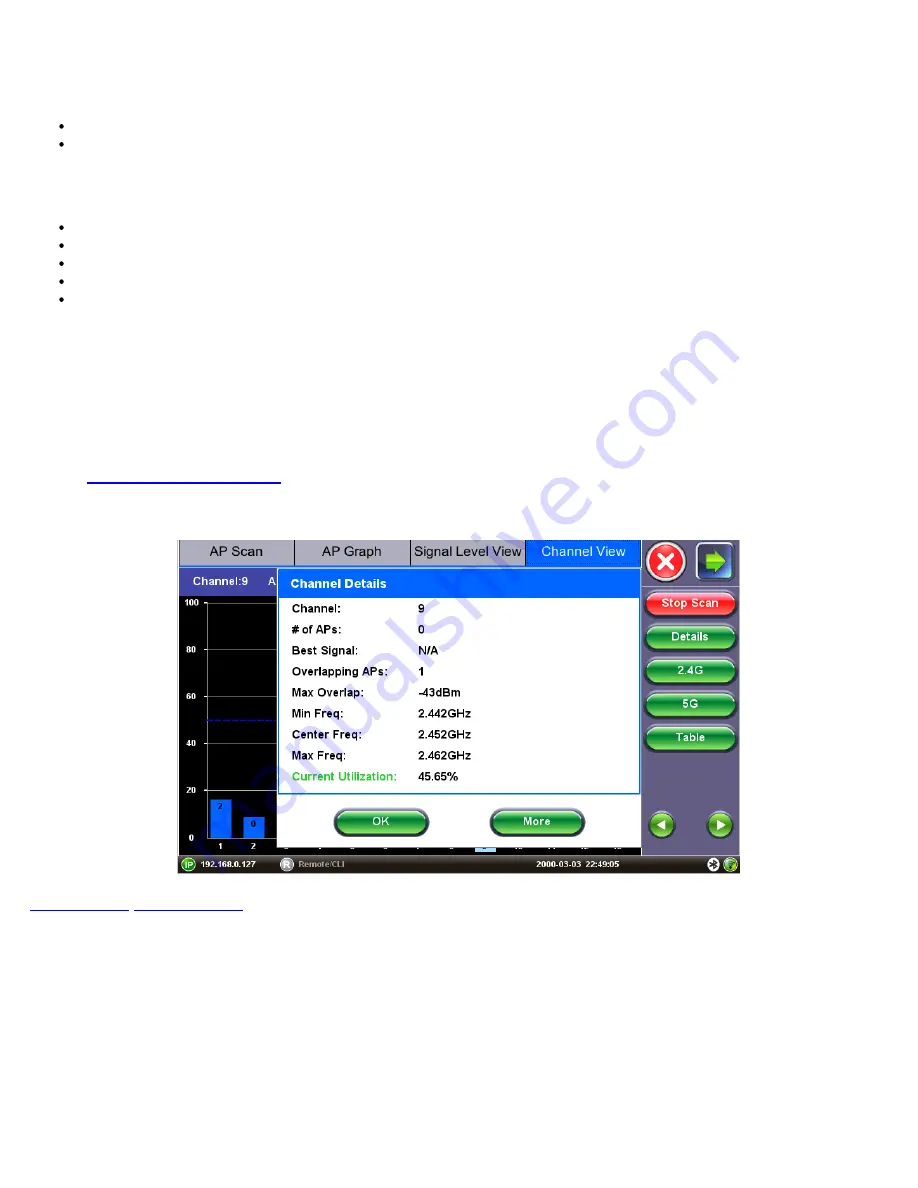
Current Utilization:
Current channel utilization in % over the duration of the test. It measures the percentage of time that
the RF channel is detected as “busy” and that the radio could not initiate communication. The channel could be detected
as “busy” because of WiFi transmissions by APs on the channel or non-WiFi interference on the same frequency as the
channel under test.
Overlapping APs:
Number of Access Points/SSIDs whose spectrum overlap on the channel.
Max Overlap
: Signal level in dBm of the strongest overlapping AP. Displays “N/A” if there are no overlapping APs on the
channel.
The
Details
function key provides these additional measurements:
Min Freq:
Channel’s lower frequency in GHz. WiFi Channels are 20 MHz wide.
Center Freq:
Channel’s center frequency in GHz. WiFi Channels are 20 MHz wide.
Max Freq:
Channel’s upper frequency in GHz. WiFi Channels are 20 MHz wide.
List of co-channel APs:
List of SSIDs of the APs located on the channel and their signal level in dBm.
List of Overlapping APs:
List of SSIDs of the APs located on overlapping channels and their signal level in dBm.
7.5.4 Channel View Details Window
Selecting a Channel from the Channel View Graph or Table and pressing the
Details
function key opens up a pop-up window
with additional details.
Fields displayed on the details window may or may not be present depending on the information being advertised by the AP.
Press
OK
to close the Details window and return to previous screen.
Press
More
to view the next page of the Details window.
for a description of measurements presented in the
Details
window.
Channel View Details screen
WiFiAirExpertSeries_eManual_D07-00-120P_Rev A00
















































