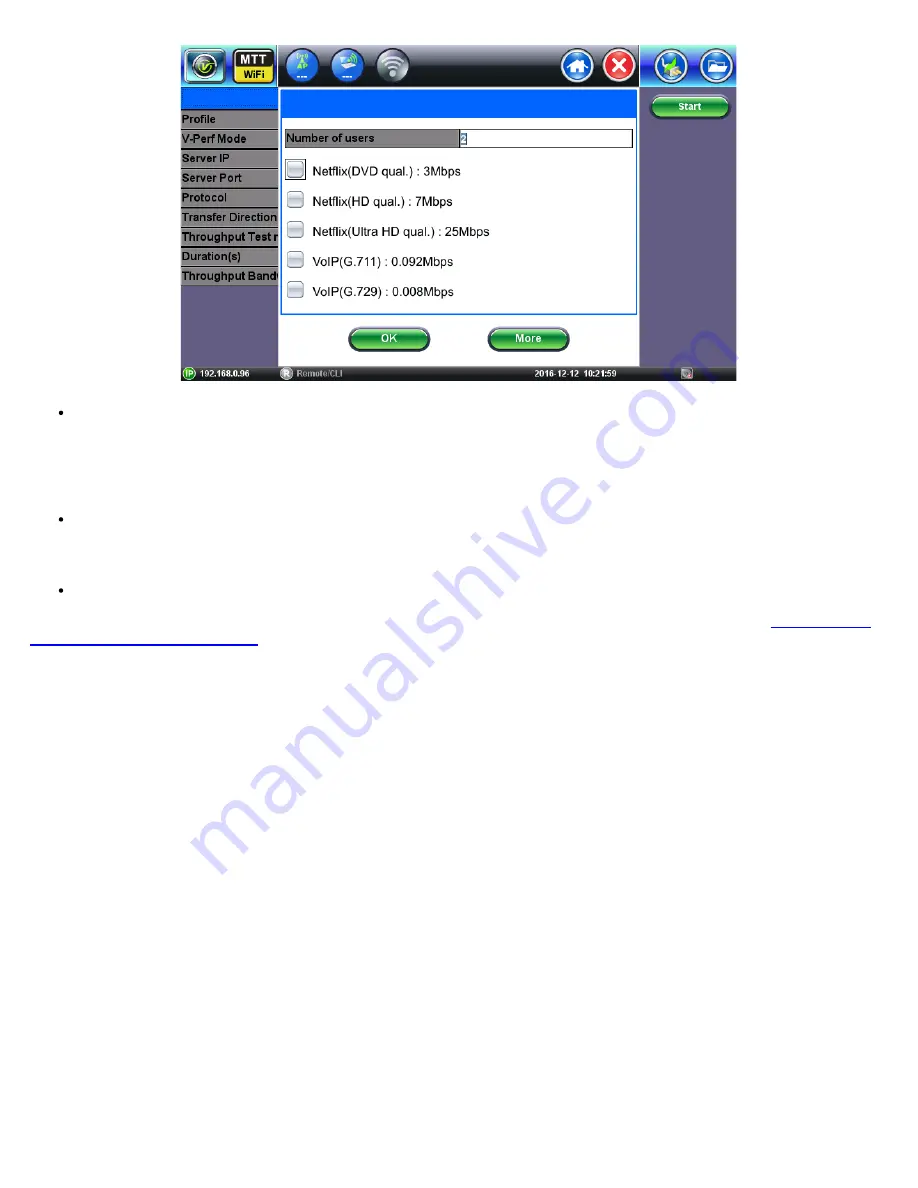
Application Selection Window
: For throughput bandwidth selection, the user can select the target application and the
number of users. As a result, the bandwidth will be adjusted to reflect the expected data rate for the target application and
the number of simultaneous users. For example, in order to test if Standard Quality Netflix streams with 2 simultaneous
users can be downloaded, select from the application window the Netflix (DVD qual.) and set number of users = 2 and press
OK
. The Throughput Bandwidth field will automatically be updated to reflect that the test will run at 2x 3 Mbps = 6 Mbps to
simulate 2 simultaneous Netflix streams.
V-Perf Throughput Threshold
: From the drop-down menu, select
Enable
or
Disable
. If V-Perf Throughput Threshold
setting is enabled, the values in the threshold setting will be used to display pass or fail results in V-Perf Throughput test
results. If V-Perf Throughput Threshold setting is Disabled, V-Perf throughput measurements won’t be evaluated against
Pass/Fail threshold in the V-Perf Test Results.
After configuration, press
Start
to start the V-Perf Test. The Results Summary screen is automatically displayed.
For information on running V-Perf and Quick V-Perf tests with V-Probe and configuring V-Probe settings, refer to
Probe Operation and Configuration
11.2 V-Perf Test Results
After Starting the test, the V-Perf Summary results tab is automatically displayed. Additional details are accessible in the
Graph
and
Details
tab.
11.2.1 V-Perf Summary Results
The V-Perf summary result’s page is separated in three sections. The top section displays the current test status. The left section
displays a summary dial graphic and the right section displays a summary of the test measurements.
V-Perf Summary Result's Tab
WiFiAirExpertSeries_eManual_D07-00-120P_Rev A00






























