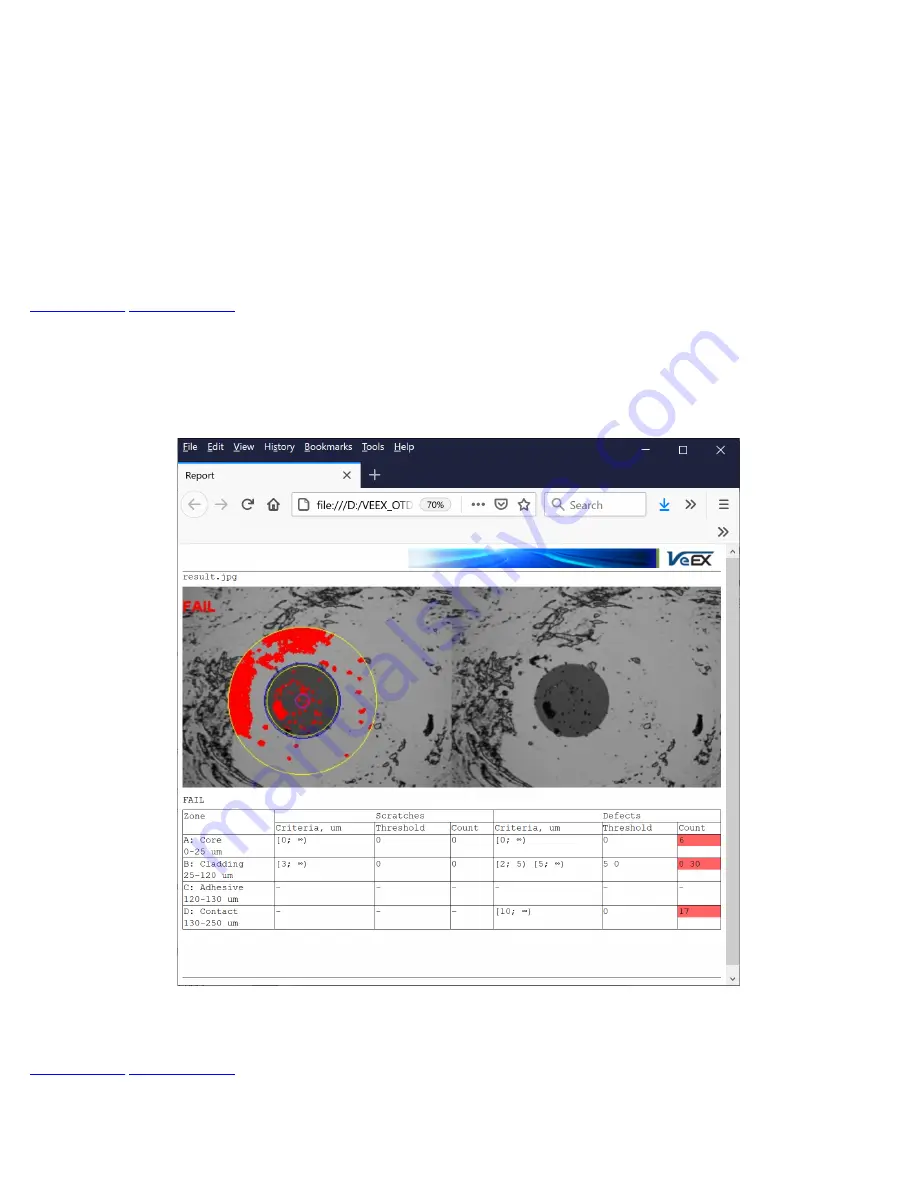
Fiberizer Cloud Log-in
1. Tap on
Modify > Settings
.
2. Enter the username and password, then tap
Check
. If the message
“Connection has been successfully verified
…” does
not display, recheck the username and password.
3. Tap
Select
to choose a project folder to upload files to and tap
OK
.
4.
Save
or
Discard
the cloud login details.
Uploading/Downloading Files with Fiberizer Cloud
Before attempting to upload or download, ensure that the test set is successfully connected to Fiberizer Cloud. Tap on
Push
next to
a directory item to upload it into Fiberizer Cloud.
Pulling
downloads the directory collection from Fiberizer Cloud.
6.8.5.1 HTML Report
The FiberScope test report can be viewed in HTML format.
Fiberscope test viewed in an HTML browser
MTTplus-420_User_Manual_RevC00
Page 30 of 75






























