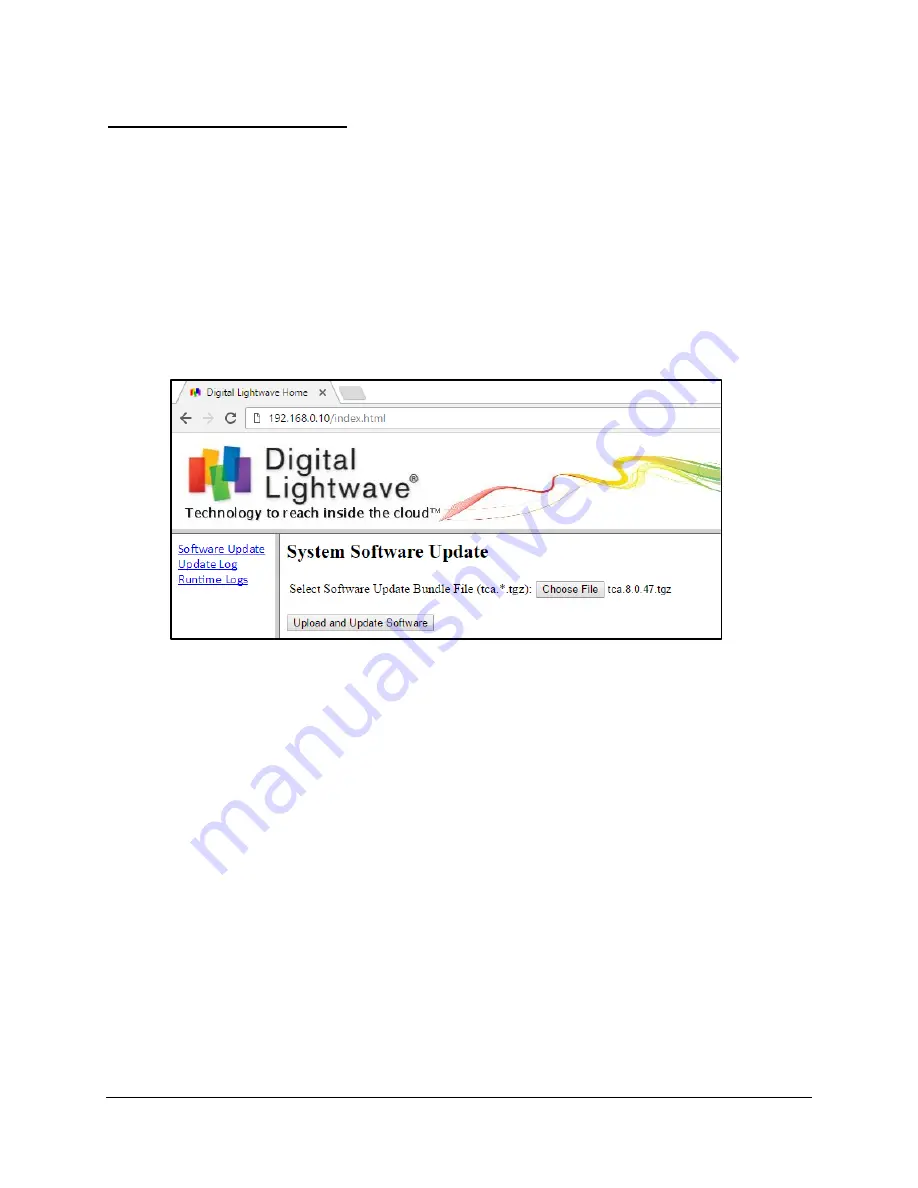
Chapter 3 - Software Installation, Connection and Upgrade
MPA Installation Guide
3 - 17
Document No. CO 402227
Software Upgrade Procedure
(Current Feature Set ≥ 7.5.35)
The steps in this section only apply if the current Feature Set version on your system is equal to or
greater than 7.5.35. Contact Tech Support for assistance with older software versions.
1.
Close all open Remote GUI and SCPI connections to the MPA system.
2.
Open a web-browser, and enter the MPA processor’s
IP Address
in the URL field, and then press
Enter
to connect.
a.
No username or password is required to establish the http connection.
3.
The
System Software Update
screen appears as soon as you connect to the MPA system.
4.
Click the
Choose File
button.
5.
Browse to the location where the
tca.X.Y.ZZ.tgz
was saved, and select the
.tgz
file.
6.
Click the
Upload and Update Software
button to begin the software upgrade.
7.
After pressing the
Upload and Update Software
button the
.tgz
file will upload to the MPA
system, which can take several seconds, followed by a
System Software Update
screen stating
“
The software update process has started
”.
Warning! Do not turn the system’s power Off, or connect to the MPA system during this time
period.
8.
The web browser can be closed out after the
System Software Update
screen is displayed, as the
browser will not provide any additional feedback or functionality during the rest of the software
upgrade process.
9.
The MPA system will automatically reboot, which will take about 5 minutes for the software
upgrade process, plus 2 additional minutes for each MPM-10G card, or 5 additional minutes for
each MPM-100G card in the chassis.
a.
As a general rule, the reboot process for a software upgrade may take between 10 to 30
minutes, depending on the unit configuration.
10.
After waiting the appropriate amount of time, reconnect to the system with the DLI Remote Client
GUI and verify the software version from the System tab’s
About this Product
Window.
Figure 3-7: TCA Software Upgrade
Содержание MPA SCM-210
Страница 1: ......
Страница 2: ...MPA INSTALLATION GUIDE ii MPA Installation Guide Document No CO 402227...






















