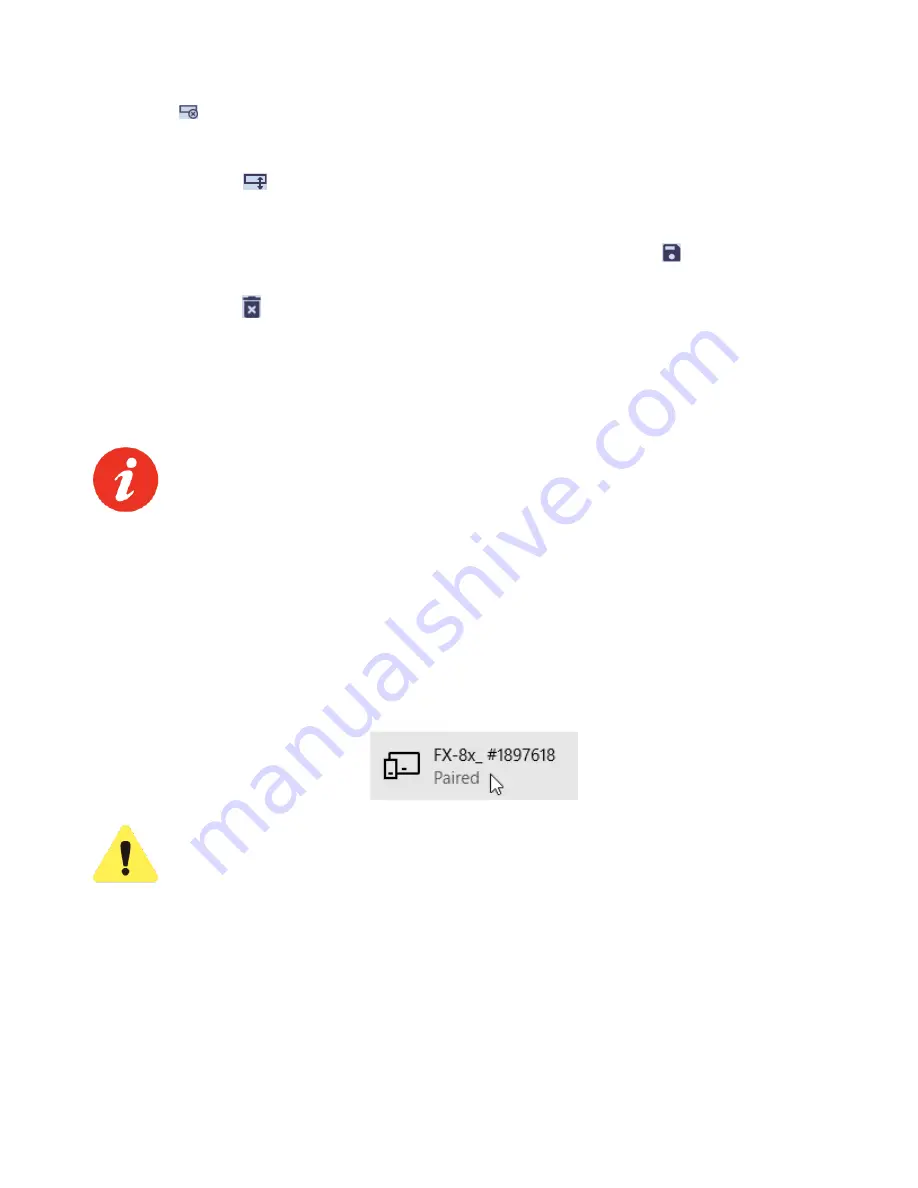
FX80 PON Optical Power Meter User Manual
Page 32 of 38
To delete a row(s) of results, select the checkbox next to the row(s) and then click the
[ Delete
row]
button
.
To move a row to another group, highlight the row by clicking it. The border around the row
turns orange. Drag-and-drop the row to another group. Alternatively, highlight the row, click the
[ Move row ]
button
, and then highlight the desired group. Only one row at a time can be
moved. Move a row to another group only if there is no measurement with that wavelength in
the group.
To save the measurement results to a PC, click the
[ Save to PC]
button
.
To erase all test results from the FX80 memory, select the
Hardware
tab and click the
[ Erase
all memory]
button
.
8.4
Transferring Measurement Results via Bluetooth
To transfer measurement results to the PC via Bluetooth, the FX80 must have
Bluetooth option.
To transfer results via Bluetooth:
1. Pair the devices with the standard Bluetooth pairing procedure. If paired, the FX80 should
appear in the
Bluetooth & Other Devices
list in the Windows X
Device Manager
. See the
icon example below, taken in Win10:
FX-80 paired and displayed in Bluetooth & Other Devices list (Win10)
Please note that in the list above every FX8x series device (FX80, FX82,
FX84, FX85, etc.) are shown as FX8x; however, their serial numbers are
different.
2. Launch
LTSync
on the PC.
3. Power on the FX80 and enter the
[Read]
mode. The Bluetooth sign appears at the top right
corner of the screen (see below).





















