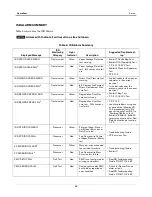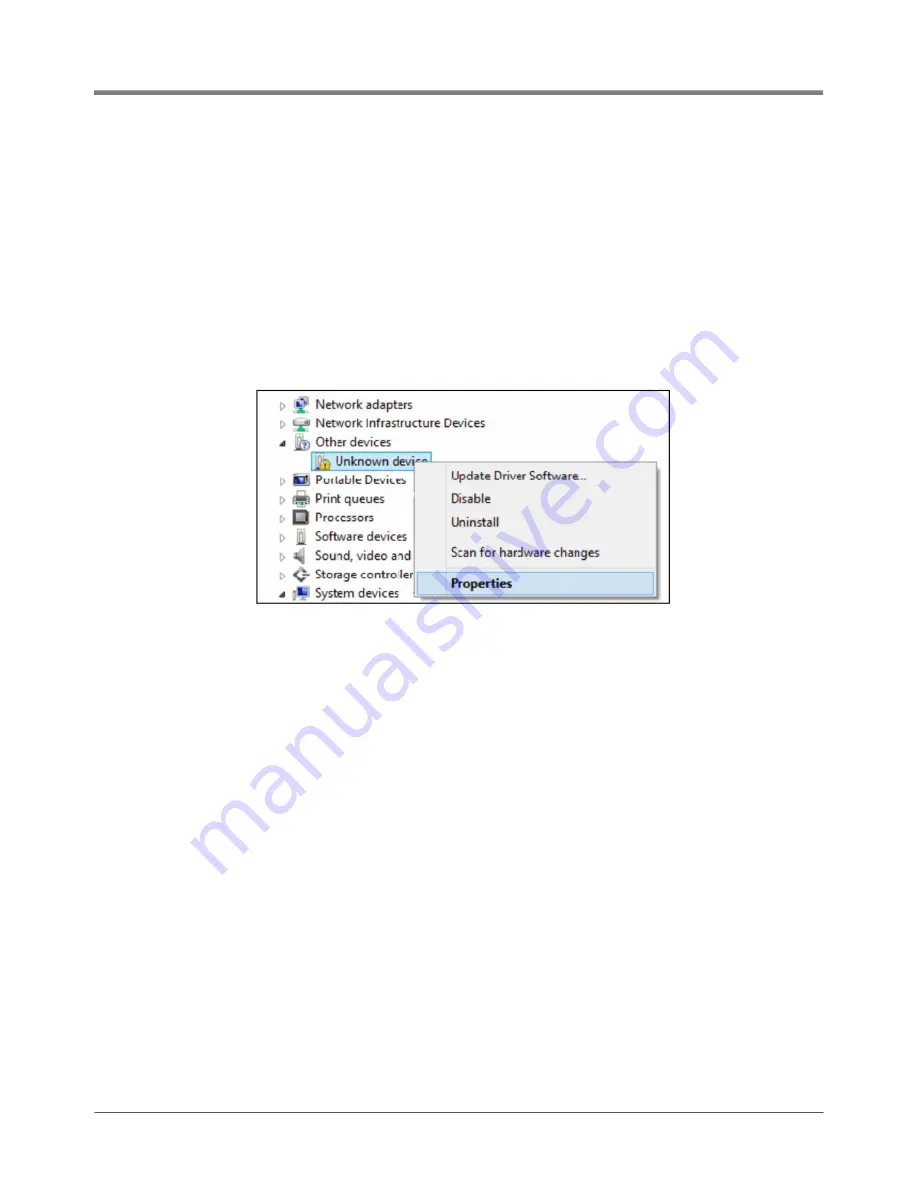
72
Operations
Viewing ISD Reports via RS-232 Connection
SETTING UP COMMUNICATION BETWEEN LAPTOP AND TLS-450PLUS
1. There are many free, open source, terminal emulator, serial console, and network file transfer applications that
work with Windows computers. PuTTy is such a program it can be downloaded using the link below:
https://www.chiark.greenend.org.uk/~sgtatham/putty/latest.html
2. Determine which laptop COM port you will use to connect to the TLS-450PLUS.
a. Right click Start and then click Device Manager.
b. In the Device Manager screen click the expand arrow (>) next to
Ports (COM & LPT)
.
If Ports (COM & LPT) is not showing in ‘Device Manager’, look for unknown devices or a yellow exclamation
point (see Figure 102).
Figure 102. Laptop Device Manager
- Right click choose uninstall this device.
- Scan for new devices.
- If the yellow exclamation point reappears install the manufacturer’s driver for the device.
- If there are no unknown devices and the port is a USB device unplug and plug the device back in.
- If no change try another port if available.
- If still no change reboot the machine.
c. Open your preferred terminal program. be sure to select the correct serial port and set the proper baud rate
data bits stop bits and parity.
d. Open a new session with the correct settings.
Содержание TLS-450PLUS
Страница 46: ...38 Setup Single CARB EVR ISD Setup Printout Figure 55 Example EVR ISD Setup Printout...
Страница 98: ......